HP LaserJet Pro M1536 Support Question
Find answers below for this question about HP LaserJet Pro M1536.Need a HP LaserJet Pro M1536 manual? We have 5 online manuals for this item!
Question posted by BOHAcost on August 29th, 2013
How To Delete A Number In Phone Book In Hp Laserjet 1536
The person who posted this question about this HP product did not include a detailed explanation. Please use the "Request More Information" button to the right if more details would help you to answer this question.
Current Answers
There are currently no answers that have been posted for this question.
Be the first to post an answer! Remember that you can earn up to 1,100 points for every answer you submit. The better the quality of your answer, the better chance it has to be accepted.
Be the first to post an answer! Remember that you can earn up to 1,100 points for every answer you submit. The better the quality of your answer, the better chance it has to be accepted.
Related HP LaserJet Pro M1536 Manual Pages
HP LaserJet Pro M1530 - Quick Reference Guide - Page 13
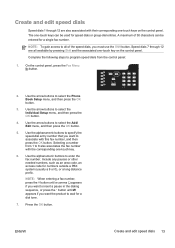
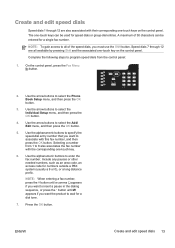
... Setup menu, and then press the OK button.
4. Include any pauses or other needed numbers, such as an area code, an access code for a dial tone.
7. Press the OK button. Use the arrow buttons to select the Phone Book Setup menu, and then press the OK button.
3.
Use the arrow buttons to select...
HP LaserJet Pro M1530 - Software Technical Reference - Page 28
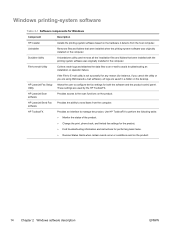
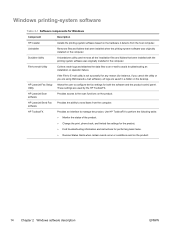
... was originally installed in a folder on the product.
These settings are saved in the computer. HP LaserJet Scan software
Provides access to perform the following tasks: ● Monitor the status of the product. ● Change the print, phone book, and limited fax settings for the product. ● Find troubleshooting information and instructions for both...
HP LaserJet Pro M1530 - Software Technical Reference - Page 43
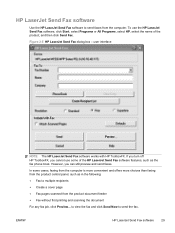
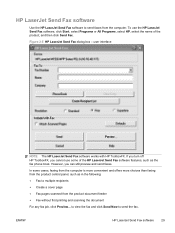
... in the following: ● Fax to send the fax. ENWW
HP LaserJet Send Fax software 29
To use some cases, faxing from the computer is more convenient and offers more choices than faxing from the product control panel, such as the fax phone book.
to view the fax and click Send Now to multiple...
HP LaserJet Pro M1530 - Software Technical Reference - Page 44
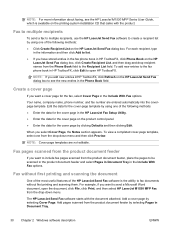
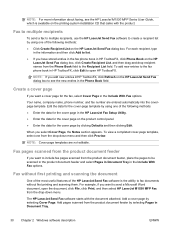
... Page. NOTE: For more information about faxing, see the new entries in the Phone Book field.
Create a cover page
If you select Cover Page, the Notes section appears. Your name, company name, phone number, and fax number are not editable.
The HP LaserJet Send Fax software starts with the product.
Fax without first printing and scanning them...
HP LaserJet Pro M1530 - Software Technical Reference - Page 103
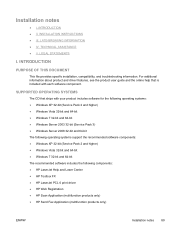
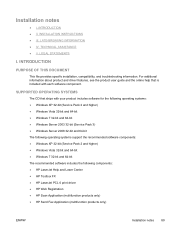
...-bit and 64-bit The recommended software includes the following components: ● HP LaserJet Help and Learn Center ● HP Toolbox FX ● HP LaserJet PCL 6 print driver ● HP Web Registration ● HP Scan Application (multifunction products only) ● HP Send Fax Application (multifunction products only)
ENWW
Installation notes 89 LEGAL STATEMENTS
I . Installation notes...
HP LaserJet Pro M1530 - Software Technical Reference - Page 104
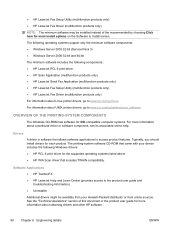
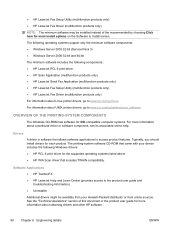
...software may be available from your device includes the following components:: ● HP LaserJet PCL 6 print driver ● HP Scan Application (multifunction products only) ● HP LaserJet Send Fax Application (multifunction products only) ● HP LaserJet Fax Setup Utility (multifunction products only) ● HP LaserJet Fax Driver (multifunction products only)
For information about...
HP LaserJet Pro M1530 - Software Technical Reference - Page 113
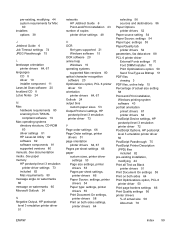
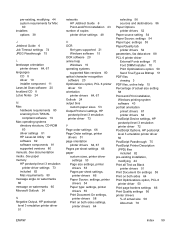
...Negative Output, HP postscript
level 3 emulation printer driver 51
networks HP Jetdirect Guide 6 Point-and-Print installation 43
number of copies ... printer drivers 64 PostScript Device settings, HP postscript level 3 emulation printer driver 72 PostScript Options, HP postscript level 3 emulation printer...HP LaserJet Utility 82 software 82 software components 81 supported versions 80 manuals.
HP LaserJet Pro M1530 - User Guide - Page 10
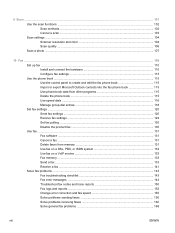
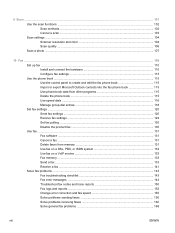
... and connect the hardware 110 Configure fax settings ...113 Use the phone book ...115 Use the control panel to create and edit the fax phone book 115 Import or export Microsoft Outlook contacts into the fax phone book 115 Use phone-book data from other programs 115 Delete the phone book ...115 Use speed dials ...116 Manage group-dial entries 118...
HP LaserJet Pro M1530 - User Guide - Page 16
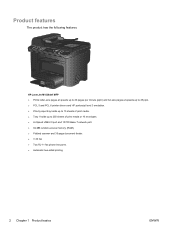
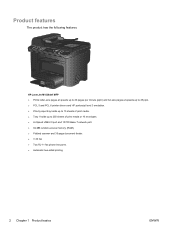
...the following features. HP LaserJet M1536dnf MFP ● Prints letter-size pages at speeds up to 26 pages per minute (ppm) and A4-size pages at speeds up to 25 ppm. ● PCL 5 and PCL 6 printer drivers and HP postscript level 3... scanner and 35-page document feeder. ● V.34 fax ● Two RJ-11 fax phone line ports. ● Automatic two-sided printing
2 Chapter 1 Product basics
ENWW
HP LaserJet Pro M1530 - User Guide - Page 21
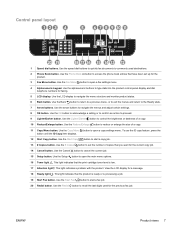
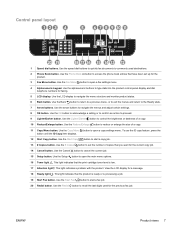
... a previous menu, or to exit the menus and return to access the phone book entries that you want for a message.
18 Ready light . Use the LCD display to reduce or enlarge the size of copies that have been set the number of a copy.
11 Copy Menu button. This light indicates a problem with the...
HP LaserJet Pro M1530 - User Guide - Page 33
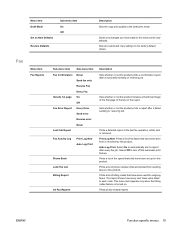
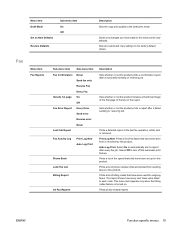
... report. Sets whether or not the product includes a thumbnail image of the first page of phone numbers that have been set up for outgoing faxes. Auto Log Print: Select On to each code...Send error
Receive error
Never
Last Call Report
Fax Activity Log
Print Log Now Auto Log Print
Phone Book Junk Fax List Billing Report
All Fax Reports
Description Sets whether or not the product prints a...
HP LaserJet Pro M1530 - User Guide - Page 34
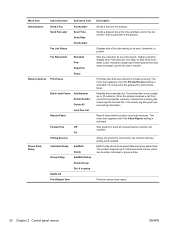
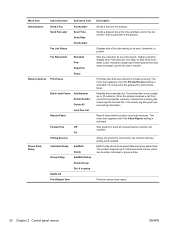
... Resolution Receive Options Print Faxes
Standard Fine Superfine Photo
Block Junk Faxes Add Number Delete Number Delete All Junk Fax List
Reprint Faxes
Phone Book Setup
Forward Fax
Off
On
Polling Receive
Individual Setup Add/Edit
Delete
Group Setup
Add/Edit Group
Delete Group
Del. # in the activity log along with jobaccounting information. Sends a delayed fax at the...
HP LaserJet Pro M1530 - User Guide - Page 129
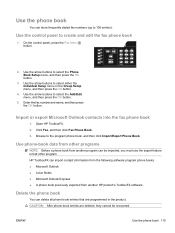
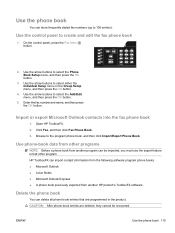
... numbers (up to select the Phone Book Setup menu, and then press the OK button.
3. Use the arrow buttons to 100 entries). Import or export Microsoft Outlook contacts into the fax phone book
1. Click Fax, and then click Fax Phone Book.
3.
On the control panel, press the Fax Menu button.
2. Delete the phone book
You can be recovered. Open HP ToolboxFX.
2.
HP...
HP LaserJet Pro M1530 - User Guide - Page 130
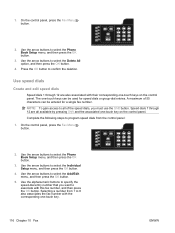
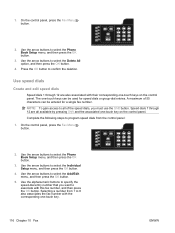
... the deletion. Press the OK button to select the Phone Book Setup menu, and then press the OK button.
3.
The one -touch key on the control panel.
Use the arrow buttons to select the Delete All option...dials
Create and edit speed dials
Speed dials 1 through 12 are also associated with this fax number, and then press the OK button. Use the arrow buttons to program speed dials from 1...
HP LaserJet Pro M1530 - User Guide - Page 131
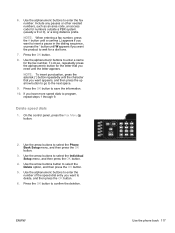
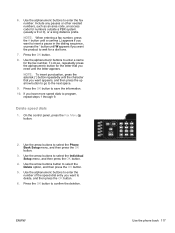
....
5. On the control panel, press the Fax Menu button.
2. Use the arrow buttons button to confirm the deletion. ENWW
Use the phone book 117 Use the alphanumeric buttons to save the information. 10. NOTE: When entering a fax number, press the # button until a comma (,) appears if you want to insert a pause in the dialing sequence...
HP LaserJet Pro M1530 - User Guide - Page 132
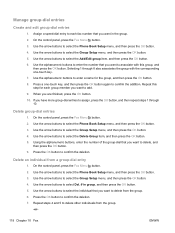
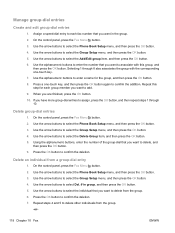
... you are finished, press the OK button. 10. Use the alphanumeric buttons to enter the number that you want to delete from a group-dial entry
1. Use the alphanumeric buttons to select the Phone Book Setup menu, and then press the OK button. 4. Repeat this group, and
then press the OK button. On the control...
HP LaserJet Pro M1530 - User Guide - Page 146
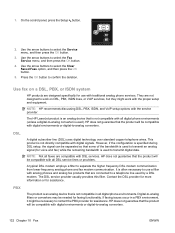
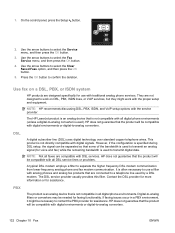
...HP LaserJet product is an analog device that is not compatible in a PBX environment, it might work on a DSL, PBX, or ISDN system
HP products are compatible with all digital phone environments.
PBX
The product is an analog device... to confirm the deletion.
Press the OK button to separate the higher frequency DSL modem communication from lower frequency analog phone and fax modem ...
HP LaserJet Pro M1530 - User Guide - Page 189
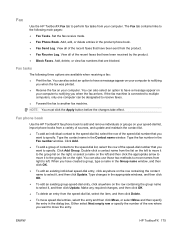
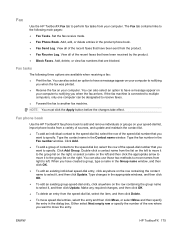
.... Fax tasks
The following main pages: ● Fax Tasks. Set the fax receive mode. ● Fax Phone Book. Add, delete, or view fax numbers that are available when receiving a fax:
● Print the fax. Fax
Use the HP ToolboxFX Fax tab to perform fax tasks from a variety of sources, and update and maintain the contact...
HP LaserJet Pro M1530 - User Guide - Page 190
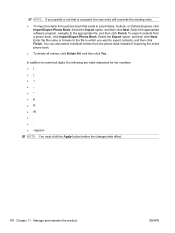
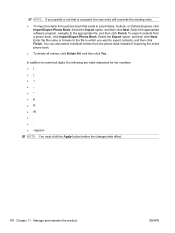
... are valid characters for fax numbers R ●W space>
NOTE: You must click the Apply button before the changes take effect.
176 Chapter 11 Manage and maintain the product
ENWW You can also select individual entries from the phone book instead of importing the entire phone book.
● To delete all entries, click Delete All, and then click...
HP LaserJet Pro M1530 - User Guide - Page 281
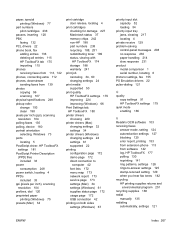
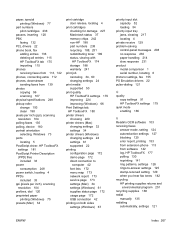
paper, special printing (Windows) 77
part numbers print cartridges 238
pauses, inserting 120 PBX
faxing 132 PCL drivers 22 phone book, fax
adding entries 136 deleting all entries 115 HP ToolboxFX tab 175 importing 115 phones receiving faxes from 113, 142 phones, connecting extra 112 phones, downstream sending faxes from 139 photos copying 96 scanning 107 physical specifications 248...
Similar Questions
How Do I Erase A Number In Phone Book On Laserjet M1212nf Mfp
(Posted by nico5mv 10 years ago)
How To Delete And Name Out Of The Addess Book Hp Laserjet M4345 Mfp
(Posted by dsterdafi 10 years ago)
How Do You Use The Fax Phone Book With Hp Laserjet 1536
(Posted by yudhamarge1 10 years ago)

