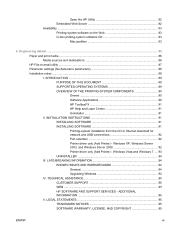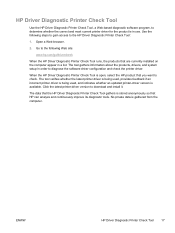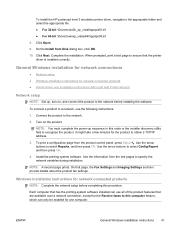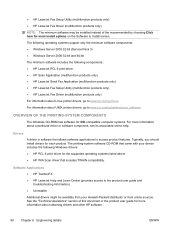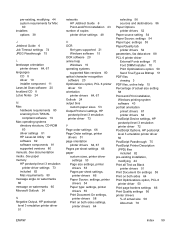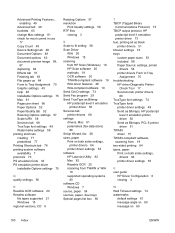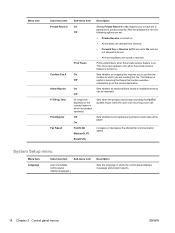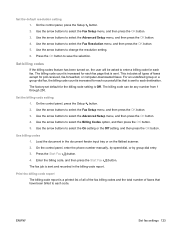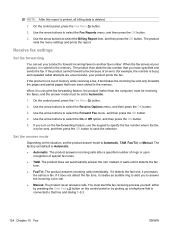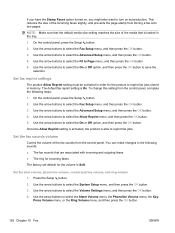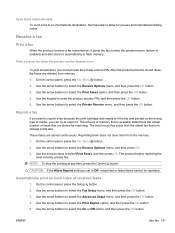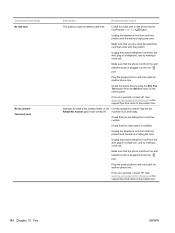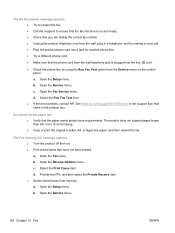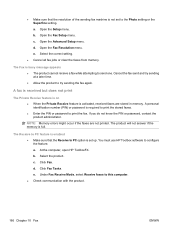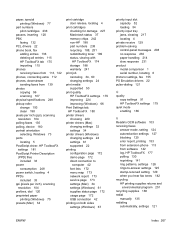HP LaserJet Pro M1530 Support Question
Find answers below for this question about HP LaserJet Pro M1530 - Multifunction Printer.Need a HP LaserJet Pro M1530 manual? We have 5 online manuals for this item!
Question posted by ibt on October 3rd, 2012
Receiving Fax While Printer Is Off?
My office just purchased this printer/fax. When we retire for the night and turn the printer off, will the machine still receive faxes overnight and store them so that they automatically print once the printer is turned back on in the morning?
Current Answers
Related HP LaserJet Pro M1530 Manual Pages
Similar Questions
Where To Get Staples For A Hp Laserjet M4345mfp Multifunction Device
(Posted by jrodrarmand 9 years ago)
Why Am I Not Receiving Faxes On My Laserjet Pro M1530
(Posted by soviemr 10 years ago)
Hp Laserjet Pro M1530 Fax Will Not Automatically Receive
(Posted by tsLoneH 10 years ago)
My Hp Laserjet M1319f Mfp Printer/fax Receives Multipage Faxes But Won't Print T
my hp laserjet m1319f mfp printer/fax receives multipage faxes but won't print the last page.
my hp laserjet m1319f mfp printer/fax receives multipage faxes but won't print the last page.
(Posted by jodyjackett 11 years ago)
How To Get The Hp Laserjet M1530 To Automatically Receive Faxes?
We installed the new machine. The settings is on AUTO, the phone line is a designated fax line, we h...
We installed the new machine. The settings is on AUTO, the phone line is a designated fax line, we h...
(Posted by doradidum 12 years ago)