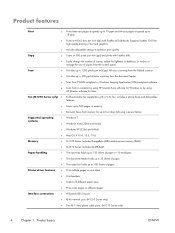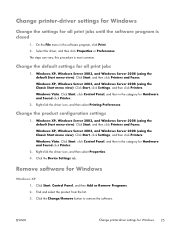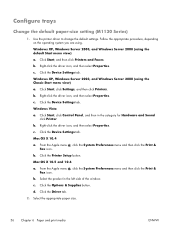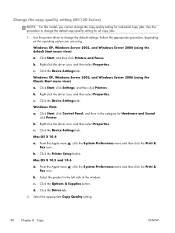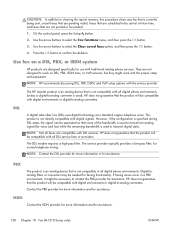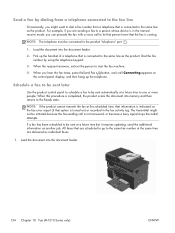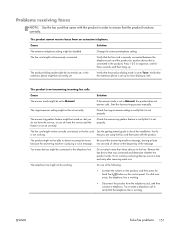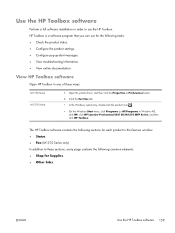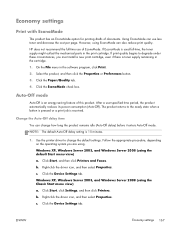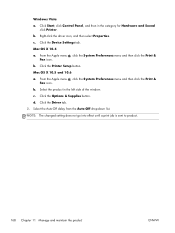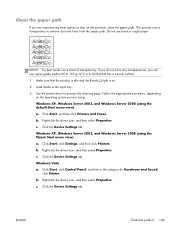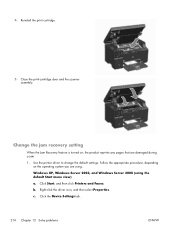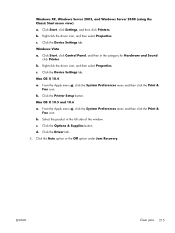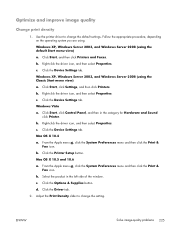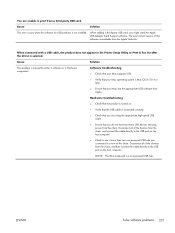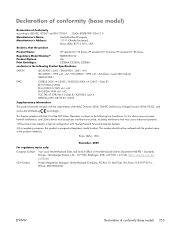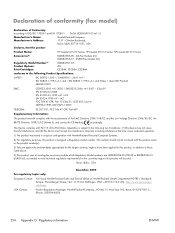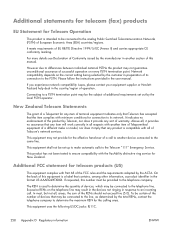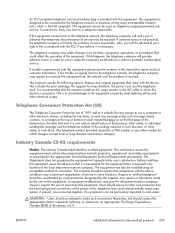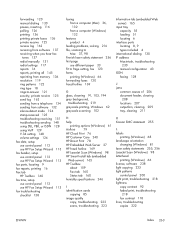HP LaserJet Pro M1214nfh Support Question
Find answers below for this question about HP LaserJet Pro M1214nfh - Multifunction Printer.Need a HP LaserJet Pro M1214nfh manual? We have 3 online manuals for this item!
Current Answers
Related HP LaserJet Pro M1214nfh Manual Pages
Similar Questions
Fax Storage Full Hp Laserjet M1214nfh Mfp
fax storage full in hp laserjet m1214nfh mfp
fax storage full in hp laserjet m1214nfh mfp
(Posted by Anonymous-141961 9 years ago)
Where To Get Staples For A Hp Laserjet M4345mfp Multifunction Device
(Posted by jrodrarmand 9 years ago)
Download Free Manual How To Use Fax Hp 1214
(Posted by gamgilma 9 years ago)
How Do I Fax Machine Hp Laserjet Professional M1214nfh Mfp
(Posted by chobGunpa 9 years ago)
How To Remove The Printer Cartridge Hp Laserjet M1212nf Mfp
(Posted by Pagrai 10 years ago)