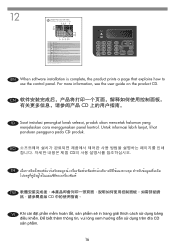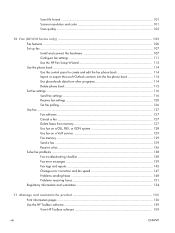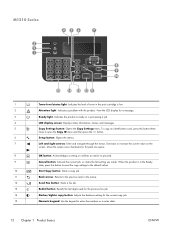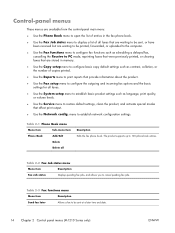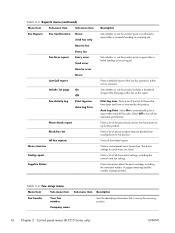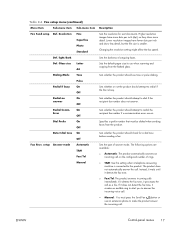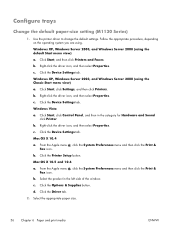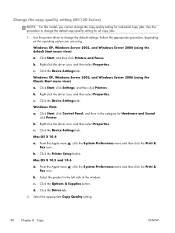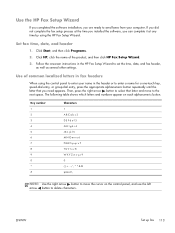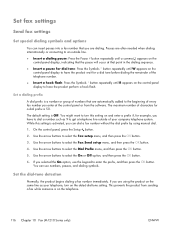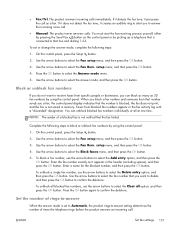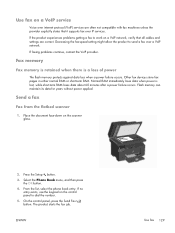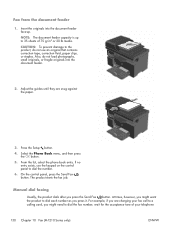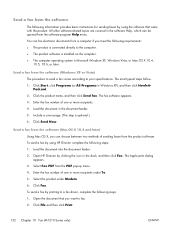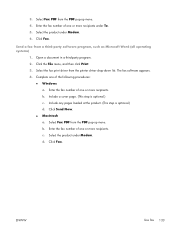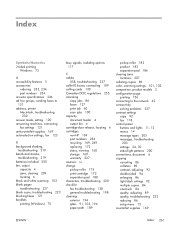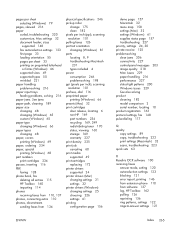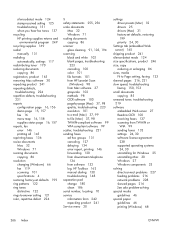HP LaserJet Pro M1214nfh Support Question
Find answers below for this question about HP LaserJet Pro M1214nfh - Multifunction Printer.Need a HP LaserJet Pro M1214nfh manual? We have 3 online manuals for this item!
Question posted by hacinfosc on May 20th, 2014
How To Send Fax With Laserjet M1214nfh Mfp
The person who posted this question about this HP product did not include a detailed explanation. Please use the "Request More Information" button to the right if more details would help you to answer this question.
Current Answers
Related HP LaserJet Pro M1214nfh Manual Pages
Similar Questions
Fax Storage Full Hp Laserjet M1214nfh Mfp
fax storage full in hp laserjet m1214nfh mfp
fax storage full in hp laserjet m1214nfh mfp
(Posted by Anonymous-141961 9 years ago)
How Do I Fax Machine Hp Laserjet Professional M1214nfh Mfp
(Posted by chobGunpa 9 years ago)
How To Send Fax By M1530 Mfp
(Posted by ragz2Nu 10 years ago)
How To Send Fax Laserjet Pro M1530
(Posted by Heavfortun 10 years ago)