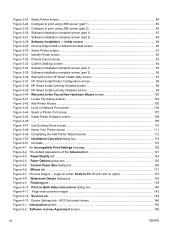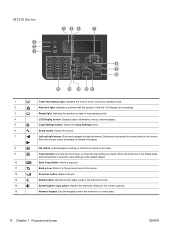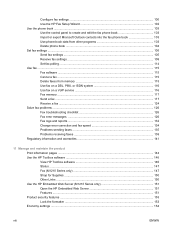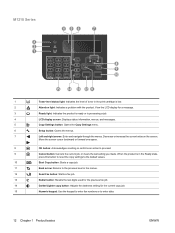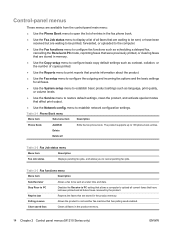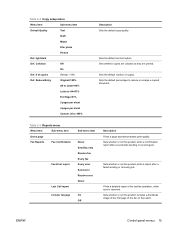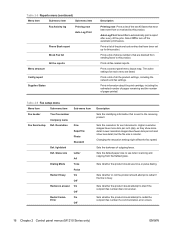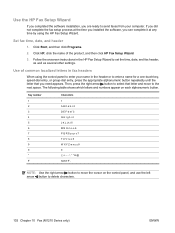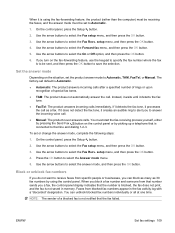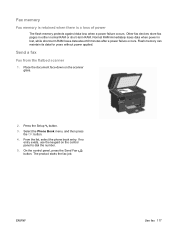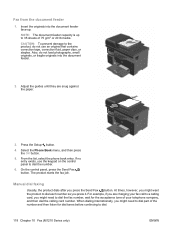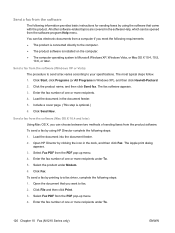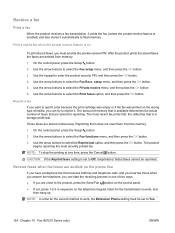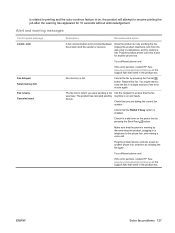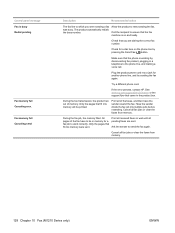HP LaserJet Pro M1212nf Support Question
Find answers below for this question about HP LaserJet Pro M1212nf - Multifunction Printer.Need a HP LaserJet Pro M1212nf manual? We have 6 online manuals for this item!
Question posted by fillwest10 on February 21st, 2013
Unable To Send Fax The Disk Is Full?
Cannot send fax What disk is full? How do I remedy?
Current Answers
Related HP LaserJet Pro M1212nf Manual Pages
Similar Questions
Ink System Has Fail, Unable To Copy. Refer To Printer Documentation. Error0xc18
also unable to print scan or fax.
also unable to print scan or fax.
(Posted by jbyarsg 8 years ago)
Where To Get Staples For A Hp Laserjet M4345mfp Multifunction Device
(Posted by jrodrarmand 9 years ago)
How To Remove The Printer Cartridge Hp Laserjet M1212nf Mfp
(Posted by Pagrai 10 years ago)
How Do I Scan A Document To My Computer From My Printer With Hp Laserjet
m1212nf mfp
m1212nf mfp
(Posted by sowenage 10 years ago)