HP LaserJet Pro M1210 Support Question
Find answers below for this question about HP LaserJet Pro M1210 - Multifunction Printer.Need a HP LaserJet Pro M1210 manual? We have 4 online manuals for this item!
Question posted by recOTJD on October 2nd, 2013
How Can I Restore Factory Setting For Hp M1210 Series
The person who posted this question about this HP product did not include a detailed explanation. Please use the "Request More Information" button to the right if more details would help you to answer this question.
Current Answers
There are currently no answers that have been posted for this question.
Be the first to post an answer! Remember that you can earn up to 1,100 points for every answer you submit. The better the quality of your answer, the better chance it has to be accepted.
Be the first to post an answer! Remember that you can earn up to 1,100 points for every answer you submit. The better the quality of your answer, the better chance it has to be accepted.
Related HP LaserJet Pro M1210 Manual Pages
HP LaserJet M1130/M1210 MFP User Guide - Page 7
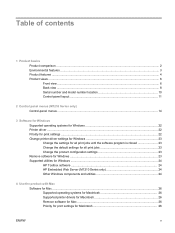
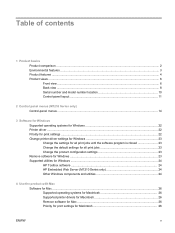
... print settings ...22 Change printer-driver settings for Windows 23 Change the settings for all print jobs until the software program is closed 23 Change the default settings for all print jobs 23 Change the product configuration settings 23 Remove software for Windows ...23 Supported utilities for Windows ...24 HP Toolbox software ...24 HP Embedded Web Server (M1210 Series only...
HP LaserJet M1130/M1210 MFP User Guide - Page 8
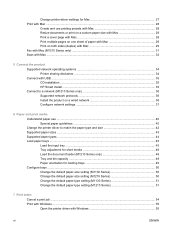
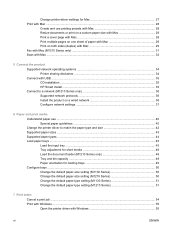
... Mac ...32
5 Connect the product Supported network operating systems 34 Printer sharing disclaimer 34 Connect with USB ...35 CD installation ...35 HP Smart Install ...35 Connect to a network (M1210 Series only 36 Supported network protocols 36 Install the product on a wired network 36 Configure network settings 37
6 Paper and print media Understand paper use ...40...
HP LaserJet M1130/M1210 MFP User Guide - Page 11
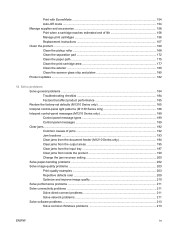
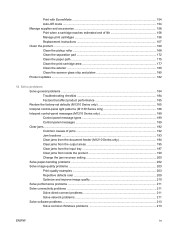
...182
12 Solve problems Solve general problems ...184 Troubleshooting checklist 184 Factors that affect product performance 185 Restore the factory-set defaults (M1210 Series only 185 Interpret control-panel light patterns (M1130 Series only 186 Interpret control-panel messages (M1210 Series only 189 Control-panel message types 189 Control-panel messages 189 Clear jams ...192 Common causes of...
HP LaserJet M1130/M1210 MFP User Guide - Page 18


...M1210 Series only) Supported operating systems Memory Paper handling Printer...; Recovers faxes from a computer by using HP LaserJet Scan software for Windows or by using
HP Director software for up to four days following...printer driver feature saves toner.
4 Chapter 1 Product basics
ENWW Supports FastRes 1200 for high-quality printing of text and graphics.
● Includes adjustable settings...
HP LaserJet M1130/M1210 MFP User Guide - Page 28
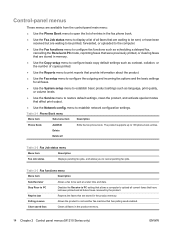
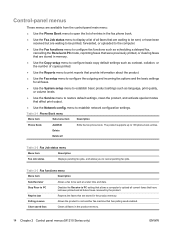
... such as language, print quality, or volume levels.
● Use the Service menu to restore default settings, clean the product, and activate special modes that affect print output.
● Use the ... saved faxs
Clears all faxes in the product memory.
14 Chapter 2 Control panel menus (M1210 Series only)
ENWW
Control-panel menus
These menus are available from the control-panel main menu:...
HP LaserJet M1130/M1210 MFP User Guide - Page 119
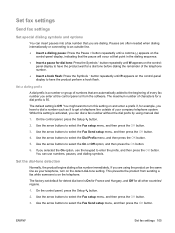
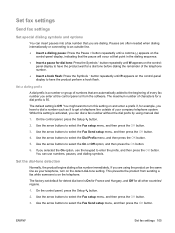
...flash: Press the Symbols * button repeatedly until W appears on the control- ENWW
Set fax settings 105 Set fax settings
Send fax settings
Set special dialing symbols and options
You can insert pauses into a fax number that point..., and then press the OK button. If you are using manual dial.
1.
The factory-set default for detect dial tone is On for France and Hungary, and Off for example,...
HP LaserJet M1130/M1210 MFP User Guide - Page 120
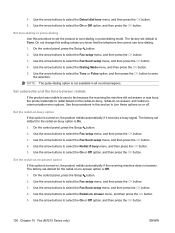
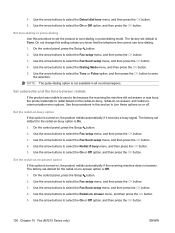
...menu, and then press the OK button. 3. NOTE: The pulse-dialing option is On. 1. The factory-set the product to turn these options on or off. On the control panel, press the Setup button....the On or Off option, and then press the OK button.
106 Chapter 10 Fax (M1210 Series only)
ENWW The factory-set default for the redial-on , the product redials automatically if it receives a busy signal....
HP LaserJet M1130/M1210 MFP User Guide - Page 121


....
On the control panel, press the Setup button.
2. On the control panel, press the Setup button.
2.
Error menu, and then press the OK button. 5. The factory-set default for documents that are being sent. Use the arrow buttons to select the On or Off option, and then press the OK button. Use...
HP LaserJet M1130/M1210 MFP User Guide - Page 123
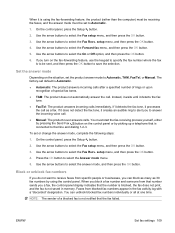
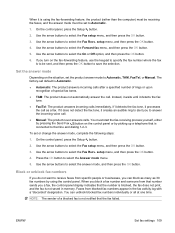
...that number sends you can unblock blocked fax numbers individually or all at one time. To set default is Automatic. ● Automatic: The product answers incoming calls after a specified number ... press the OK button to save the selection. The factory-set or change the answer mode, complete the following steps:
1. ENWW
Set fax settings 109 When it is using the control panel. On ...
HP LaserJet M1130/M1210 MFP User Guide - Page 125
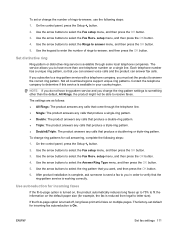
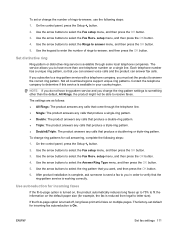
..., and then press the OK button.
5. setup menu, and then press the OK button.
4.
The factory-set default for example, the fax is available through the telephone line. ● Single: The product answers any... ring-pattern service is On. If the fit-to answer the correct ring pattern. To set or change ring patterns for call answering, complete the following steps:
1. Use the arrow buttons...
HP LaserJet M1130/M1210 MFP User Guide - Page 127
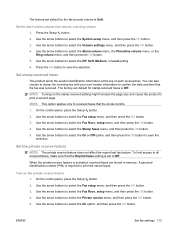
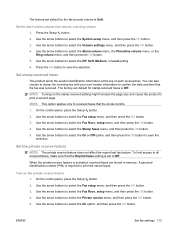
...product prints the sender identification information at the top of each received fax. The factory-set to Off. Use the arrow buttons to select the Fax Recv.
A personal identification...Use the arrow buttons to select the Fax setup menu, and then press the OK button. 3.
ENWW
Set fax settings 113 NOTE: Turning on the private receive feature 1. On the control panel, press the Setup button. 2....
HP LaserJet M1130/M1210 MFP User Guide - Page 147
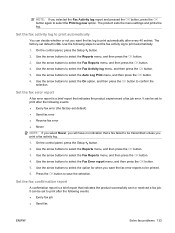
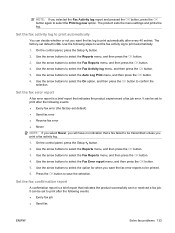
... print automatically after every 40 entries. Use the following events: ● Every fax error (the factory-set the fax activity log to select the Reports menu, and then press the OK button. 3. It... option for when you want the fax log to be printed. 6. Set the fax confirmation report
A confirmation report is On. The factory-set to select the Fax Error report menu, and then press the OK ...
HP LaserJet M1130/M1210 MFP User Guide - Page 148
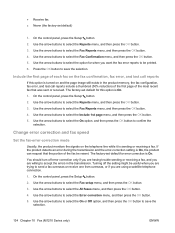
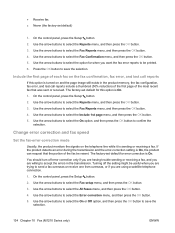
...printed. 6. The factory-set default for when you want the fax error reports to save the
selection.
134 Chapter 10 Fax (M1210 Series only)
ENWW Change error correction and fax speed
Set the fax-error... this option is sending or receiving a fax. ● Receive fax ● Never (the factory-set default for error correction is On, the product can request that was sent or received. Use...
HP LaserJet M1130/M1210 MFP User Guide - Page 149
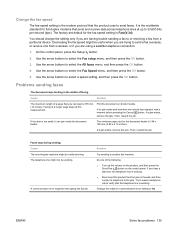
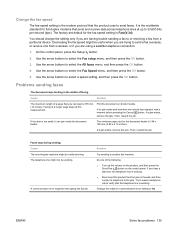
...factory-set default for the document feeder is 148 x 105 mm (5.83 x 4.13 inches). Decreasing the fax speed might not be interrupting the fax job. On the control panel, press the Setup button.
2. Print the document on the control panel.
Do one of faxing. Use the arrow buttons to select a speed setting...; Disconnect the product from a particular device. If no jam exists and less ...
HP LaserJet M1130/M1210 MFP User Guide - Page 197
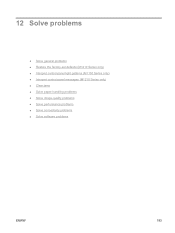
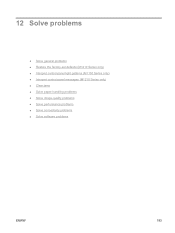
12 Solve problems
● Solve general problems ● Restore the factory-set defaults (M1210 Series only) ● Interpret control-panel light patterns (M1130 Series only) ● Interpret control-panel messages (M1210 Series only) ● Clear jams ● Solve paper-handling problems ● Solve image-quality problems ● Solve performance problems ● Solve connectivity ...
HP LaserJet M1130/M1210 MFP User Guide - Page 198
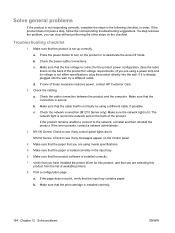
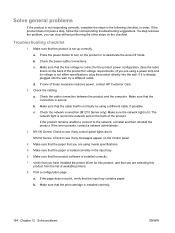
... port on the back of these measures restores power, contact HP Customer Care.
2.
Make sure that the... If a step resolves the problem, you have installed the printer driver for this product from the list of the product for... network administrator.
3.
M1210 Series: Check to see if any control-panel lights are selecting this product, and that the product is set up correctly. Check the...
HP LaserJet M1130/M1210 MFP User Guide - Page 199


... USB or network connection ● The product I/O configuration
Restore the factory-set defaults (M1210 Series only)
Restoring the factory-set defaults (M1210 Series only) 185 Check the cable connection. On the product control panel, press the Setup button.
2. ENWW
Restore the factory-set defaults returns all of the settings to the factory defaults, and it takes to print a job: ●...
HP LaserJet M1130/M1210 MFP User Guide - Page 221


... contrast settings might be incorrect. Use paper that the quality settings are correct.
Verify that the EconoMode setting is unclear. The printer driver or product software settings may .... Verify that the quality settings are correct.
Colored backgrounds might Clean the document feeder scanning strip.
substance might not meet HP specifications. Copies are missing ...
HP LaserJet M1130/M1210 MFP User Guide - Page 258


...phone receiving 99 factory-set defaults, restoring 185 faded print 203 fax
ad hoc groups 119 answer mode 17, 109 autoreduction 111 blocking 109 canceling 115 contrast setting 107 delaying sending...Mac 32, 88 resolution settings 92 EconoMode setting 154 electrical specifications 228 electronic faxes receiving 125 sending 120 embedded Web server Configuration page 151 HP Smart Install tab 152 ...
HP LaserJet M1130/M1210 MFP User Guide - Page 262
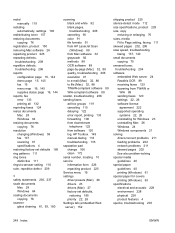
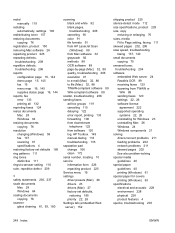
... 122 from software 120 log, HP Toolbox 149 manual dialing 118 troubleshooting 135 separation pad change 166 clean 172 serial number, locating 10 service information form 226 repacking product 225 Service menu 19 settings driver presets (Mac) 28 drivers 23 drivers (Mac) 27 factory-set defaults,
restoring 185 priority 22, 26 Settings tab (embedded Web server...
Similar Questions
How To Set Up An Hp M1210 Series Scanner
(Posted by jefembrah1 9 years ago)
How Do I Scan With An Hp M1210 Series Printer
(Posted by chgun 9 years ago)
How To Preset Phone Numbers On Hp M1210 Series Fax Machine
(Posted by mashoeb 10 years ago)
How To Restore Factory Settings Hp Photosmart C4795
(Posted by Dupkmee 10 years ago)

