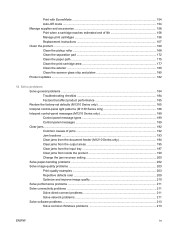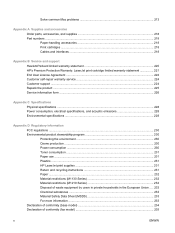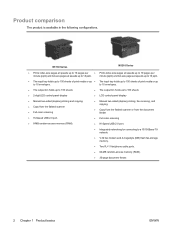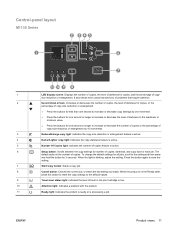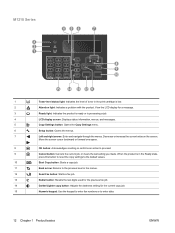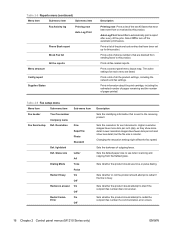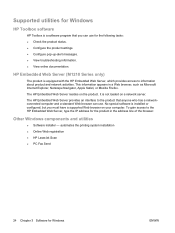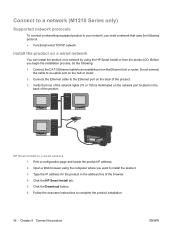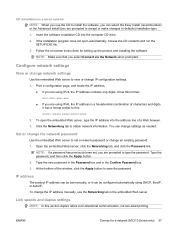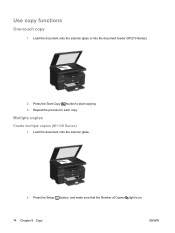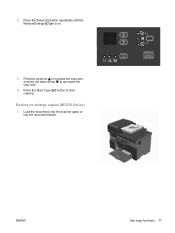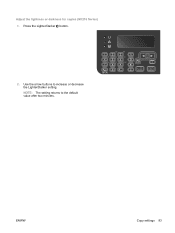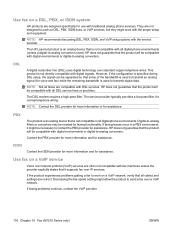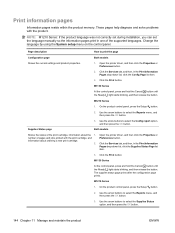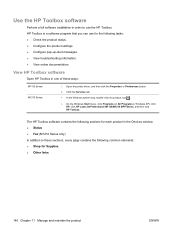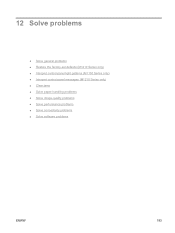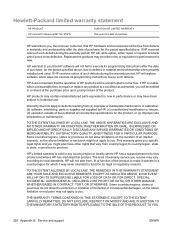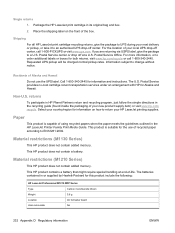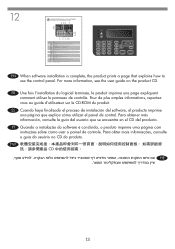HP LaserJet Pro M1210 Support Question
Find answers below for this question about HP LaserJet Pro M1210 - Multifunction Printer.Need a HP LaserJet Pro M1210 manual? We have 4 online manuals for this item!
Question posted by Aracteku on May 26th, 2014
Laserjet Professional M1210 Lcd Screen Does Not Light Up
The person who posted this question about this HP product did not include a detailed explanation. Please use the "Request More Information" button to the right if more details would help you to answer this question.
Current Answers
Related HP LaserJet Pro M1210 Manual Pages
Similar Questions
How To Check Fax History On Laserjet Professional M1210 Mfp
(Posted by Mercuredbul 10 years ago)
Why Is There A Fast Light Blinking On The Laserjet Professional M1210
(Posted by alte 10 years ago)
Laserjet Professional M1210 Mfp How To Scan
(Posted by fadheer 10 years ago)
Hp Laserjet Professional M1210 Mfp Series Printer Prices In India???
(Posted by krishnachetrri 11 years ago)
How I Change The Date And Time In A Laserjet Professional M1210 Mfp??
HOW I CHANGE THE DATE AND TIME IN A LASERJET PROFESSIONAL M1210 MFP???
HOW I CHANGE THE DATE AND TIME IN A LASERJET PROFESSIONAL M1210 MFP???
(Posted by cmidence 12 years ago)