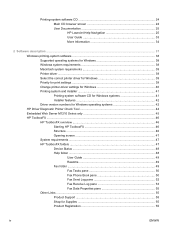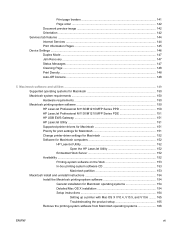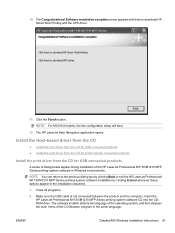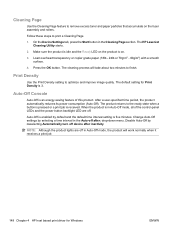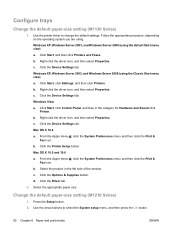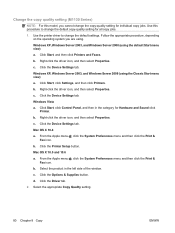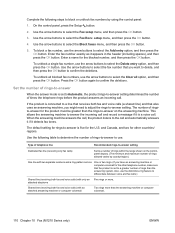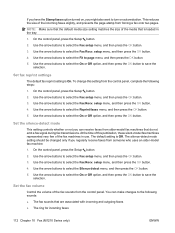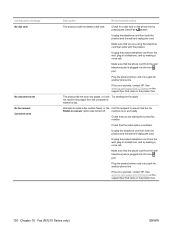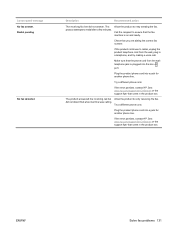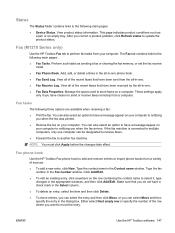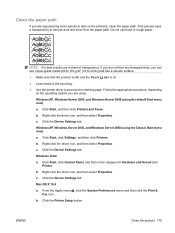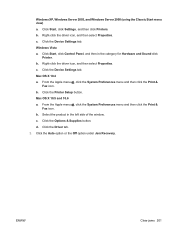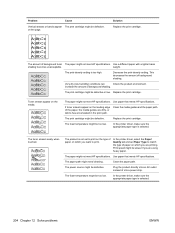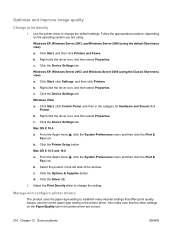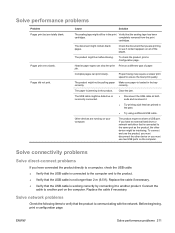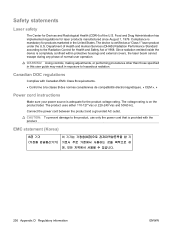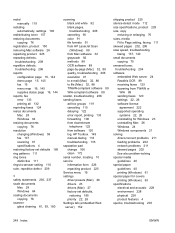HP LaserJet Pro M1132 Support Question
Find answers below for this question about HP LaserJet Pro M1132.Need a HP LaserJet Pro M1132 manual? We have 6 online manuals for this item!
Question posted by weilim11 on June 13th, 2011
Toner Cannot Detect
this is my first time replace the toner. and the new and original toner CE285A (85A) cannot detect even i reinstalled and make sure it fits inside the printer correctly. Pls advice.
Supporting Images
You can click the images below to enlargeCurrent Answers
Related HP LaserJet Pro M1132 Manual Pages
Similar Questions
How To Install Windows Network Printer On Mac Hp Laserjet Pro M1132
(Posted by couvida 9 years ago)
Where To Get Staples For A Hp Laserjet M4345mfp Multifunction Device
(Posted by jrodrarmand 9 years ago)
How To Refill Hp Ce285a 85a Toner Laserjet Pro Help Pdf
(Posted by lem282N 9 years ago)
Hp Laserjet Pro M1132 Maual
Can I have a manual forhp laserjet pro m1132? I bought anhp laserjet pro m1132 mfp at the beginning...
Can I have a manual forhp laserjet pro m1132? I bought anhp laserjet pro m1132 mfp at the beginning...
(Posted by svkirilova 12 years ago)