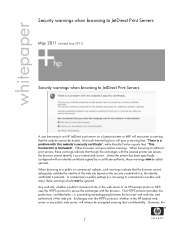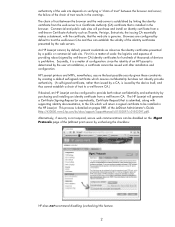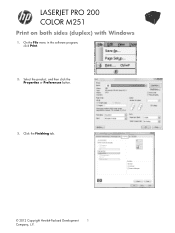HP LaserJet Pro 200 Support Question
Find answers below for this question about HP LaserJet Pro 200.Need a HP LaserJet Pro 200 manual? We have 7 online manuals for this item!
Question posted by ariemasler on September 16th, 2014
No Wakeup On Fax Ring
When going to sleep after selected time, the phone ring does not wake up the printer to receive fax. The printer is connected to a DSL filter, common with DSL modem.
Current Answers
Related HP LaserJet Pro 200 Manual Pages
Similar Questions
Ink Smears On Page. Laserjet Pro 200 Color Mfp M276nw
My cartridge leaked. The 8' long sponge roller in the back has ink on it and it smears on all pages....
My cartridge leaked. The 8' long sponge roller in the back has ink on it and it smears on all pages....
(Posted by neilkutzen 5 years ago)
Ready 2 Download Message In Lj Pro 200 Color M 251nw
Ready 2 download message in lj pro 200 color m 251nw
Ready 2 download message in lj pro 200 color m 251nw
(Posted by jaydeepdhamal 9 years ago)
Remove Parts On Rear Door To Clear Jam On Hp Laserjet 200 M276nw
(Posted by Anonymous-136573 9 years ago)
How Do I Get My Laserjet 600 M602 To Automatically Select Correct Size Of Paper
when printing a set of documents
when printing a set of documents
(Posted by rosa5nebilz 10 years ago)
Hp640 Fax. How To Tell If Ink Is Low. Fax Not Connected To Pc
HP640 fax. how to tell if ink is low. Fax not connected to PC
HP640 fax. how to tell if ink is low. Fax not connected to PC
(Posted by pspoffice 11 years ago)