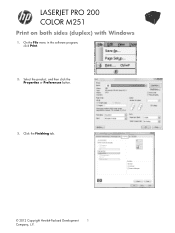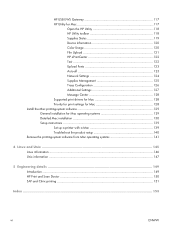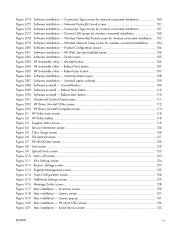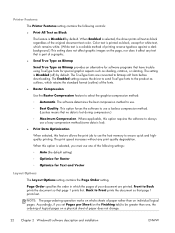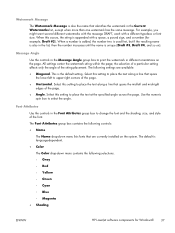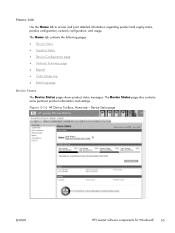HP LaserJet Pro 200 Support Question
Find answers below for this question about HP LaserJet Pro 200.Need a HP LaserJet Pro 200 manual? We have 7 online manuals for this item!
Question posted by jaydeepdhamal on December 29th, 2014
Ready 2 Download Message In Lj Pro 200 Color M 251nw
Current Answers
Answer #1: Posted by TechSupport101 on December 30th, 2014 5:22 AM
Please complete the steps in the following document; A 'Firmware Corrupt Ready 2 Download' Error Message Displays on the Control Panel.
If the issue persists, I recommend calling HP and letting the know the issue as well as the steps you have already completed. It may be helpful to even let them know you completed all of the steps in HP document #c03109721.
HP printers generally have a 1 year warranty from their purchase date, you can verify the warranty using the following link if you would like; warranty check. Even if the printer is out of warranty I suggest still calling HP to see if there is something they can do to help.
Related HP LaserJet Pro 200 Manual Pages
Similar Questions
My cartridge leaked. The 8' long sponge roller in the back has ink on it and it smears on all pages....
When i turn my printer on it give's the message ready 2 download. Can you tel me what i can do to so...