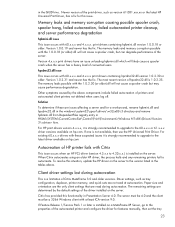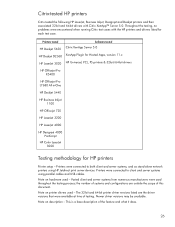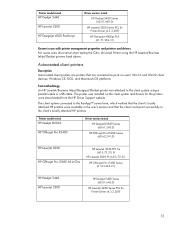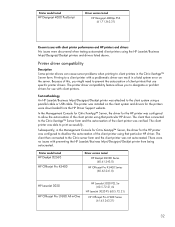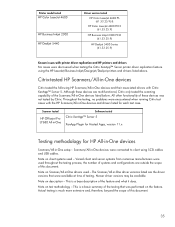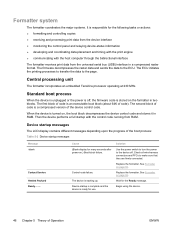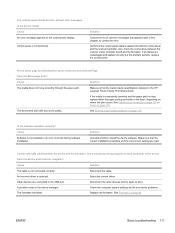HP LaserJet M1005 Support Question
Find answers below for this question about HP LaserJet M1005 - Multifunction Printer.Need a HP LaserJet M1005 manual? We have 9 online manuals for this item!
Question posted by mvijayan0901 on July 27th, 2016
Its Seems I've Problem In Cannot Connected To Pc.iui Had Solution .can U Send
Current Answers
Answer #1: Posted by khanjee on July 27th, 2016 12:46 AM
During Connector software installation, pop-up window is displayed that asks if you want to install a device driver. When you click No, you receive an unexpected error.
Description
Backup virtual device driver is installed during home computer join. If you click No in the pop-up windows, the device driver is not installed causing the Connector software installation to fail.
Solution
Click Yes in the pop-up window to install the device driver.
Issue
Cannot join a home computer to Windows Home Server 2011
Description
Computers that have non-ASCII characters in the computer name cannot join Windows Home Server 2011. You receive an error message that says An unexpected error has occurred.
Solution
Rename your computer with a name that contains ASCII characters only, and then run the Windows Server Connector Software again.
Issue
Cannot connect a home computer that has Media Center enabled.
Description
If the home server password contains \", it results in an error when connecting a home computer that has Media Center enabled.
Solution
You must change the Windows Home Server 2011 password and exclude \" from it and then try to connect the computer to the server again.
To change the server password- Open the Windows Home Server 2011 Dashboard.
- Click Computers and Backup and select the Windows Home Server 2011 server.
- In Computers and Backup Tasks, click Change the server password.
- Follow the instructions to change the server password.
Issue
I get "The Connector software installation is canceled" error message.
Description
Computers cannot connect to the server if the SYSTEM account of the pre-defined server folder does not have Full Control permissions in Windows Home Server 2011. You receive an error message that says The Connector software installation is canceled.
Solution
Verify the SYSTEM account permissions for all the server folders as follows:
Verify and modify SYSTEM account permissions for all the server folders- Open the Windows Home Server 2011 Dashboard.
- Click Server Folders and Hard Drives, and then click Server Folders.
- Right-click a server folder, and then click Open the folder. This launches Windows Explorer, which displays a list of all folders and files that are contained within that server folder.
- Right-click a server folder in the tree, and click Properties.
- On <serverfoldername> Properties page, click Security.
- Verify that the Full control permissions is set to Allow. If not, click Edit to change the permissions for the SYSTEM account.
Issue
Cannot connect a home computer to Windows Home Server 2011 using Remote Desktop.
Description
Remotely accessing a computer using Remote Desktop, and then connecting it to the Windows Home Server 2011 server using http://connect is not supported.
Solution
Connecting a home computer to the Windows Home Server 2011 server using http://<servername>/connect is not supported, if you are accessing the home computer remotely using Remote Desktop.
Issue
Auto logon does not work after you connect a client computer to Windows Home Server 2011
Description
If auto logon is set for the user account, the setting is overwritten when you install the connector software.
Solution To resolve this issue, after you have install the Connector software, retain the password for the user account and reset auto logon for the account.
NoteThe new Windows Home Server 2011 domain requires a password that meets the default password policy requirements.Issue
Uninstalling a prerelease version of Connector software does not remove the pre-existing Logs folder
Description
When you uninstall a pre-release (Beta or RC) version of the Windows Home Server 2011 connector software on a network computer, the uninstall program does not remove the pre-existing log files that are located in the \programdata\Microsoft\Windows Server\Logs folder of that computer. As a result, the log files can become corrupt when you install the RTM release version of the connector software.
Solution To prevent corruption of the log files, first uninstall the pre-release software, and then delete the Logs folder located in the%sysdir%\programdata\Microsoft\Windows Server folder before you install the RTM version of the connector software.
Issue
I receive "A computer with this name is already connected to the server" when I try to reconnect a computer to the server that did not connect successfully in an earlier attempt
Description
When connecting a computer to the server is canceled or interrupted you may receive "A computer with this name is already connected to the server" error message on a subsequent attempt to connect to the server. This is because a certificate is issued when you tried to connect to the server the first time.
Solution Click Next and follow instructions to complete the Connect my computer to the server wizard if you are sure that no other computer with this name is already connected to the server.
Issue
I receive "To run this application, you must install one of the following versions of the .NET Framework: V4.0.30319. Contact your allocation publisher for instructions about obtaining the appropriate version of the .NET Framework," when I try to connect a client computer to the server.
Description
When connecting a computer to the server is canceled or interrupted you may receive "To run this application, you must install one of the following versions of the .NET Framework: V4.0.30319. Contact your allocation publisher for instructions about obtaining the appropriate version of the .NET Framework" error message when .NET Framework 4.0 does not install correctly. You cannot continue to connect the computer to the server.
Solution
Uninstall .NET Framework 4.0 manually using Uninstall or change a program in the Control Panel, and then try to connect the computer to the server again.
To uninstall .NET Framework 4.0- On the client computer, click Start, and then click Control Panel.
- In the Control Panel, click Programs and Features, click Microsoft .NET Framework 4, and then click Uninstall/Change.
- When .NET Framework 4 is uninstalled successfully, restart the process of connecting the client computer to the server.
Issue
When I attempt to connect a client computer that is running Window 7 Home to the server, the web page for running the connector software opens, but the client computer cannot connect to the server.
Description
If the router on your network has multicast enabled, the communications between the client computer and the server does not occur properly.
Solution
Disable multicast on your router. On some routers, it might include disabling RIP-2M routing protocol. For more information, refer to the documentation provided by the router manufacturer.
Issue
After I connect a client computer to the server, I still cannot view the libraries on the server.
Description
A service is installed on the client computer that waits for a log on event. When that event occurs, the libraries on the server are mapped on the client computer. When you finish installing the connector software, the service is active but the user logon event has not occurred so the libraries are not mapped.
Solution
Restart the client computer and log on using your Windows Home Server 2011 user account and password. After the log on event, the libraries on the server are mapped on the client computer.
Issue
When I try to connect a client computer to the server, I receive the error message, "The server is not available. To resolve this issue, contact the person responsible for your network."
Description
The date and time might not be synchronized between the client computer and the server. Windows Home Server 2011 uses the time synchronization service to synchronize the date and time of computers running in a Windows Home Server 2011 network. Synchronized time is critical because the default authentication protocol uses server time as part of the authentication process. For example, if the clock on a client computer is not synchronized to the correct date and time, Windows Home Server 2011 authentication might falsely interpret a logon request as an intrusion attempt and deny access to the user.
Solution
- Make sure that the date and time on the client computer are correct. If the date and time are not correct, change them.
To change the date and time on the client computer- On the client computer, click Start, and then click Control Panel.
- In the Control Panel, click Clock, Language, and Region, and then click Date and Time.
- Click Change date and time, set the date and time to the correct date and time, and then click OK.
- Click OK, and then close the Control Panel.
- Try again to connect the client computer to the server.
- If you still cannot connect the client computer to the server, make sure that the date and time on the server are correct. If the date and time are not correct, change them.
To change the date and time on the server- Log on to the server using the password that you set up during Windows Home Server 2011 installation and configuration.NoteIf you are managing the server remotely, you must log on to the server using Remote Desktop Connection.
- Click Start, and then click Control Panel.
- In the Control Panel, click Clock, Language, and Region, and then click Date and Time.
- Click Change date and time, set the date and time to the correct date and time, and then click OK.
- Click OK, and then close the Control Panel.
- On the client computer, try again to connect the client computer to the server.
Issue
When I try to connect a client computer to the server, I receive the error message, "An unexpected error has occurred. To resolve this issue, contact the person responsible for your network."
Description
The WSS Certificate Web Service might not be running.
Solution
Start the WSS Certificate Web Service.
To start the WSS Certificate Web Service- On the server, click Start, click Administrative Tools, and then click Internet Information Services (IIS) Manager.
- In the navigation pane, click WSS Certificate Web Service.
- In the Actions pane, click Start.
Please Accept my answer by providing you with the best possible solution. Would be more glade.
THANK YOU
Related HP LaserJet M1005 Manual Pages
Similar Questions
Hi, We are a start-up and a 5 man team. We have a HP Laserjet M1005 MFP Printer which we triednt to ...
Hello, I've had my printer running perfectly since I installed it 3 days ago but today I am nolong...
problem in scanningmy hp printer m 1005 mfp printer could not scan in windows 8 64 bit message pepar...