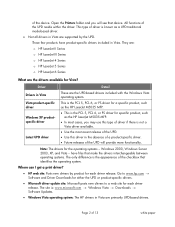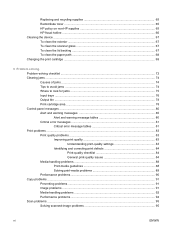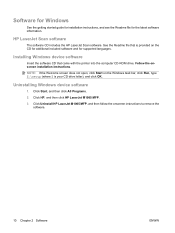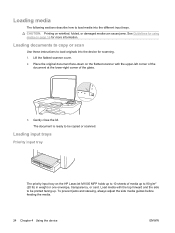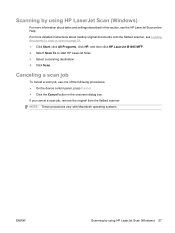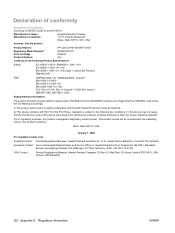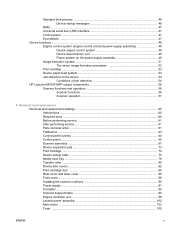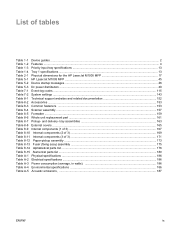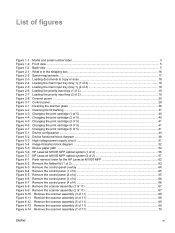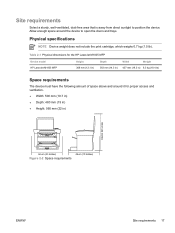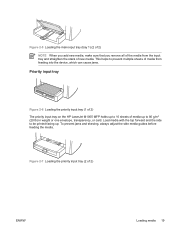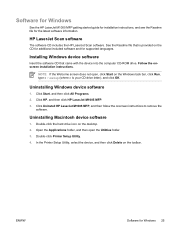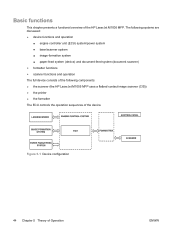HP LaserJet M1005 Support Question
Find answers below for this question about HP LaserJet M1005 - Multifunction Printer.Need a HP LaserJet M1005 manual? We have 9 online manuals for this item!
Question posted by ded1475 on December 4th, 2013
How To Solve There Was A Problems Reading From A Device Laserjet M1212nf Mfp
The person who posted this question about this HP product did not include a detailed explanation. Please use the "Request More Information" button to the right if more details would help you to answer this question.
Current Answers
Related HP LaserJet M1005 Manual Pages
Similar Questions
How To Enlarge/reduce From Copy Atop The Glass On Hp Laserjet M1212nf Mfp
How to enlarge/reduce from copy atop the glass on HP LaserJet M1212nf MFP
How to enlarge/reduce from copy atop the glass on HP LaserJet M1212nf MFP
(Posted by demslie1970 2 years ago)
How To Remove The Printer Cartridge Hp Laserjet M1212nf Mfp
(Posted by Pagrai 10 years ago)
Hp Laserjet M1005 Mfp
I can,t install HP Laserjet M1005 MFP on Windows 7 Home Basic 64 Bit Operating System
I can,t install HP Laserjet M1005 MFP on Windows 7 Home Basic 64 Bit Operating System
(Posted by knssamity 11 years ago)
How Can Scan Document In Pdf Format In Lasejet M 1005 Mfp Hp Printer
(Posted by sujatagwari 11 years ago)
How To Play Scan In Hp Laserjet M1005 Mfp
how to Play Scan in hp laserjet m1005 mfp
how to Play Scan in hp laserjet m1005 mfp
(Posted by bhavnapawar008 12 years ago)