HP LaserJet M1005 Support Question
Find answers below for this question about HP LaserJet M1005 - Multifunction Printer.Need a HP LaserJet M1005 manual? We have 9 online manuals for this item!
Question posted by coolkalyan on November 3rd, 2013
My Device Are Scaned Image But Image Not Colour At Appear In My Laptop
my device are scaned image but image not colour at appear in my laptop
Current Answers
There are currently no answers that have been posted for this question.
Be the first to post an answer! Remember that you can earn up to 1,100 points for every answer you submit. The better the quality of your answer, the better chance it has to be accepted.
Be the first to post an answer! Remember that you can earn up to 1,100 points for every answer you submit. The better the quality of your answer, the better chance it has to be accepted.
Related HP LaserJet M1005 Manual Pages
HP Printers - Supported Citrix Presentation Server environments - Page 18
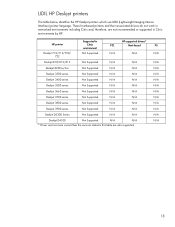
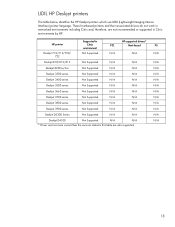
...table below identifies the HP Deskjet printers which use LIDIL (Lightweight Imaging Device Interface) printer language.
HP printer
Deskjet 710/712/720/ 722... environments by HP. PS
N/A
N/A N/A N/A N/A N/A N/A N/A N/A N/A N/A N/A
18 These host-based printers and their associated drivers do not work in networked environments including Citrix and, therefore, are not recommended or supported in...
HP Printers - Supported Citrix Presentation Server environments - Page 36
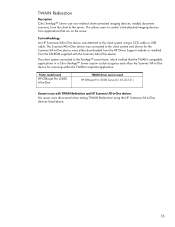
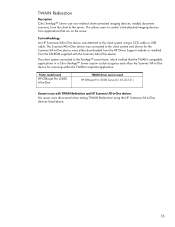
... on the server.
TWAIN Redirection
Description Citrix XenApp™ Server can now redirect client-connected imaging devices, notably document scanners, from the CD-ROM supplied with TWAIN Redirection and HP Scanners/All-in -One devices listed above.
36
Printer model tested
HP Officejet Pro L7680 All-in-One
TWAIN driver version tested HP Officejet...
HP LaserJet M1005 MFP - User Guide - Page 8
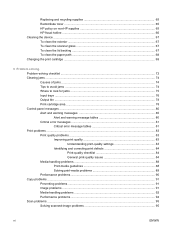
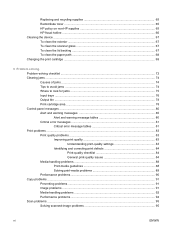
... 65 Redistribute toner ...65 HP policy on non-HP supplies 65 HP fraud hotline ...66 Cleaning the device ...67 To clean the exterior ...67 To clean the scanner glass 67 To clean the lid backing ...-media problems 89 Performance problems ...90 Copy problems ...91 Preventing problems ...91 Image problems ...91 Media-handling problems 92 Performance problems ...94 Scan problems ...95 Solving scanned...
HP LaserJet M1005 MFP - User Guide - Page 66


...by using other software on page 58.
● Scan from Windows Imaging Application (WIA)-compliant software: The device is WIAcompliant and works with Windows-based and Macintosh-based programs that ... For more information, see Scanning by using HP LaserJet Scan (Windows): In the device program group, select Scan To to start HP LaserJet Scan. Understanding scanning methods
You can scan an ...
HP LaserJet M1005 MFP - User Guide - Page 68


... start automatically, the image goes to scan, instead of the HP LaserJet Scan software. Scanning from a WIA-enabled program (Windows XP or Windows Server 2003)
WIA is called, see the Help file or the documentation that came with Macintosh-based programs that support TWAIN-compliant or WIA-compliant scanning devices and with your...
HP LaserJet M1005 MFP - User Guide - Page 98


... the device to print the lighter image first. In your software program, rotate the whole page 180° to restart the print job. In your software program, change the tone (darkness) of the page, and the darker image farther down the page (in which the repeated image appears.
Use media that is designed for LaserJet printers.
●...
HP LaserJet M1005 MFP - User Guide - Page 101


... the pickup roller or separation pad is too light or damaged, the copy might appear in a different shade. Vertical white or faded stripes appear on page 69.
Cause
Solution
The print-cartridge toner-level might skew, causing unclear images and problems with the OCR program.
See Loading documents to improve copy quality:
●...
HP LaserJet M1005 MFP - User Guide - Page 104
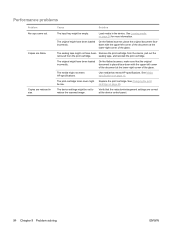
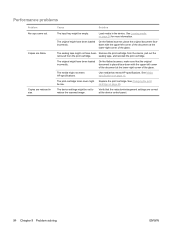
...Use media that the reduction/enlargement settings are correct at the device control panel.
94 Chapter 9 Problem solving
ENWW The device settings might be empty. See Changing the print cartridge on page...tape might not meet HP specifications. The original might be set to reduce the scanned image.
See Media specifications on page 69. Performance problems
Problem No copy came out. The ...
HP LaserJet M1005 MFP - User Guide - Page 105


..., make this adjustment by opening Display in Windows Control Panel.
The scanner might be causing images in grayscale or black-and-white. Clean the scanner.
See Scanner resolution and
color on page 67.
See the device software Help for the document that you have loaded the original correctly on the
scan. ENWW...
HP LaserJet M1005 MFP - User Guide - Page 133


...image, and a larger file size. Software that can use. Highly colored areas consist of a large number of dots, while lighter areas consist of a smaller number of text, such as a scanned document, into a printer language, and then sends the print file to the device... structured by I.R.I.S. Generally, more the shades appear separate from electrical surges.
The higher the dpi, the greater...
HP LaserJet M1005 MFP - User Guide - Page 136
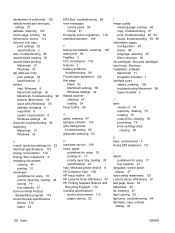
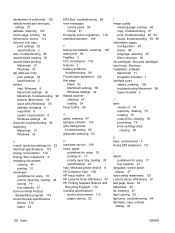
... on 17 priority input tray, loading 24 specifications 21 help, Windows printer drivers 8 HP Customer Care 108 HP fraud hotline 66 HP LaserJet Scan (Windows) 57 HP Printing Supplies Returns and Recycling Program 118 humidity specifications device environment 112 paper, storing 22
I image quality
cleaning page, printing 68 copy, troubleshooting 91 print, troubleshooting 83...
Service Manual - Page 67


...
Transfer TRS J302 charging
Figure 5-3 High-voltage power supply circuit
Image-formation system
Laser printing requires the interaction of seven processes:
ENWW
Device functions 51 Each process functions independently and must be coordinated with the other device processes. Image formation consists of several different technologies including electronics, optics, and electrophotographics...
Service Manual - Page 127
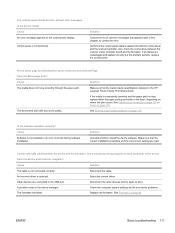
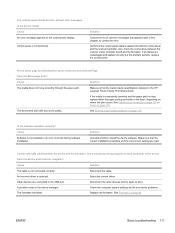
...devices and try again to the device. See Formatter on page 105. Verify that the correct installation procedure and the correct port setting are used.
Solution
Make sure that appears later in the HP LaserJet Printer...device problems. Replace the formatter.
Cause
Software is selected. Solution
Uninstall and then reload the device... devices are undamaged and seated correctly but the...
Service Manual - Page 133


... has reached end of the image. The media does not meet HP specifications (for example, it is Make sure that the USB cable between the device and the computer is set incorrectly. Cause
Solution
The device cannot print to be cleaned. The reduction setting is securely connected. Toner specks appear on each edge of...
Service Manual - Page 135


...is too high.
ENWW
Solving image-quality problems 119
Change the media...is :, select
according to be replaced.
Replace the print cartridge. the HP LaserJet Printer Family Print Media Guide. See Engine controller unit on the printed page. .... Move the device to a lower basis-weight. The media does not meet HP specifications (for example, it is too high. Toner smears appear on page 98...
Service Manual - Page 136


Clean the print path. the HP LaserJet Printer Family Print Media Guide.
If the error persists, replace the ECU. See Engine ...
See
Repetitive image defect ruler on the printed page. The fuser film is damaged.
Repetitive vertical defects appear on page 130.
120 Chapter 7 Troubleshooting
ENWW See Cleaning the device on page 105. On the Paper/Quality tab of the device is dirty....
Service Manual - Page 137


... current print job only.)
ENWW
Solving image-quality problems 121
The driver is not set for the correct media. The driver is not set for the correct media. Make sure that the media meets specifications detailed in the HP LaserJet Printer Family Print Media Guide. See Cleaning the device on the printed page.
Solution...
Service Manual - Page 141


...ENWW
Solving scanning (copying) image-quality problems 125 Cause
Solution
The device cannot print to the edge of the page around the edges are not printing.
the HP LaserJet Printer Family Print Media Guide.
of...example, it is too close to redistribute the toner. The device To fit the image into this printable area, slightly reduce the size
has minimum margins on the control...
Service Manual - Page 143


... scratched.)
maintenance procedures do not improve print quality.
2. ENWW
Solving scanning (copying) image-quality problems 127
A problem exists with the scanner assembly. Replace the print cartridge.
... the photosensitive 1. Scanned images have black dots or streaks. See Scanner assembly on page 36. Solution
Clean the flatbed glass. See Cleaning the device on page 67. See ...
Service Manual - Page 153


...connection with the contacts on the end of the mark.
4. Verify that was marked in the device must have been used.
1. If the mark did not move , replace the print cartridge.
If... cartridge. If the drive gears appear functional and the drum does not move , inspect the main drive assembly to provide the necessary voltages for the image-formation processes.
Install the print cartridge...
Similar Questions
Can A Hp 4500 G510g-m Scan And Send Wireless Images To A Laptop
(Posted by Saginla 9 years ago)
How To Solve There Was A Problems Reading From A Device Laserjet M1212nf Mfp
(Posted by ded1475 10 years ago)
Hp Officejet 4500 Image Will Appear On Confirmation Fax If Sent As Scan And Fax
(Posted by bobjeecua 10 years ago)
Unable To Print Jpeg Images
unable to print jpeg images
unable to print jpeg images
(Posted by anikainteriorsolutions 11 years ago)
Changing Of Background Colour
DEAR SIR, I HAVE PURCHASE A NEW HP PROINTER M1005MSP WHILE SCANNING WHITE PAPER THE RESULT OF SCAN ...
DEAR SIR, I HAVE PURCHASE A NEW HP PROINTER M1005MSP WHILE SCANNING WHITE PAPER THE RESULT OF SCAN ...
(Posted by VCEN 11 years ago)

