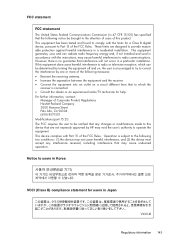HP Officejet 4500 Support Question
Find answers below for this question about HP Officejet 4500 - All-in-One Printer - G510.Need a HP Officejet 4500 manual? We have 3 online manuals for this item!
Question posted by Saginla on August 7th, 2014
Can A Hp 4500 G510g-m Scan And Send Wireless Images To A Laptop
The person who posted this question about this HP product did not include a detailed explanation. Please use the "Request More Information" button to the right if more details would help you to answer this question.
Current Answers
Related HP Officejet 4500 Manual Pages
Similar Questions
Hp 8600 Where Is Scan To Black White On Printer Control
(Posted by Marrpa 10 years ago)
Can My Hp Officejet 4500 G510g-m Scan To Pdf Format
(Posted by engyeug 10 years ago)
Hp 4500 Does Not Scan Multiple Images Into Indiidual File
(Posted by robbybare 10 years ago)
Does My Hp 4500 G510g-m Connect To Wireless
(Posted by rybLionRo 10 years ago)
Why Does My Hp 4500 G510g-m Make Smudges On Printing Paper
why does my hp 4500 g510g-m make smudges on printing paper
why does my hp 4500 g510g-m make smudges on printing paper
(Posted by thisday 11 years ago)