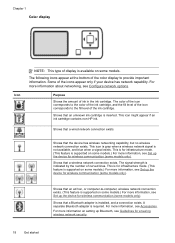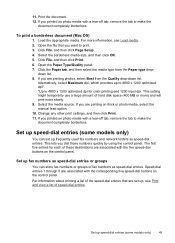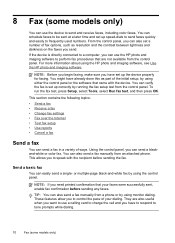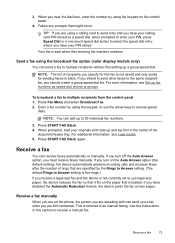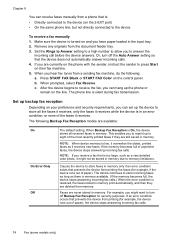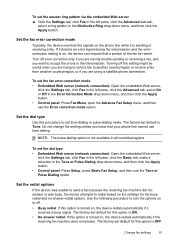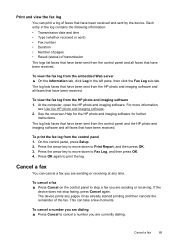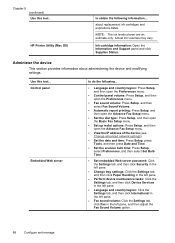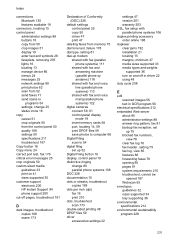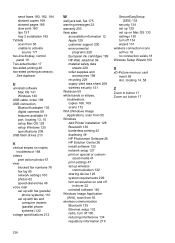HP L7590 Support Question
Find answers below for this question about HP L7590 - Officejet Pro All-in-One Color Inkjet.Need a HP L7590 manual? We have 3 online manuals for this item!
Question posted by Eminoskt on August 19th, 2014
How To Send Fax On Hp L7590 On A Network
The person who posted this question about this HP product did not include a detailed explanation. Please use the "Request More Information" button to the right if more details would help you to answer this question.
Current Answers
Related HP L7590 Manual Pages
Similar Questions
Fatal Error Cannot Send Fax Hp Color Laserjet Pro Cm1415fnw
(Posted by myjanua 10 years ago)
Scanner Failure Can Not Copy Scan Or Send Fax Hp Officejet 4500 Wireless
(Posted by Marrgjoesaj 10 years ago)
Hp L7590 - Officejet Pro All-in-one Color Inkjet.
how do i chance the header on my printer?
how do i chance the header on my printer?
(Posted by annette98254 11 years ago)
Hp L7590 Will Not Receive And Print Off An Incoming Fax Call
We just changed phone service from SureWest to Comcast. Our fax machine rings when it receives an in...
We just changed phone service from SureWest to Comcast. Our fax machine rings when it receives an in...
(Posted by john47620 11 years ago)
Manual For Hp L7590 All In One Printer
(Posted by jesjam1 11 years ago)