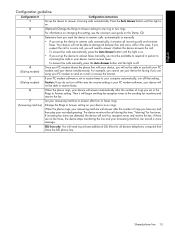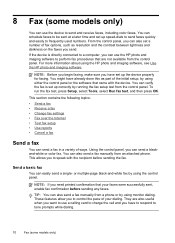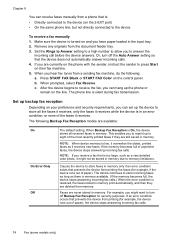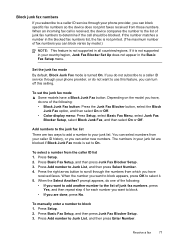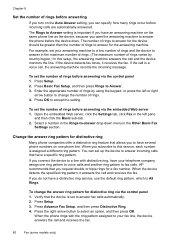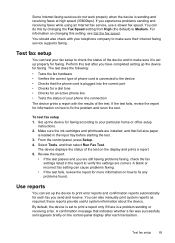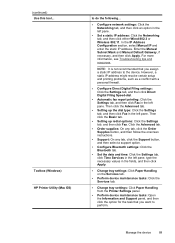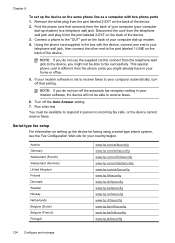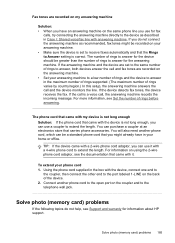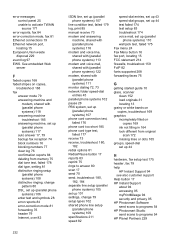HP L7590 Support Question
Find answers below for this question about HP L7590 - Officejet Pro All-in-One Color Inkjet.Need a HP L7590 manual? We have 3 online manuals for this item!
Question posted by john47620 on February 15th, 2013
Hp L7590 Will Not Receive And Print Off An Incoming Fax Call
We just changed phone service from SureWest to Comcast. Our fax machine rings when it receives an incoming call but does not print off the fax. The machine is set to auto answer but still does not answer.
Current Answers
Related HP L7590 Manual Pages
Similar Questions
My Hp Officejet Pro L7600 Won't Auto Answer Incoming Fax
(Posted by bdevlen 9 years ago)
My Hp Officejet 6500 Wont Answer Incoming Fax Even With Auto Answer Turned On
(Posted by hpheljilsm5 10 years ago)
How To Set Auto Answer Fax In Officejet J3600
(Posted by chilJeffyS 10 years ago)
Hp L7590 - Officejet Pro All-in-one Color Inkjet.
how do i chance the header on my printer?
how do i chance the header on my printer?
(Posted by annette98254 11 years ago)
Manual For Hp L7590 All In One Printer
(Posted by jesjam1 11 years ago)