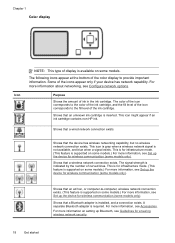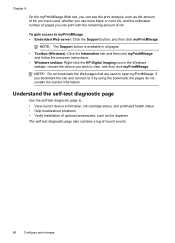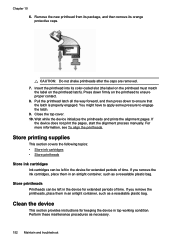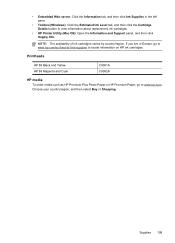HP L7590 Support Question
Find answers below for this question about HP L7590 - Officejet Pro All-in-One Color Inkjet.Need a HP L7590 manual? We have 3 online manuals for this item!
Question posted by zzdtraver on July 30th, 2014
How To Override Hp L7590 Cartridge
Current Answers
Answer #1: Posted by BusterDoogen on July 30th, 2014 12:34 PM
I hope this is helpful to you!
Please respond to my effort to provide you with the best possible solution by using the "Acceptable Solution" and/or the "Helpful" buttons when the answer has proven to be helpful. Please feel free to submit further info for your question, if a solution was not provided. I appreciate the opportunity to serve you!
Related HP L7590 Manual Pages
Similar Questions
on my 4500 hp printer why
how do i chance the header on my printer?