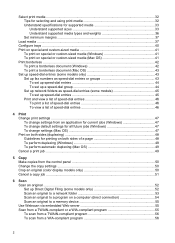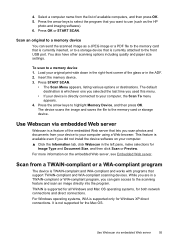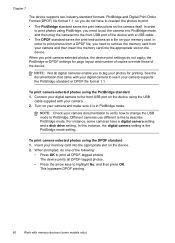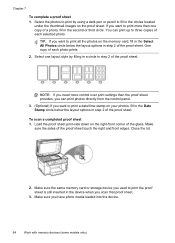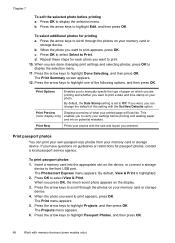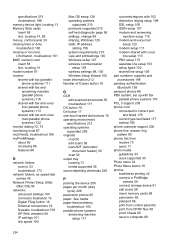HP L7590 Support Question
Find answers below for this question about HP L7590 - Officejet Pro All-in-One Color Inkjet.Need a HP L7590 manual? We have 3 online manuals for this item!
Question posted by betjdup on August 12th, 2014
L7590 Will Not Scan Memory Device Error
The person who posted this question about this HP product did not include a detailed explanation. Please use the "Request More Information" button to the right if more details would help you to answer this question.
Current Answers
Related HP L7590 Manual Pages
Similar Questions
How To Set Up Scan Destination For Hp Officejet Pro L7590
(Posted by davas 10 years ago)
How To Find Scan Options For Hp Officejet Pro L7590
(Posted by Kshahgi 10 years ago)
Memory Card Error
memory card error is flashing on the printer screen but there are no memory card inserted. Im just t...
memory card error is flashing on the printer screen but there are no memory card inserted. Im just t...
(Posted by bjurubi 10 years ago)
How To Delete The Scan Memory Of Hp Officejet 4500
(Posted by coryddsh 10 years ago)
Hp L7590 - Officejet Pro All-in-one Color Inkjet.
how do i chance the header on my printer?
how do i chance the header on my printer?
(Posted by annette98254 11 years ago)