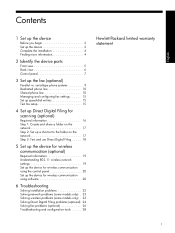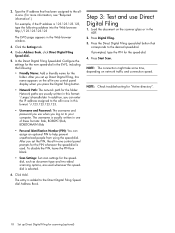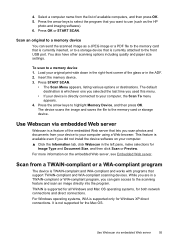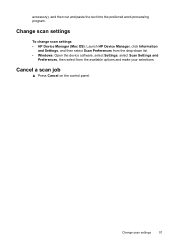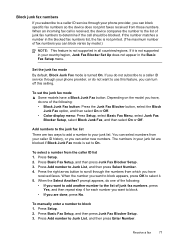HP L7590 Support Question
Find answers below for this question about HP L7590 - Officejet Pro All-in-One Color Inkjet.Need a HP L7590 manual? We have 3 online manuals for this item!
Question posted by Kshahgi on January 16th, 2014
How To Find Scan Options For Hp Officejet Pro L7590
The person who posted this question about this HP product did not include a detailed explanation. Please use the "Request More Information" button to the right if more details would help you to answer this question.
Current Answers
Related HP L7590 Manual Pages
Similar Questions
Hp Officejet Pro L7590 Does Not Scan To Pdf
(Posted by wwsaku 10 years ago)
How Can I Scan A Document Into Pdf Format From Hp Officejet Pro L7590
(Posted by liliaeb757 10 years ago)
How To Scan A Pdf File With Hp Officejet Pro L7590
(Posted by gsdrop 10 years ago)
How To Fix Lines On Scanned Documents Hp Officejet Pro 8600
(Posted by mevemcwbama 10 years ago)
How To Get Rid Of Black Line On Scan Image Hp Officejet Pro 8500
(Posted by Chioagui 10 years ago)