HP L7580 Support Question
Find answers below for this question about HP L7580 - Officejet Pro All-in-One Color Inkjet.Need a HP L7580 manual? We have 3 online manuals for this item!
Question posted by RickwOa on August 14th, 2014
How To Setup L7580 Scanner?
The person who posted this question about this HP product did not include a detailed explanation. Please use the "Request More Information" button to the right if more details would help you to answer this question.
Current Answers
There are currently no answers that have been posted for this question.
Be the first to post an answer! Remember that you can earn up to 1,100 points for every answer you submit. The better the quality of your answer, the better chance it has to be accepted.
Be the first to post an answer! Remember that you can earn up to 1,100 points for every answer you submit. The better the quality of your answer, the better chance it has to be accepted.
Related HP L7580 Manual Pages
HP Jetdirect External Print Server Products - External USB Compatibility - Page 2


...HP Deskjet 5550, 5650, 6940, 6980, and 9800 series; Many devices have their own networking scanning software and no longer support it. ..., and 2840mfp;
HP Officejet Pro K550, K850, K5300, K5400 and 8000
Print and Windows based scanning:
HP Color LaserJet CM1015mfp and CM1017mfp
Print only:
HP Color LaserJet CM3530mfp, CM4730mfp, ... Inkjet 2300, 2600, 2800, and 3000; USB 1.1 and USB 1.1 does...
HP Jetdirect External Print Server Products - External USB Compatibility - Page 3


..., 3020, 3030, 3052, 3055, 3200, 3300, 3380, 3390, 3392, 4240, 4250, 4350, and 5200 series; HP Deskjet 895 Cse/Cxi; HP Officejet 6100 series*; HP Color Inkjet cp1160 and cp1700; HP Officejet Pro K550, K850, K5300, K5400, K8600, L7300, L7500, L7600, L7700, 8000, and 8500
Also works with these USB network-capable HP printers:
HP...
HP Jetdirect External Print Server Products - External USB Compatibility - Page 4


... M5025mfp*, M5035mfp*, M9040mfp*, M9050mfp*, 3050*; HP Officejet 6100 series*; HP PSC 2110*, 2210*, 2400*, 7350, and 7550 All-in -One
* printing only; HP Officejet Pro K550, K850, K5300, K5400, L7300, L7500,...and 8000 series; HP Deskjet 895 Cse/Cxi; HP Officejet 6100 series*; HP Photosmart 1100, 1200, 1300, 7000**, and 8000 series; HP Color Inkjet cp1160 and cp1700; HP Designjet 30, 70, 90, ...
Setup Guide - Page 6


...device and open the flatbed scanner lid.
• Do not place the device in printhead servicing, which prepares the device and cartridges for the device. 1. NOTE: All four ink cartridges must be correctly installed for the device...package contents and install optional accessories.
2 Set up the device
This section summarizes the setup process for printing, and in direct sunlight or near ...
Setup Guide - Page 7


... installation program displays more than one of the following types of the following : • If your device has a two-line display, select Network Setup, select Print Network Settings, and then press OK. • If your device has a color display, select Network, select View Network Settings, select Print Network Configuration Page, and then press OK...
Setup Guide - Page 8


... top-left corner of the document located in the Dock.
2. Close the flatbed scanner. 9. If you encounter problems, see the following resources:
• Onscreen user guide and readme file on the scanner glass with the print-side facing up the device To open the HP Photosmart Studio software (Mac OS)
1. To open the...
Setup Guide - Page 9


... view
Printing supplies area
English
1 Automatic document feeder (ADF) 2 Scanner glass 3 Control panel 4 Display 5 Output tray 6 Output tray extension 7 Length/width guides 8 Tray 1 9 Tray 2 (available with some models) 10 Front universal serial bus (USB) port 11 Memory card slots 12 Memory device light 13 Document feeder tray 14 Width guides
1 Ink cartridge...
Setup Guide - Page 11


... status and error messages, mode and setup menus and their options, help information, and ink cartridge levels. You can add or delete numbers from the device. Control panel 7 An entry might...device that you have all of the buttons and lights described in color.
4 Keypad
Enter fax numbers, values, or text.
5 Display
NOTE: Some device models have a two-line display and some models have a color...
Setup Guide - Page 12


... the color display (if available). When the device is off, a minimal amount of the copy. Proof Sheet: Print a proof sheet when a memory card has been inserted in the exact order it is installed).
If the device does not have a Help button, use the Setup button to the device, turn the device off . Attention light: When blinking...
User Guide - Page 5


...card slots ...14 Back view ...15 Control panel ...15 Control panel buttons and lights 16 Color display ...18 Two-line display ...19 Connection information ...19
2 Install the accessories Install ...messages ...25 Warning messages ...25 Error messages ...25 Critical error messages ...25 Change device settings ...25 Use the HP Solution Center (Windows 26 Use the HP photo and...on the scanner glass 31
1
User Guide - Page 75


...you hear the fax tones from a phone 1. Press START FAX Black or START FAX Color. • If the device detects an original loaded in the fax number you are sending a multiple-page fax, ...send a fax manually from the receiving fax machine. You must use a calling card to the device. You cannot fax a multiple-page document from a telephone on your fax.
NOTE: This feature ...
User Guide - Page 76


...When you will not hear a dial tone.
Press START FAX Black or START FAX Color. • If the device detects an original loaded in the automatic document feeder, you are sending a multiple-page... print-side up the telephone.
The telephone line is silent while the fax is turned on the device.
Chapter 8
3. At this is complete. Send a fax using monitor dialing, you would dial ...
User Guide - Page 92
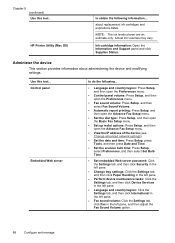
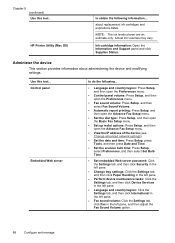
...; Set up redial options: Press Setup, and then open the Advance Fax Setup menu.
• View the IP address of the device (see Change advanced network settings).
• Set the date and time: Press Setup, press Tools, and then press Date and Time.
• Set the scanner bulb time: Press Setup, select Preferences, and then select...
User Guide - Page 145


... see To install the software before connecting the device (recommended). Disconnect the device from the pull-down menu. Do not connect the device to your computer until after you disconnect the device before restarting your computer. 4. Select Uninstall HP AiO Software from your computer. Select HP Officejet Pro All-in the Windows Start menu. 1.
To uninstall...
User Guide - Page 157
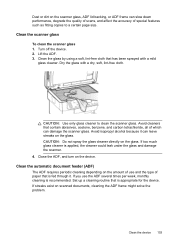
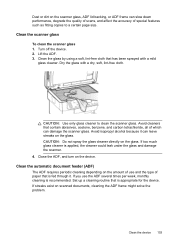
... of scans, and affect the accuracy of special features such as fitting copies to clean the scanner glass. Dry the glass with a mild
glass cleaner.
If too much glass cleaner is appropriate for the device.
Clean the device 153 Avoid cleaners that has been sprayed with a dry, soft, lint-free cloth. Avoid isopropyl...
User Guide - Page 163


...back of the communication problem. Device does not accept printhead
Check the printhead latch Make sure the printhead latch is inserted into its correct color-coded slot. For more information... Configure the device (Windows), Configure the device (Mac OS), or the documentation provided by your computer screen; Check the device setup for a network environment Ensure the correct device driver and...
User Guide - Page 175
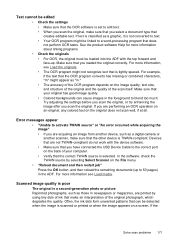
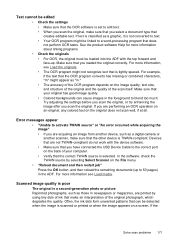
... the original and the quality of your original has good image quality. • Colored backgrounds can cause images in the foreground to blend too much.
Scanned image quality ...must be loaded into the ADF with the device software. • Make sure that you are acquiring an image from another scanner, make sure that the other device is TWAIN-compliant.
Error messages appear
&#...
User Guide - Page 234


...chlorofluorocarbons (CFCs) 228 clean ADF 153 exterior 157 printheads 147 scanner glass 152 color copy 50 colored text, and OCR 56 colors bleeding 165 faded or dull 164 print black and white,
...up 77 view list 78
Bluetooth color display icon 18 connect devices 136 dongle, order online 198 features available 20 Mac OS, print from 138 security settings 138 setup 135 Windows, print from 136
borderless...
User Guide - Page 236
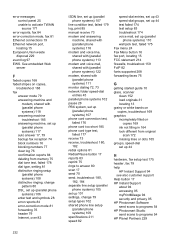
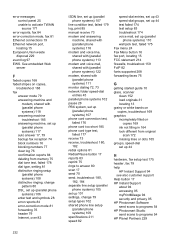
...84 deleting from memory 75 dial tone test, failed 178 dial type, setting 81 distinctive ringing setup (parallel phone systems) 108 distinctive ringing, change pattern 80 DSL, set up (parallel phone...troubleshoot 159 FoIP 82 fonts supported 208 forwarding faxes 76
G
getting started guide 10 glass, scanner
clean 152 load originals 31 locating 13 grainy or white bands on copies, troubleshoot 169 ...
User Guide - Page 240


Start Color Scan button 17 to memory card 55 troubleshoot 169 Scan menu 24 Scan Menu button 16 scanner glass clean 152 load originals 31 locating 13 Secure ... modem (parallel phone systems) 122 Windows 125 Windows networks 127 Setup button 17 setup poster 10 sharing 19 sharing device Mac OS 129 Windows 126 shipping the device 204 size scans, troubleshoot 173 troubleshoot copy 168
skew, troubleshoot...
Similar Questions
How To Setup L7580 As Network Printer
(Posted by Luchyes 9 years ago)
Hp Scanner Officejet 6210 How To Manual Pdf
(Posted by arrr 9 years ago)
How To Reset L7580 Officejet Pro Ink Cartridge
(Posted by Elguadfbomb 10 years ago)
Officejet Pro L7580 Won't Turn Off
(Posted by spma 10 years ago)
How Do I Setup My Hp Officejet Pro 8500 Wireless To Scan?
I want to setup my HP Officejet Pro 8500 A910 Printer so I can scan without out having to set it up ...
I want to setup my HP Officejet Pro 8500 A910 Printer so I can scan without out having to set it up ...
(Posted by janiecet 12 years ago)

