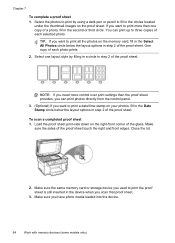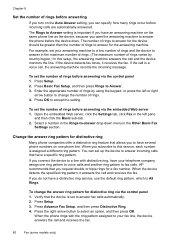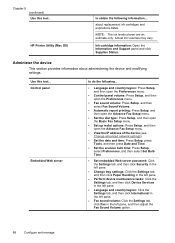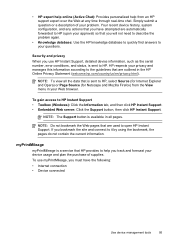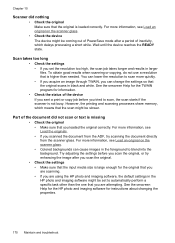HP L7580 Support Question
Find answers below for this question about HP L7580 - Officejet Pro All-in-One Color Inkjet.Need a HP L7580 manual? We have 3 online manuals for this item!
Question posted by szobofati on August 2nd, 2014
How Do I Set The Date And Time On My Hp Officejet Pro L7580?
The person who posted this question about this HP product did not include a detailed explanation. Please use the "Request More Information" button to the right if more details would help you to answer this question.
Current Answers
Related HP L7580 Manual Pages
Similar Questions
How To Change Default Setting For Hp Officejet Pro L7580 Scanned Documents File
save settings
save settings
(Posted by JCTMTAKAT 9 years ago)
How To Reset Hp Officejet Pro L7580
(Posted by avrcvit5 10 years ago)
How To Set-up Wireless Printer Hp Officejet Pro L7580
(Posted by unsalom 10 years ago)
How To Set Date On Hp Officejet 6600 For Fax Feature
(Posted by shanncalf2c 10 years ago)
How To Add Time And Date To Hp Officejet Pro 8600
(Posted by grkovida 10 years ago)