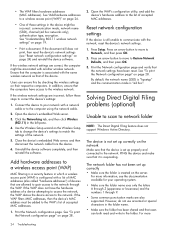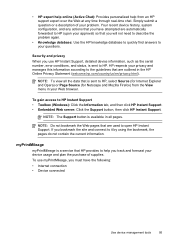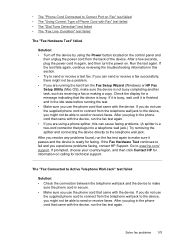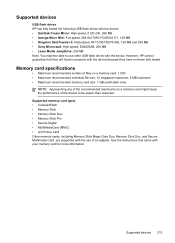HP L7580 Support Question
Find answers below for this question about HP L7580 - Officejet Pro All-in-One Color Inkjet.Need a HP L7580 manual? We have 3 online manuals for this item!
Question posted by avrcvit5 on February 3rd, 2014
How To Reset Hp Officejet Pro L7580
The person who posted this question about this HP product did not include a detailed explanation. Please use the "Request More Information" button to the right if more details would help you to answer this question.
Current Answers
Related HP L7580 Manual Pages
Similar Questions
Where Is The Carriage Access Door On A Hp Officejet Pro L7580
(Posted by efbasluc 9 years ago)
How To Change Default Setting For Hp Officejet Pro L7580 Scanned Documents File
save settings
save settings
(Posted by JCTMTAKAT 9 years ago)
Is The Hp Officejet Pro L7580 Compatible With Airprint
(Posted by emiwils 9 years ago)
How To Reset Hp Officejet Pro 8500 Wireless Administrator
(Posted by hotljj 10 years ago)
How To Reset Hp Officejet Pro 8600 After Ink Change
(Posted by dmlpo 10 years ago)