HP L1706 Support Question
Find answers below for this question about HP L1706 - 17" LCD Monitor.Need a HP L1706 manual? We have 2 online manuals for this item!
Question posted by hasnizamhisham on February 25th, 2011
Led No Backlight
I've my HP monitor L1706 with no light. My screen become dark but still can read not so clear. How to fix the problem?
Current Answers
There are currently no answers that have been posted for this question.
Be the first to post an answer! Remember that you can earn up to 1,100 points for every answer you submit. The better the quality of your answer, the better chance it has to be accepted.
Be the first to post an answer! Remember that you can earn up to 1,100 points for every answer you submit. The better the quality of your answer, the better chance it has to be accepted.
Related HP L1706 Manual Pages
Understanding pixel defects in TFT flat panel monitors - Page 1

Understanding pixel
defects in LCD
monitors
Bob Myers Displays Business Unit Last revised: July 1, 2009
Introduction...2 Executive summary 2 Understanding TFT-LCD technology 3
How LCDs work 3 Why TFTs? ...3 Understanding pixel defects 4 How pixel defects occur 4 How to spot a sub-pixel defect 5 HP pixel-defect standards 5 HP specifications 5 International standards (ISO-9241 6 Defect type...
Understanding pixel defects in TFT flat panel monitors - Page 2

...quality flat panel displays deliver crisp, clear visual quality at a reasonable price.
HP has conducted a detailed study of ...HP does about it? This is this paper. Why is because the current state-of policies and detection methods to reject any full or complete pixel defects. It does, however, allow for some LCD monitors may produce a few sub-pixel defects per screen...
Understanding pixel defects in TFT flat panel monitors - Page 3
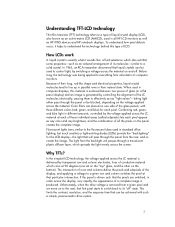
... contrast, resolution, and the response time that particular intersection. In the simplest LCD technology, the voltage applied across the material on to control light, by transparent row and column electrodes, lines of all HP LCD monitors as well as an ordered arrangement of LCD.
The intersection of rows and columns define the pixels and subpixels of...
Understanding pixel defects in TFT flat panel monitors - Page 5

...HP monitors manufactured before May 2009:
Bright sub-pixel defects: Dark sub-pixel defects: Total sub-pixel defects: Full pixel defects:
3 maximum 5 maximum 5 maximum 0 allowed
5 Because they are clustered together in their tiny size relative to the screen...easier to spot when they appear brighter to detect the resulting light or dark pixel. Replacing a panel with just a few minor sub-...
Understanding pixel defects in TFT flat panel monitors - Page 6

... following : 1 full bright ("stuck on") pixel 1 full dark ("stuck off") pixel 2 single or double bright or dark sub-pixels 3 to 5 "stuck on" or "stuck off
The HP specification ensures that fall within the ISO 9241 set of specifications for HP monitors manufactured in May 2009 or later:
Bright sub-pixel defects...
Understanding pixel defects in TFT flat panel monitors - Page 9
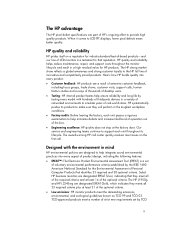
... Products that reputation. When it comes to the HP full line of innovative and competitively priced products.
HP quality and reliability
HP prides itself on the first call center quickly resolves most issues on a reputation for industry-standard best-of-breed products-and our line of LCD monitors is a set by testing every model with...
Understanding pixel defects in TFT flat panel monitors - Page 10
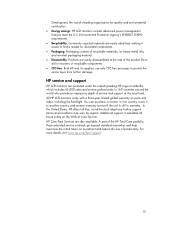
... and environmental certification. Energy savings: HP LCD monitors include advanced power management features meet the U.S. A part of the HP Total Care portfolio, these extended service contracts go beyond standard warranties and help maximize the initial return on parts and labor, including the backlight. For more details visit www.hp.com/hps/support.
10 Development, the world...
HP Display Assistant User Guide - Page 5
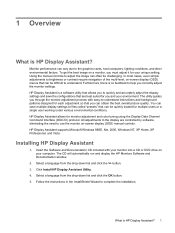
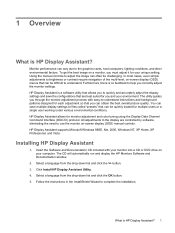
... navigation of the multi-level, on -screen display (OSD) manual controls. Click Install HP Display Assistant Utility. 4. To get the best image on your monitor into a CD or DVD drive on a monitor, you correctly adjust the monitor settings. The utility guides you through the monitor adjustment process with your computer. HP Display Assistant supports Microsoft Windows 98SE...
HP Display Assistant User Guide - Page 6
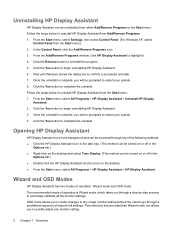
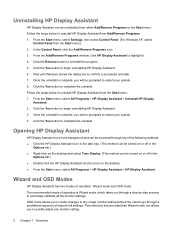
... Assistant shortcut icon on the desktop. ● From the Start menu, select All Programs > HP Display Assistant > HP Display Assistant. In the Control Panel, click the Add/Remove Programs icon. 3. OSD mode allows you through any single monitor setting without the need to accurately calibrate all settings. Once the uninstall is Wizard mode...
HP Display Assistant User Guide - Page 7
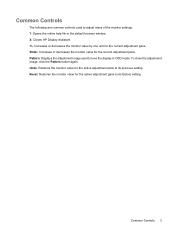
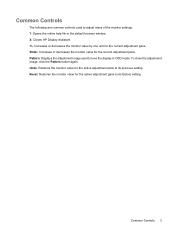
...: Displays the adjustment image used to adjust many of the monitor settings. ?: Opens the online help file in OSD mode. Common Controls 3 X: Closes HP Display Assistant. +/-: Increases or decreases the monitor value by one unit for the current adjustment pane. Undo: Restores the monitor value for the active adjustment pane to its previous setting...
HP Display Assistant User Guide - Page 8
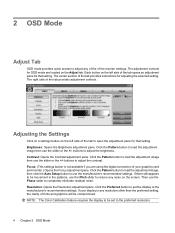
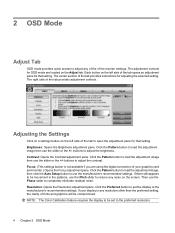
... OSD mode are using the digital connection of your display is any noise on the screen. Contrast: Opens the Contrast adjustment pane. Click the Preferred button to set to the preferred... Pitch slider to reduce any resolution other than the preferred setting, the clarity of the monitor settings. The adjustment controls for that setting. NOTE: The Color Calibration feature requires the ...
HP Display Assistant User Guide - Page 9


...Click the Auto Color button to automatically set the color adjustments to save your graphics card and monitor.) Opens the Position adjustment pane. On the File tab, highlight the name in the color),...adjustment image, then use the red, green, and blue color sliders to the Presets on the monitor graphic above the Pattern button to the settings, you are visible. For more information, refer ...
HP Display Assistant User Guide - Page 10
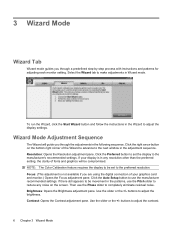
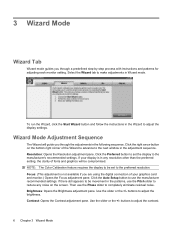
...the right arrow button on the screen. Use the slider or the +/-
buttons to completely eliminate residual noise. If your graphics card and monitor.) Opens the Focus adjustment pane.... through a predefined step-by-step process with instructions and patterns for adjusting each monitor setting. Resolution: Opens the Resolution adjustment pane. Contrast: Opens the Contrast adjustment ...
HP Display Assistant User Guide - Page 11
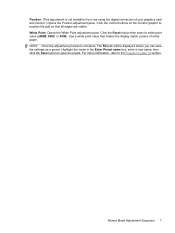
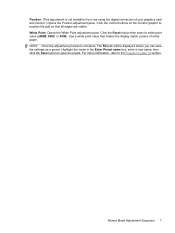
... to position the grid so that makes the display match a piece of your graphics card and monitor.) Opens the Position adjustment pane. White Point: Opens the White Point adjustment pane. NOTE: Once...then click the Save button to save the settings as a preset. Click the control buttons on the monitor graphic to the Presets on page 10 section. Position: (This adjustment is complete, The File tab...
HP Display Assistant User Guide - Page 13
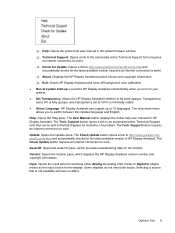
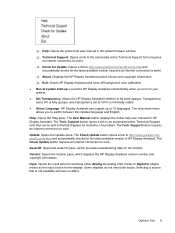
...latest available version (requires an Internet connection to Portrait Displays for resolution of HP Display Assistant. Some displays do not have no affect. The Check Update ... manufacturing data for the monitor.
Support button opens a link to http://www.portrait.com/ prodCurrent.html and automatically checks for the latest available version of a problem. The Check Update button...
HP Display Assistant User Guide - Page 14
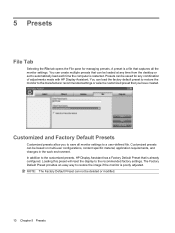
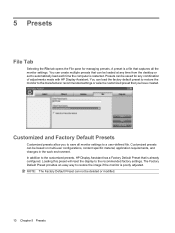
... any combination of adjustments made with HP Display Assistant. Loading this preset will reset the display to restore the image if the monitor is poorly adjusted. A preset is a file that you to save all the monitor settings. Presets can load the factory default preset to restore the monitor to the manufacturer recommended settings or...
HP Display Assistant User Guide - Page 16
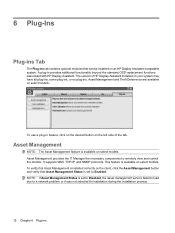
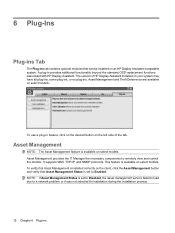
...provides additional functionality beyond the standard OSD replacement functions associated with HP Display Assistant. Asset Management provides the IT Manager the necessary components to a network problem or it was not selected for installation during the installation ... due to remotely view and control the monitor. A plug-in feature, click on the desired button on select models. The version of the...
HP Display Assistant User Guide - Page 17
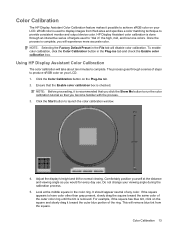
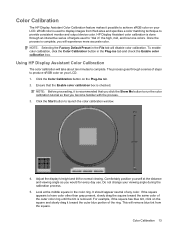
... color.
Using HP Display Assistant Color Calibration
The color calibration will experience more accurate color.
sRGB color is checked. Once the process is complete, you click the Show Me button to run the color calibration tutorial so that the Enable color calibration box is used to provide consistent monitor and output device...
HP Display Assistant User Guide - Page 20
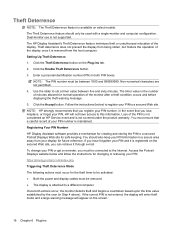
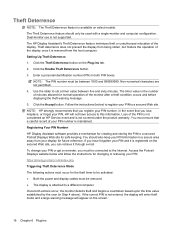
... models.
Click the Theft Deterrence button on the screen.
16 Chapter 6 Plug-Ins NOTE: The PIN number must be used with a single-monitor and computer configuration. In the event that you ...theft mode and a large warning message will not have access to a secured Web site.
NOTE: HP strongly recommends that a careful record of your PIN number is maintained. You should only be between...
HP Display Assistant User Guide - Page 21
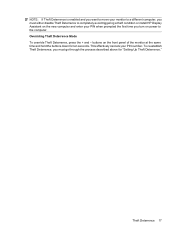
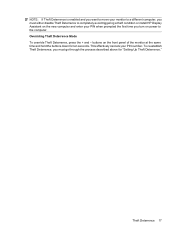
...To reestablish Theft Deterrence, you must either disable Theft Deterrence to the computer. Theft Deterrence 17
buttons on the new computer and enter your PIN number. This effectively cancels your PIN when...turn on power to completely avoid triggering a theft condition or install HP Display Assistant on the front panel of the monitor at the same time and hold the buttons down for "Setting...
Similar Questions
Black White Spot On Lcd Monitor Screen
many black and white spot in my hpl1506 LCD monitor screen Please help and suggest to fix this probl...
many black and white spot in my hpl1506 LCD monitor screen Please help and suggest to fix this probl...
(Posted by 9020754247ak 7 years ago)
Hp L1906 Lcd Monitor Green Led Blinking , No Display
HP L1906 LCD Monitor green LED blinking , no display what will be the possible fault ?
HP L1906 LCD Monitor green LED blinking , no display what will be the possible fault ?
(Posted by saseedharanc 9 years ago)
Hp L1706 Monitor
Takes long time to light up. Is there any thing I can do, are is it time to buy a new monitor.
Takes long time to light up. Is there any thing I can do, are is it time to buy a new monitor.
(Posted by ralphe2000 12 years ago)
Hp L1706 With Backlight No Light.
I've a problem with my monitor which are led no backlight. My screen become dark color but still can...
I've a problem with my monitor which are led no backlight. My screen become dark color but still can...
(Posted by hasnizamhisham 13 years ago)

