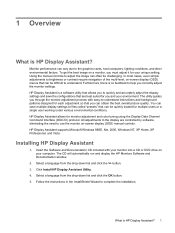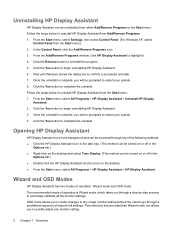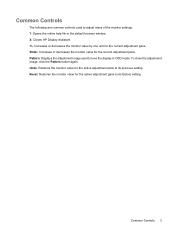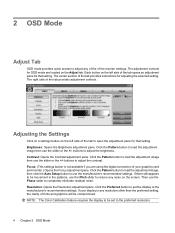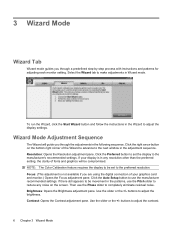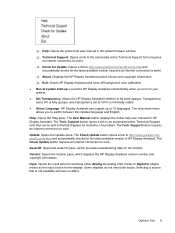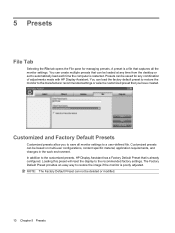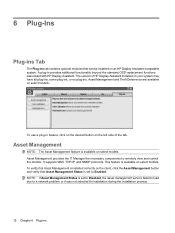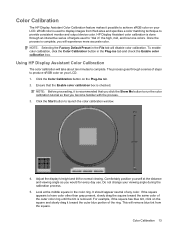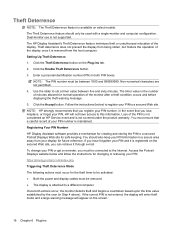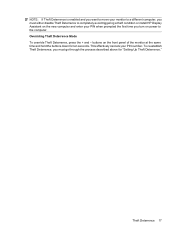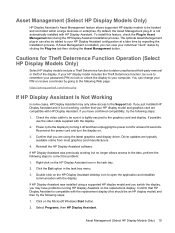HP L1706 Support Question
Find answers below for this question about HP L1706 - 17" LCD Monitor.Need a HP L1706 manual? We have 2 online manuals for this item!
Question posted by hasnizamhisham on February 25th, 2011
Hp L1706 With Backlight No Light.
I've a problem with my monitor which are led no backlight. My screen become dark color but still can see the word behind. Please support how to fix the problem.
Current Answers
Related HP L1706 Manual Pages
Similar Questions
Lcd Hp 1702 Diplay Light On And Green But Not Give Any Display On Screen
I have HP 1702 LCD moniter and I am worried about that my previos moniter was Dell and have same pro...
I have HP 1702 LCD moniter and I am worried about that my previos moniter was Dell and have same pro...
(Posted by im949 10 years ago)
Hp W2207h Replace Lcd Monitor
Hello HP Team, I have HP w2207h It's been more than 3yrs since I bought this but in the first year,...
Hello HP Team, I have HP w2207h It's been more than 3yrs since I bought this but in the first year,...
(Posted by rjreyes05 11 years ago)
Hp L1706 Monitor
Takes long time to light up. Is there any thing I can do, are is it time to buy a new monitor.
Takes long time to light up. Is there any thing I can do, are is it time to buy a new monitor.
(Posted by ralphe2000 12 years ago)