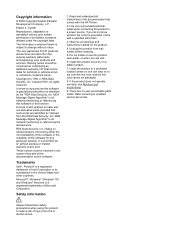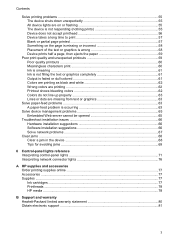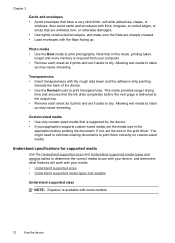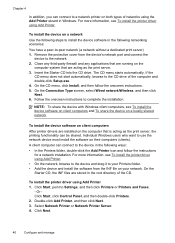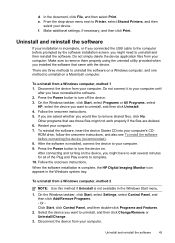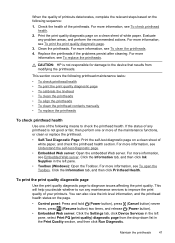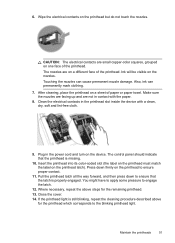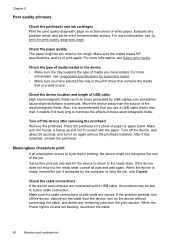HP K8600 Support Question
Find answers below for this question about HP K8600 - Officejet Pro Color Inkjet Printer.Need a HP K8600 manual? We have 2 online manuals for this item!
Question posted by scjohnnyo on September 6th, 2012
Touch Screen Damaged On Hp Photosmart 8600
I accidentally damaged the touch screen on my HP photosmart 8600 printer while moving. I can still print but the other functions on the touch screen aren't available. There's a small crack in the screen making it impossible to touch anything on it. Is there a remote way I can still access the functions without repairing it?
Current Answers
Related HP K8600 Manual Pages
Similar Questions
After Updates To Ms 10 And Hp My 8600 Pro Can't Find My Wireless. Can't Print!
I recently did a bunch of updates to MS Office 10 and HP for my Officejet Pro 8600. Now my printer c...
I recently did a bunch of updates to MS Office 10 and HP for my Officejet Pro 8600. Now my printer c...
(Posted by monicapep 8 years ago)
Hp Photosmart 7760 Won't Print, Red Light Blinking
(Posted by ramkRGOs 9 years ago)
Hp Officejet Pro 8600 Won't Print Color Locked By Administrator
(Posted by hegaude 10 years ago)
Hp Photosmart D7560 Won't Print Black
(Posted by MIahsun 10 years ago)
Hp Of Pro 8600 Won't Print Whole Check Inquicken
(Posted by Anonymous-89716 11 years ago)