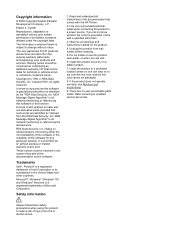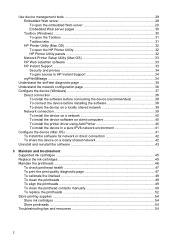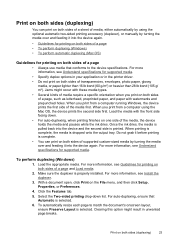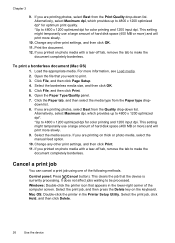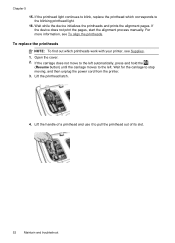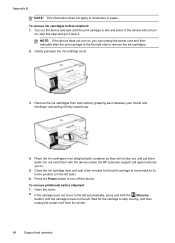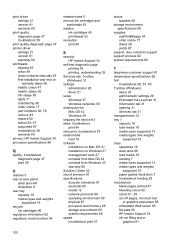HP K8600 Support Question
Find answers below for this question about HP K8600 - Officejet Pro Color Inkjet Printer.Need a HP K8600 manual? We have 2 online manuals for this item!
Question posted by immzmike on October 3rd, 2013
I Have A Printer Oficcejet Pro 8600 How To Get In English? Send Manual.
Current Answers
Answer #2: Posted by BusterDoogen on October 3rd, 2013 1:50 PM
Go here to follow install info in English.
Please respond to my effort to provide you with the best possible solution by using the "Acceptable Solution" and/or the "Helpful" buttons when the answer has proven to be helpful. Please feel free to submit further info for your question, if a solution was not provided. I appreciate the opportunity to serve you!
Related HP K8600 Manual Pages
Similar Questions
Is it possible to change the display langauge on a HP Officejet Pro 8600 printer from Japanese to En...
How can I get sofware manual for officejet pro 8600