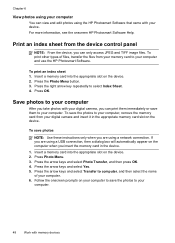HP J6480 Support Question
Find answers below for this question about HP J6480 - Officejet All-in-One Color Inkjet.Need a HP J6480 manual? We have 4 online manuals for this item!
Question posted by AbnRgrSF on January 27th, 2015
Is The Hp Officejet J6480 Air Print Compatible?
The person who posted this question about this HP product did not include a detailed explanation. Please use the "Request More Information" button to the right if more details would help you to answer this question.
Current Answers
Answer #1: Posted by hzplj9 on January 28th, 2015 9:42 AM
You may not be able to use the Airprint utility but HP offer other ways of connecting via wi-fi. If you open the attached link and download the wireless set up guide it describes all the possible configurations for PC & Mac. Also there are drivers etc from the same link.
Related HP J6480 Manual Pages
Similar Questions
Is Hp 6310 Printer Air Print Compatible?
(Posted by evamhvilla 10 years ago)
How Do I Print From My Ipad To My Wireless Hp Officejet J6480
(Posted by astanTeboh 10 years ago)
Hp Officejet J6480 With Windows 7 Ntworked Will Print But Not Scan
(Posted by mcmmcompu 10 years ago)
Is Hp Officejet J6480 Airprint Compatible
(Posted by reedaaront 10 years ago)
Is This Printer Air Print Compatible?
(Posted by Wpcargyle 11 years ago)