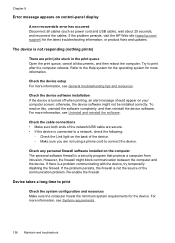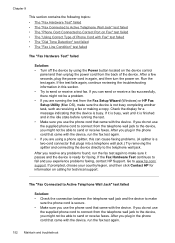HP J6480 Support Question
Find answers below for this question about HP J6480 - Officejet All-in-One Color Inkjet.Need a HP J6480 manual? We have 4 online manuals for this item!
Question posted by red9Pis on May 13th, 2014
How To Check How Much Ink Is Left In Hp J6480
The person who posted this question about this HP product did not include a detailed explanation. Please use the "Request More Information" button to the right if more details would help you to answer this question.
Current Answers
Related HP J6480 Manual Pages
Similar Questions
How To Check Ink Levels On Hp J6480
(Posted by akbca 9 years ago)
How To Reset Estate Ink Cartridge Hp J6480
(Posted by rashNats 10 years ago)
How To Check Ink Levels Hp Officejet J4680 Ink Cartridge
(Posted by dhdaigor 10 years ago)
How To Check Ink Supply Hp Officejet 6500a Plus On Imac
(Posted by supengs 10 years ago)
Hp J6480 Wont Flip Pages Up
My new computer has Win 7, up from Vista. Now, my HP J6480 won't flip pages up on duplex. I reloaded...
My new computer has Win 7, up from Vista. Now, my HP J6480 won't flip pages up on duplex. I reloaded...
(Posted by pdcoviello 11 years ago)