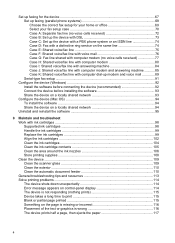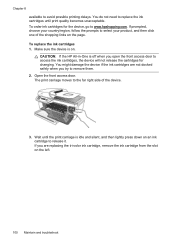HP J4680c Support Question
Find answers below for this question about HP J4680c - Officejet All-in-One Color Inkjet.Need a HP J4680c manual? We have 4 online manuals for this item!
Question posted by Anonymous-15808 on May 11th, 2010
Replace Cartridge
The person who posted this question about this HP product did not include a detailed explanation. Please use the "Request More Information" button to the right if more details would help you to answer this question.
Current Answers
Related HP J4680c Manual Pages
Similar Questions
I Have A Hp 4680call In One Printer
How Do I Load On My Ipad
(Posted by Karendufrane 11 years ago)
How To Open Door To Replace Cartridges
How to open door to replace cartridges... No directions anywhere?
How to open door to replace cartridges... No directions anywhere?
(Posted by suzysoto 11 years ago)
It Said Replace Cartridge On The Right
I ALREADY REFILL THE INK AND EVERYTIME I PUT BACK THE CARTRIDGE,, IT SAID REPLACE CARTRIDGE ON THE R...
I ALREADY REFILL THE INK AND EVERYTIME I PUT BACK THE CARTRIDGE,, IT SAID REPLACE CARTRIDGE ON THE R...
(Posted by lykaolfindo 11 years ago)
Hp J4680c Is Very Slow Printing Text I'm Using Mac Newer Computer
it's in a settings somewhere but where is the question
it's in a settings somewhere but where is the question
(Posted by judyblack62 13 years ago)
How To Use All In One J4680c Printer
(Posted by mo123go 13 years ago)