HP J4680 Support Question
Find answers below for this question about HP J4680 - Officejet All-in-One Color Inkjet.Need a HP J4680 manual? We have 4 online manuals for this item!
Current Answers
There are currently no answers that have been posted for this question.
Be the first to post an answer! Remember that you can earn up to 1,100 points for every answer you submit. The better the quality of your answer, the better chance it has to be accepted.
Be the first to post an answer! Remember that you can earn up to 1,100 points for every answer you submit. The better the quality of your answer, the better chance it has to be accepted.
Related HP J4680 Manual Pages
Wireless Getting Started Guide - Page 5


...Close any open documents. Step 3: Test the connection
Open a file on your HP Officejet/Officejet Pro device
You must run the installation program from the Starter CD.
When prompted, temporarily connect ... 2: Install software for your computer and try printing the document. On the CD menu, click Install Network/Wireless Device, and then follow the onscreen instructions.
5. Disconnect the...
Wireless Getting Started Guide - Page 6


...from the HP device control panel:
HP Officejet J4680 All-in-One series
HP Officejet J6400 All-in the Advanced troubleshooting section. Sometimes, turning off the router, HP device, and your computer... troubleshooting
If you are encountering problems connecting the HP Officejet/Officejet Pro device to the device. Select Print Report, and then select Wireless Test. After you still are ...
Wireless Getting Started Guide - Page 8


... light flashes, data is being sent or received by accessing the device's embedded Web server (EWS).
If you establish that the computer and the HP device both the computer and HP device have active connections to a wireless network, print the device's Network Configuration Page:
HP Officejet J4680 a.
The lights indicate the following:
• Top light: If the...
Wireless Getting Started Guide - Page 9


... successful.
Scroll down the list of the printer driver is Paused, right-click the device and click Resume Printing.
4. Make sure the HP Officejet/Officejet Pro device is paused or offline, preventing you still cannot use the HP device over the network.
Try using the HP device over the network, your computer are able to use the...
Wireless Getting Started Guide - Page 10


... ( )
button.
Change from an Ethernet connection
Use the following steps:
HP Officejet J4680 a. Change the connection method
If you have installed the software and connected your HP Officejet/Officejet Pro device using an ad hoc wireless network connection
Method 1
1.
Connect the HP Officejet/Officejet Pro device using a USB or Ethernet cable, you can restore the network defaults to...
Wireless Getting Started Guide - Page 11


... the network. If you know the HP device is security software running Windows, you have ...print, print job stuck in your computer. For more information, see printer status on your computer
The firewall might need to uninstall the firewall software in C:\program files\HP\digital imaging\bin
NOTE: Refer to your HP Officejet/Officejet Pro device" on the local subnet, computers and devices...
Wireless Getting Started Guide - Page 12


... the serial number label (typically located on the back of the HP device), and this address is also printed on page 7.
2. For more information about printing the Network Configuration Page, see "Make sure the HP Officejet/Officejet Pro device is on the network" on the Network Configuration Page. Open the router's configuration utility, and add the...
Fax Getting Started Guide - Page 6


...
The HP Officejet/Officejet Pro device prints a report with the corresponding speed-dial entries. To test fax setup
1. To set up the HP Officejet/Officejet Pro device for an ...fix the problems and rerun the test. Include any pauses or other required numbers, such as speed-dial entries. Step 4: Test fax setup
Test your fax setup to check the status of the HP Officejet/Officejet Pro device...
Fax Getting Started Guide - Page 7


Save a fax to the computer, it prints color faxes 3. Open the Solution Center, available on the computer 4. For more information, see the onscreen User Guide available after you install the software.
HP Officejet/Officejet Pro device sends black-and-white
faxes to the PC 1. Select Settings, More Fax Settings, and then select Fax to PC. Follow...
Fax Getting Started Guide - Page 9


.... I cannot print color faxes
To print color faxes, make sure that the Incoming Fax Printing options in this table.
Other equipment that you might be causing the test to All Rings. The HP Officejet/Officejet Pro device cannot send faxes but can receive faxes
The HP Officejet/Officejet Pro device might already have in the box with the HP Officejet/Officejet Pro device is...
User Guide - Page 45


... you need printed confirmation that has more than 50 characters.
4. To send a basic fax from a phone or by using the device control panel....Sending a fax manually allows you to
redial the last number dialed (HP Officejet J4660). If a person answers the phone, you to use a calling ... to select Fax B&W or Fax Color, and then
press OK. 3. Send a basic fax
You can try changing ...
User Guide - Page 58


... disable printing faxes from the Solution Center. Fax to "On". Select Settings, and then select Fax to PC. NOTE: Because color faxes are not saved to PC Setup Wizard from the device control ... PC Setup Wizard can be too large for the device memory.
54
Fax However, some multi-page color faxes may be started from the device control panel. The destination computer must also be loaded...
User Guide - Page 66


...,
see Use the HP photo and imaging software. 2. Press OK again to select Print Report, and then press OK. 3. If the device does not stop a fax you are currently dialing.
62
Fax To cancel a number... fax. At the computer, open the HP photo and imaging software. Press Setup. 2.
The device prints any time. This can cancel a fax you are sending or
receiving. See the onscreen Help ...
User Guide - Page 68


... Utility (Mac OS)
Toolbox (Windows)
The Toolbox provides maintenance information about administering the device and modifying settings.
When you want to replace the ink cartridges until print quality becomes unacceptable.
Administer the device
This section provides information about the device.
Device control panel
Toolbox (Windows) HP Printer Utility (Mac OS)
to do not need...
User Guide - Page 69


..., and then click Printer Toolbox.
• Right-click the HP Digital Imaging Monitor in the taskbar, point to avoid possible printing delays. Tabs Estimated Ink Level
Information Device Services
Contents
• Ink Level Information: Shows estimated ink level for planning purposes only. NOTE: Ink level warnings and indicators provide estimates for each...
User Guide - Page 122


... sure the tray supports the type of USB cable High electromagnetic fields (such as those generated by the computer to a job that is printing, the device might be too moist or too rough. Align the ink cartridges Align the ink cartridges. Clean the ink cartridge The ink cartridges may be cleaned. ...
User Guide - Page 124


... the device and Work with ink cartridges. To get better results, select Normal or Best. Clean the ink cartridge The ink cartridges may need to print at a faster rate, which is faded or dull colored
Check the print mode The Draft or Fast mode in the print driver. Colors are printing
Check the print settings Make sure Print in...
User Guide - Page 126
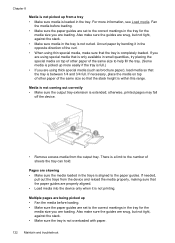
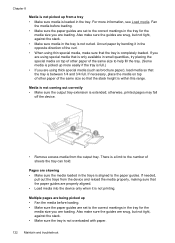
...aligned. • Load media into the device only when it in the tray.
otherwise, printed pages may fall
off the device.
• Remove excess media from the device and reload the media properly, making ... is not picked up more information, see Load media.
Uncurl paper by bending it is not printing. Fan
the media before loading. • Make sure the paper guides are set to the...
User Guide - Page 154


... click Contact HP for information on calling for the latest troubleshooting information, or product fixes and updates. This section contains the following topics: • Before you call •...better, prepare the following information ready: • Device model • Model number and serial number (check the back of the device) 2. Print the self-test report of the printer driver, open...
User Guide - Page 179


... setup poster 7 sharing 11 sharing device Mac OS 94 Windows 93 shipping the device 153 size scans, troubleshoot 129 troubleshoot copy 124 skew, troubleshoot copy 125 print 122 scan 128 slow print, troubleshoot 115 software connection types 11... 8 troubleshoot feeding 122 troubleshoot answering machines 141 blank pages printed 115 bleeding colors 121 colors 120, 121 copy 123 copy quality 124
175
Similar Questions
Printer Won't Print Word Documents Printer Inkjet 4500
(Posted by deboAhmone 9 years ago)
Why Hp Officejet J4680 All-in-one Printer Won't Print , New Cartridge
(Posted by Penttzxc 10 years ago)
Hp Officejet Pro X451 Cannot Print Word Document In Color
(Posted by lempap 10 years ago)
My Hp Officejet J4680 Won't Print
(Posted by Armagelbubu 10 years ago)
Message 'incompatible Print Cartridge Tri Color?
I have a message appearing that indicates Incompatible Print Cartridge ( Tri Color). The printer had...
I have a message appearing that indicates Incompatible Print Cartridge ( Tri Color). The printer had...
(Posted by drjmrodgz 12 years ago)

