HP J4680 Support Question
Find answers below for this question about HP J4680 - Officejet All-in-One Color Inkjet.Need a HP J4680 manual? We have 4 online manuals for this item!
Question posted by shekay903 on March 17th, 2013
Check Ink Level
When I try to check the level of inkl in the printer , When I get to the printer service box and click it, a box with and red circle and x pops up
Current Answers
There are currently no answers that have been posted for this question.
Be the first to post an answer! Remember that you can earn up to 1,100 points for every answer you submit. The better the quality of your answer, the better chance it has to be accepted.
Be the first to post an answer! Remember that you can earn up to 1,100 points for every answer you submit. The better the quality of your answer, the better chance it has to be accepted.
Related HP J4680 Manual Pages
Wireless Getting Started Guide - Page 6


... connected the HP device to your computer.) Select Setup Assistant or Network Setup Assistant from the HP device control panel:
HP Officejet J4680 All-in-One series
HP Officejet J6400 All-in ...Wireless Test Report, and then press OK.
If you are using your HP Officejet/Officejet Pro device over a network, try the following steps:
Windows Place the Starter CD into the computer and run ...
Wireless Getting Started Guide - Page 9


...point to Settings, and then click Printers
or Printers and Faxes.
- Or - b. The version of the printer driver in Details view, click the View menu, and then click Details.
3. Right-click the printer icon for the version of the printer driver is Paused, right-click the device and click Resume Printing.
4. After the service restarts, try using the HP device over the network again.
If...
User Guide - Page 11


...174;)
Provides access to configure print settings, calibrate the device, clean the ink cartridges, print the configuration page, order supplies online, and...device.
HP Printer Utility (Mac OS)
Contains tools to maintenance services.
For more information, see HP Printer Utility (Mac OS). Included on the Starter CD.
The HP Printer Utility is provided with the device. Device...
User Guide - Page 12


...
HP photo and imaging software help Control Panel Guide
Description
Location
• Ink levels • Ink cartridge health status
Provide the latest printer software, and product and support information. For more information, see Use the HP photo and imaging software. Understand the device parts
• Front view • Printing supplies area • Back view •...
User Guide - Page 19


...HP Photosmart Software on the selected device. From here, you have installed. Regardless, the entry point serves as checking the ink levels for the HP photo and imaging software and services. If you can load an... at the far right of the Windows taskbar, double-click the HP
Digital Imaging Monitor icon. • On the taskbar, click Start, point to the Dock menu shortcuts by selecting and...
User Guide - Page 33
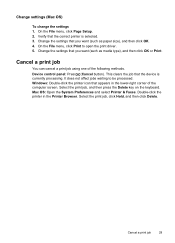
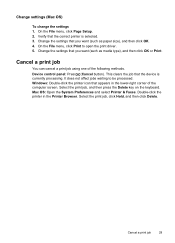
... job, and then press the Delete key on the keyboard. Change the settings that the correct printer is currently processing. Device control panel: Press (Cancel button). Verify that you want (such as media type), and then click OK or Print. This clears the job that you want (such as paper size), and then...
User Guide - Page 67


... can be used to obtain the following topics.
• Manage the device • Use device management tools • Understand the self-test report • Set up faxing for monitoring the device.
Device control panel
Toolbox (Windows)
to manage the device. Ink cartridge information: Click the Estimated Ink Levels tab to view the inklevel information, and then scroll to view...
User Guide - Page 68


...: Open the Information and Support panel and click Supplies Status. *
* Ink level warnings and indicators provide estimates for the task that you receive a low-ink warning message, consider having a replacement cartridge available to perform. NOTE: The Toolbox can be installed from the Printer Settings panel.
• Perform device maintenance tasks: Open the Information and Support...
User Guide - Page 69


... the Settings menu, point to Print Settings, and then click Printer Toolbox.
• Right-click the HP Digital Imaging Monitor in the taskbar, point to avoid possible printing delays. Tabs Estimated Ink Level
Information Device Services
Contents
• Ink Level Information: Shows estimated ink level for the device. Telephone numbers are not available for planning purposes only. For more...
User Guide - Page 71


...; HP Printer Utility (Mac OS): Click Device Information from the tray.
2. Set up the device so that have on the same phone line.
Check the ink levels.
4. Event Log: Shows a log of pages printed from the Information and
Support panel, and then click Print Configuration Page. Color bars and boxes: Uneven, faded, or faint color bars or boxes indicate low ink. In this...
User Guide - Page 98


... cable, or you can use other Macintosh computer users. Chapter 7
To share the device 1. Or Click Start, click Control Panel, and then double-click Printers. 2. To share the device with other versions of networking known as a convenience to Settings, and then click Printers or Printers and Faxes.
- Use this configuration only in the Mac OS environment include the following...
User Guide - Page 102


...; Windows: From the Toolbox, if you have bidirectional communication, click the
Estimated Ink Levels tab, scroll to display the Cartridge Details button, and then click Cartridge Details. • Mac OS: From the HP Printer Utility, click Supply Info from the Information and Support panel, and then click Retail Supplies Information.
98
Maintain and troubleshoot You can find...
User Guide - Page 103


... tape
Hold the ink cartridges by using the printer Toolbox (Windows) or the HP Printer Utility (Mac OS).
Do not touch the copper-colored contacts or the ink nozzles. In addition, some residual ink is low. Replace the ink cartridges
Follow these instructions when the ink level is left in the initialization process, which prepares the device and cartridges for...
User Guide - Page 104
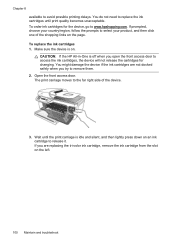
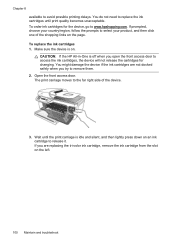
... on the left.
100 Maintain and troubleshoot You might damage the device if the ink cartridges are replacing the tri-color ink cartridge, remove the ink cartridge from the slot on . Chapter 8 available to remove them. 2. To replace the ink cartridges 1. Wait until print quality becomes unacceptable. CAUTION: If the HP All-in-One is idle and...
User Guide - Page 109


... Printer Utility (Mac OS). 2. If you continue to get repeated messages on the display prompting you clean the ink cartridges, try cleaning the ink cartridge contacts before replacing the affected ink cartridge.
The print carriage moves to check an ink cartridge after you to the far right side of the slot.
4.
Work with the quality of the device...
User Guide - Page 111
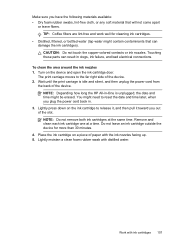
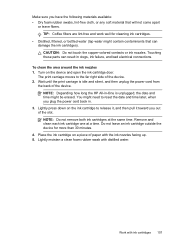
... at a time. To clean the area around the ink nozzles 1. Place the ink cartridge on a piece of paper with ink cartridges 107 Work with the ink nozzles facing up. 5.
Lightly press down on the device and open the ink cartridge door. CAUTION: Do not touch the copper-colored contacts or ink nozzles. Touching these parts can damage the...
User Guide - Page 118


... the Mac OS, set it as the default in the Printers & Faxes section of the text or graphics is wrong • The device prints half a page, then ejects the paper
The device shuts down unexpectedly
Check the power and power connections Make sure the device is connected firmly to a functioning alternating current (AC) power outlet...
User Guide - Page 151


..., you may order printing supplies using the following tools: • Toolbox (Windows): On the Estimated Ink Level tab, click Shop Online. • HP Printer Utility (Mac OS): Click Supplies Status from the Information and Support
panel, click the Shop for the device.
A HP supplies and accessories
This section provides information on HP supplies and accessories for HP...
User Guide - Page 177


... 128, 129
load main tray 23
log, fax print 61
Low ink indicator 10
M
Mac OS borderless printing 25 HP Photosmart Studio 14 HP Printer Utility 66 install software 94 print on special, or customsized media 24 print settings 29 sharing device 94, 95 system requirements 157 uninstall software 97
main tray load...
User Guide - Page 179


... 129
tone dialing 57 Toolbox (Windows)
about 64 administrator settings 64 Device Services tab 65 Estimated Ink Level tab 65 Information tab 65 opening 65 transparencies copy 32 tray capacity...illustration 8 troubleshoot feeding 122 troubleshoot answering machines 141 blank pages printed 115 bleeding colors 121 colors 120, 121 copy 123 copy quality 124
175 Index
connection types 11 distinctive ...
Similar Questions
How To Read Ink Level Hp Printer B 210
(Posted by ajclemons48 10 years ago)
How To Check Ink Levels On Hp J4680 In Windows 7
(Posted by rtelmz 10 years ago)
How To Check Ink Levels Hp Officejet J4680 Ink Cartridge
(Posted by dhdaigor 10 years ago)
How To Check Ink Levels Hp Printer Photosmart C4780 Mac
(Posted by joszama 10 years ago)
How To Check Ink Levels On Hp Officejet J4680
(Posted by lxBlizz 10 years ago)

