HP J4680 Support Question
Find answers below for this question about HP J4680 - Officejet All-in-One Color Inkjet.Need a HP J4680 manual? We have 4 online manuals for this item!
Question posted by markca on June 5th, 2014
Where Can I Purchase A Replacement Cd For The Officejet J4680c All-in-one
printer?
Current Answers
There are currently no answers that have been posted for this question.
Be the first to post an answer! Remember that you can earn up to 1,100 points for every answer you submit. The better the quality of your answer, the better chance it has to be accepted.
Be the first to post an answer! Remember that you can earn up to 1,100 points for every answer you submit. The better the quality of your answer, the better chance it has to be accepted.
Related HP J4680 Manual Pages
Wireless Getting Started Guide - Page 3


English
Contents
Set up Wireless (802.11) communication 3 Step 1: Obtain required information and equipment 3 Step 2: Install software for your HP Officejet/Officejet Pro device 4 Step 3: Test the connection 4
Solving wireless (802.11) problems 5 Basic troubleshooting 5 Advanced troubleshooting 6
Change the connection method 9 Change from a USB connection 9 Change from an Ethernet ...
Wireless Getting Started Guide - Page 4


... know the following :
• A USB wireless setup cable, included in the box.
• The Starter CD that can connect wirelessly to your wireless network does not use wireless communication, you can connect the HP Officejet/ Officejet Pro device directly to retrieve your network information, you must have the network information available to continue with...
Wireless Getting Started Guide - Page 5


..." on your computer.
2. NOTE: If the firewall software on your computer displays any applications that are running on your HP Officejet/Officejet Pro device
You must run the installation program from the Starter CD. Windows
IMPORTANT: Do not connect the USB wireless setup cable until prompted by the software. Close any messages during the...
Wireless Getting Started Guide - Page 6


...provide assistance if you are using your HP Officejet/Officejet Pro device over a network, try the following steps:
Windows Place the Starter CD into the computer and run the Wireless Network...computer.) Select Setup Assistant or Network Setup Assistant from the HP device control panel:
HP Officejet J4680 All-in-One series
HP Officejet J6400 All-in-One series
a. If you still are encountering...
Wireless Getting Started Guide - Page 7


... the same network as the default printer driver (Windows only) (page 8)
6.
Follow the steps described in the window. Make sure the HP Network Devices Support service is running Windows, you...computers do not see if the firewall software is on and another that the HP Officejet/Officejet Pro device is turned on a Macintosh computer, click System Preferences in the window. Click Start...
Wireless Getting Started Guide - Page 8


....
Select Network Setup, select Print Network Settings, select Configuration Page, and then press OK.
Check to see "Configure your firewall to a wireless network, print the device's Network Configuration Page:
HP Officejet J4680 a.
b.
In the address box, type the URL of this address for printing or scanning).
You will need to recognize the HP...
Wireless Getting Started Guide - Page 9


... is connected wirelessly:
a. If you have the HP software installed, you can use the device, your firewall to Settings, and then click Printers
or Printers and Faxes.
- Make sure the HP Officejet/Officejet Pro device is online and ready
If you have difficulties printing or connecting to see "Configure your firewall might create a second version of...
Wireless Getting Started Guide - Page 10


...
Use the following steps:
HP Officejet J4680 a. On the HP device's control
All-in -One
panel, press the Setup ( )
series
button.
Turn on wireless in the Applications folder.
2. HP Officejet
a.
Change from a USB connection
Use the following instructions to use "hpsetup". From the Information and Settings list, select Network Printer Setup Utility.
3. On the Wireless...
Wireless Getting Started Guide - Page 11


... the following :
1. This is security software running Windows, in "Install software for your HP Officejet/Officejet Pro device" on the local subnet (sometimes called the "scope" or "zone"). If this occurs, and..., print job stuck in queue or printer goes offline
• Scan communication errors or scanner busy messages
• Unable to use the HP device over the network. NOTE: Not all...
Wireless Getting Started Guide - Page 12


...; Incoming (UDP) ports: 137, 138, 161, 427 • Outgoing (TCP) ports: 137, 139, 427, 9100,
9220, 9500
The ports are used for the HP Officejet/ Officejet Pro device. Incoming ports (UDP) are destination ports on the computer while outgoing ports (TCP) are destination ports on the Network Configuration Page. Locate the MAC address...
Wireless Getting Started Guide - Page 13


...two wireless computers or a wireless computer and a wireless printer).
If you use of sight between the devices. It also means that the HP device might have the HP software installed can be reset ... to the HP device through the wireless router. All devices trying to communicate with a WAP key. If this router. For more information on your HP Officejet/Officejet Pro device and a computer ...
Wireless Getting Started Guide - Page 14


...and workmanship for the performance of purchase by local law, the remedies provided in this Warranty Statement may also have no obligation to repair, replace, or refund until the customer...for the duration specified above will charge its standard time and materials charges to service the printer for additional warranty services, such as a result of limited warranty 1. To the extent ...
Fax Getting Started Guide - Page 7


...Open the Solution Center, available on the computer 4. Set up Fax to the
HP Officejet/Officejet Pro device 2. English
Set up Fax to PC (Windows only)
Fax to PC allows you install..., it prints color faxes 3.
For more information, see the onscreen User Guide available after you to save incoming black-and-white faxes to PC Setup Wizard. HP Officejet/Officejet Pro device sends black-and...
Fax Getting Started Guide - Page 9


... a greater number of the voice message.
The HP Officejet/Officejet Pro device is not long enough
carries phone accessories.
You can purchase a coupler at an electronics store that is not long...
See the first two issues under "The HP Officejet/Officejet Pro device is turned on page 8.
I cannot print color faxes
To print color faxes, make sure that the Incoming Fax Printing...
User Guide - Page 45


... before sending any faxes.
Press Start. If the device detects an original loaded in the automatic document feeder, it sends the document to select Fax B&W or Fax Color, and then
press OK. 3. If a person answers the phone, you can speak with the HP Officejet J4660 All-in the fax number you are also...
User Guide - Page 49


... in black and white.
Send a fax
45 3. Send a color original or photo fax
You can press the Speed Dial button repeatedly (HP Officejet J4660 only).
4. If it sends the fax and dials the .... When a connection is busy or not answering, the device follows the settings for color faxing.
To send a color original or photo fax from the device. Load your computer. Press the left arrow or right ...
User Guide - Page 67


...)
to display the Cartridge Details button. Windows • Device control panel • Printer driver • Toolbox
Mac OS • Device control panel • HP Printer Utility
• Monitor the device • Administer the device
Monitor the device
This section provides instructions for managing the device.
This section contains information about accessing and using the tools...
User Guide - Page 100


... Click Start, click Control Panel, and then double-click Programs and Features.
2. Select HP Officejet All-in the Windows Start menu.
1. Disconnect the device from your computer's CD-ROM drive, and then start the Setup program.
6. Insert the device Starter CD into your computer. 3.
After connecting and turning on . To uninstall from a Windows computer, method...
User Guide - Page 104
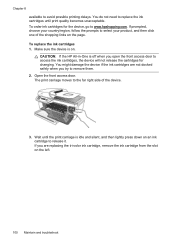
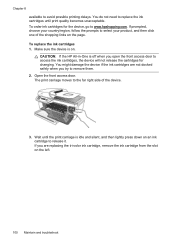
... HP All-in-One is idle and silent, and then lightly press down on the left.
100 Maintain and troubleshoot You might damage the device if the ink cartridges are replacing the tri-color ink cartridge, remove the ink cartridge from the slot on an ink cartridge to access the ink cartridges, the...
User Guide - Page 147
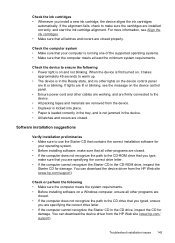
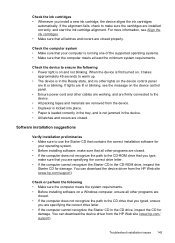
... covers are specifying the correct drive letter. • If the computer cannot recognize the Starter CD in the CD-ROM drive, inspect the
Starter CD for
damage. Check the device to warm up. • The device is not jammed in the device. • All latches and covers are specifying the correct drive letter. • If the...
Similar Questions
Dont Have Usb Cable And Cd How Do I Install Wireless Hp J4680 Printer
(Posted by lialexle 9 years ago)
How To Set Time And Date On The Hp Officejet J4680 Printer
(Posted by paBECAND 10 years ago)
Hp Officejet J4680 Printer Services Will Not Open From Printer Preferences
(Posted by CALBhe 10 years ago)
I Have Just Purchased The Hp Officejet Pro 8600 Premium(2 Trays) Now I Have Down
(Posted by Anonymous-84610 11 years ago)
Replacement Cd
Can I get a replacement CD so I can install my printer to new laptop.
Can I get a replacement CD so I can install my printer to new laptop.
(Posted by jeanpchip 11 years ago)

