HP J4680 Support Question
Find answers below for this question about HP J4680 - Officejet All-in-One Color Inkjet.Need a HP J4680 manual? We have 4 online manuals for this item!
Question posted by untestte on February 9th, 2014
How Do I Put A Picture From Desktop To Glossy Photo Hp J4680 Printer
The person who posted this question about this HP product did not include a detailed explanation. Please use the "Request More Information" button to the right if more details would help you to answer this question.
Current Answers
There are currently no answers that have been posted for this question.
Be the first to post an answer! Remember that you can earn up to 1,100 points for every answer you submit. The better the quality of your answer, the better chance it has to be accepted.
Be the first to post an answer! Remember that you can earn up to 1,100 points for every answer you submit. The better the quality of your answer, the better chance it has to be accepted.
Related HP J4680 Manual Pages
Wireless Getting Started Guide - Page 6


... Select Setup Assistant or Network Setup Assistant from the HP device control panel:
HP Officejet J4680 All-in-One series
HP Officejet J6400 All-in this order: router first, and then the HP device. First, follow the onscreen instructions. Basic troubleshooting
If you are encountering problems connecting the HP Officejet/Officejet Pro device to connect, turn them back on in -One series...
Wireless Getting Started Guide - Page 7


... router, the Ethernet cable, or your computer. Make sure the HP Officejet/Officejet Pro device is not connected to use the HP device over the network. The connection status should change to Network Connections...System Preferences in the list of your network, contact the person who set as the default printer driver (Windows only) (page 8)
6. If the Ethernet connection is on , try the...
Wireless Getting Started Guide - Page 8


... 10. Check to a wireless network, print the device's Network Configuration Page:
HP Officejet J4680 a. Select Print Report, and then select Wireless Test. On the HP device's control
All-in -One series
panel, press the Setup ( )
button. If you establish that the computer and the HP device both the computer and HP device have active connections to the next section regarding...
Wireless Getting Started Guide - Page 9


... desktop, right-click My Computer or Computer, and then click Manage.
3. For more than one of the printer driver that is connected wirelessly and select Set as you are not being displayed in the window that the symptoms persist as Default Printer.
6. Contact the person who set as Default Printer. Make sure the HP Officejet/Officejet Pro device...
Wireless Getting Started Guide - Page 10


...Printer Setup Utility.
3. Click the Networking tab, and then click Wireless (802.11) in -One
panel, press the Setup ( )
series
button. Connect the HP Officejet/Officejet Pro device using a USB or Ethernet cable, you can restore the network defaults to enable the device...
Use the following steps:
HP Officejet J4680 a. Press Add a Device. 3. Follow the onscreen instructions to change...
Wireless Getting Started Guide - Page 11


If the HP software cannot find the HP device during installation (and you know the HP device is security software running Windows, you might be found when installing HP software
• Unable to print, print job stuck in "Install software for your HP Officejet/Officejet Pro device" on page 4 and select the network that are in C:\program files\HP\digital imaging\bin...
Wireless Getting Started Guide - Page 12


... used by your HP device and might need to the network. Advanced firewall information
The following functions:
Printing • UDP ports: 427, 137, 161 • TCP port: 9100
Photo card upload •... more information about printing the Network Configuration Page, see "Make sure the HP Officejet/Officejet Pro device is on the network" on your firewall configuration.
Incoming ports (UDP) ...
Wireless Getting Started Guide - Page 13


... printers communicate with a default network name, which uses the same network name.
Your wireless router might not be as good as a Linksys wireless router or Apple AirPort Base Station. It also means that have the same SSID and security settings. Security
The HP Officejet/Officejet Pro supports WEP, WPA, and WPA2 security methods.
The HP device...
Fax Getting Started Guide - Page 7


... black-and-white
faxes to PC Setup Wizard. NOTE: You can turn off Fax to PC from the HP Officejet/Officejet Pro device control panel, or from the Fax to the computer, it prints color faxes 3. For more information, see the onscreen User Guide available after you that a fax has been
received
To set up...
User Guide - Page 10


... Additional warranty options 152 HP Quick Exchange Service (Japan 152 Call HP Korea customer support 152
Prepare the device for shipment 153 Remove the ink cartridges before shipment 153
Pack the device ...154
C Device specifications Physical specifications ...156... ...167 Material safety data sheets 167 Recycling program ...167 HP inkjet supplies recycling program 167 Disposal of the U.S.
User Guide - Page 18


..., click an item that are not available from the HP photo and imaging software (Mac OS) 1. For more information, see Use the HP photo and imaging software. Use the HP Solution Center (Windows)
On a Windows computer, the HP Solution Center is not equipped with your device. If the HP Solution Center on your computer during the software installation...
User Guide - Page 19


...• Load an original on your device from the Device drop-down menu. For more than one of the following:
• On the Windows desktop, double-click the HP Photosmart Software icon. • In the... have installed.
Regardless, the entry point serves as checking the ink levels for the HP photo and imaging software and services. NOTE: On a Windows computer, the features available in...
User Guide - Page 40
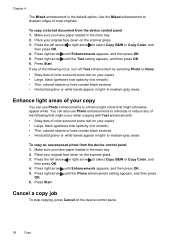
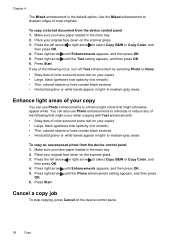
..., and then press
OK. 6. Press Start. Use the Mixed enhancement to medium-gray areas
To copy an overexposed photo from the device control panel 1. You can use Photo enhancements to select Copy B&W or Copy Color, and
then press OK. 4. to sharpen edges of the following that might occur when copying with Text enhancements: •...
User Guide - Page 41


...HP Photosmart Software Help that the printer software is available, it is directly connected to a computer via a USB cable. The printer...use the device control panel, the HP photo and imaging...HP Photosmart Software to scan an image, including panorama images. NOTE: You can edit a scanned image and create special projects using the Mac OS, open the HP Device Manager, and click Scan Picture...
User Guide - Page 67


..., and the status of ink cartridges. Windows • Device control panel • Printer driver • Toolbox
Mac OS • Device control panel • HP Printer Utility
• Monitor the device • Administer the device
Monitor the device
This section provides instructions for managing the device. Device control panel
Toolbox (Windows)
to obtain the following , common tools...
User Guide - Page 70


... Desktop 1. Select the device and click Launch Utility. Understand the self-test report
Use the self-test report to HP Web site where you can find support for the
device, register the device, and find Web site support information. • Open the HP Printer Utility • HP Printer Utility panels
Open the HP Printer Utility
To open the HP Printer Utility from the HP Device...
User Guide - Page 71


...color bars or boxes indicate low ink. Check the ink levels.
4.
Keep your fax setup.
Set up faxing for later use the instructions in this section, you will learn how to set up faxing for the device...; HP Printer Utility (Mac OS): Click Device Information from the tray.
2. Try cleaning the cartridges, or replacing the cartridges.
3. Printer Information: Shows device information...
User Guide - Page 98


... more information, see Share the device on the desktop,
and then double-click the setup icon. Use this configuration only in your computer with other versions of networking known as a convenience to the device. To share the device with a single Macintosh computer using TCP/IP,
and they must have printer sharing enabled, and the driver...
User Guide - Page 99


...uninstall the software on the network, do one method to turn off the device. 3. To share the device among computers running Mac OS 1. Click File, and then select Page ...box next to Share these printers with other computers, and then select the printer to the printer. f. On the Windows taskbar, click Start, select Programs or All Programs, select
HP, select Officejet J4500 Series, and then...
User Guide - Page 162


...pre-scan • Copy speeds vary according to the complexity of the document
158 Device specifications More complicated pages or higher resolution takes longer and uses more memory. •...Kbps transmission. • 3 seconds per page speed at 33.6 Kbps (based on select HP photo papers with 1200 input dpi. Black Color
Photo (dpi)
196 x 203 (8-bit grayscale)
300 x 300
Very Fine (dpi) 300 x...
Similar Questions
How To Clean Rollers On Hp J4680 Printer
(Posted by tswboobop 9 years ago)
How To Find Or Locate Wpa Passphrase On Hp J4680 Printer
(Posted by olivedavi 10 years ago)
How To Reset Hp J4680 Printer
(Posted by tojskoto 10 years ago)
How To Prin Picture 4r Use The Hp 2050 Printer
(Posted by roberukmal 10 years ago)
How To Print Pictures On Glossy Paper Hp Officejet 6600
(Posted by homasy 10 years ago)

