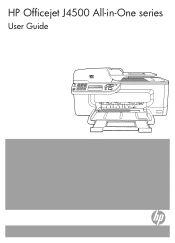HP J4680 Support Question
Find answers below for this question about HP J4680 - Officejet All-in-One Color Inkjet.Need a HP J4680 manual? We have 4 online manuals for this item!
Question posted by prodmmoji on December 11th, 2013
Hp Officejet J4680 Won't Print Grayscale
The person who posted this question about this HP product did not include a detailed explanation. Please use the "Request More Information" button to the right if more details would help you to answer this question.
Current Answers
Related HP J4680 Manual Pages
Similar Questions
Hp Officejet J4680 How To Print Mirror Image
(Posted by linfar 9 years ago)
Why Won't My Hp Officejet J4680 Print Pdf Files
(Posted by tocaspia 10 years ago)
Can A Hp Deskjet 1000 J110 Printer Print With Only Color Cartridge?
Can a deskjet 1000 J110 printer print with only full color ink cartridge and empty black ink cartrid...
Can a deskjet 1000 J110 printer print with only full color ink cartridge and empty black ink cartrid...
(Posted by kalikricket 10 years ago)
My Hp Officejet J4680 Won't Print
(Posted by Armagelbubu 10 years ago)
Hp Cm2320nf Mfp Will Only Print Grayscale
The setting through the control panel shows color on. My lcd display on the printer is broken, so I ...
The setting through the control panel shows color on. My lcd display on the printer is broken, so I ...
(Posted by schaffem1 11 years ago)