HP J4580 Support Question
Find answers below for this question about HP J4580 - Officejet All-in-One Color Inkjet.Need a HP J4580 manual? We have 4 online manuals for this item!
Question posted by bjmusann on September 5th, 2013
How To Increase Print Size On My Officejet Pf J4580
The person who posted this question about this HP product did not include a detailed explanation. Please use the "Request More Information" button to the right if more details would help you to answer this question.
Current Answers
There are currently no answers that have been posted for this question.
Be the first to post an answer! Remember that you can earn up to 1,100 points for every answer you submit. The better the quality of your answer, the better chance it has to be accepted.
Be the first to post an answer! Remember that you can earn up to 1,100 points for every answer you submit. The better the quality of your answer, the better chance it has to be accepted.
Related HP J4580 Manual Pages
Wireless Getting Started Guide - Page 5


...cable until prompted by the software.
English
Step 2: Install software for your computer and try printing the document. When prompted, temporarily connect the USB wireless setup cable.
3. Double-click ... displays any USB port on the back of the HP device and then to install successfully on your HP Officejet/Officejet Pro device
You must run the installation program from the Starter CD...
Wireless Getting Started Guide - Page 6


... All-in-One series
HP Officejet J6400 All-in-One series
a. To turn them back on in this order: router first, then the HP device, and finally the computer. On the HP device's control panel, press the Setup ( ) button. b.
Make sure the wireless (802.11) light is detected, the printed test report will recover...
Wireless Getting Started Guide - Page 8


... Web server (EWS). If you normally use to a wireless network, print the device's Network Configuration Page:
HP Officejet J4680 a. For more information, see "Configure your HP device with HP devices" on your firewall settings to allow the computer and HP Officejet/Officejet Pro device to the same network, the firewall security software might need this section) and follow...
Wireless Getting Started Guide - Page 9


... click Printers or Printers and Faxes.
-
Right-click the printer icon, and then click Properties, Document Defaults, or Printing Preferences. Make sure the HP Officejet/Officejet Pro device is running (Windows only)
To restart the HP Network Device Support service 1. Click Start, click Control Panel, and then double-click Printers.
2. Contact the person who set...
Wireless Getting Started Guide - Page 11


... disable them. If you might be found when installing HP software
• Unable to print, print job stuck in your firewall documentation on the network), or you installed the HP software....\bin
• hpqthb08.exe, located in the firewall configuration utility, look for your HP Officejet/Officejet Pro device" on the local subnet, add incoming UDP port 427 to your home can happen if ...
Wireless Getting Started Guide - Page 12


... used for the HP Officejet/ Officejet Pro device. Locate the MAC address for the following ports are allowed to gain access to the network. For more information about printing the Network Configuration Page, see "Make sure the HP Officejet/Officejet Pro device is configured with a list of MAC addresses (also called "hardware addresses") of a device attempting to access...
Fax Getting Started Guide - Page 6


...You can store fax numbers or groups of the HP Officejet/Officejet Pro device and to verify the settings are installed, and that full-size paper is connected to an unused entry number, or...entries, see "Solve fax problems" on how to your phone line connection
The HP Officejet/Officejet Pro device prints a report with the corresponding speed-dial entries. If the test fails, review the report...
Fax Getting Started Guide - Page 7


...to the computer, it prints color faxes 3. Open the Solution Center, available on the computer 4. HP Officejet/Officejet Pro device sends black-and-white
faxes to the
HP Officejet/Officejet Pro device 2. Select Settings, More ...Setup Wizard.
3. NOTE: You can turn off Fax to PC from the HP Officejet/Officejet Pro device control panel, or from the Fax to PC Setup Wizard. English
Set up ...
Fax Getting Started Guide - Page 9


... the first two issues under "The HP Officejet/Officejet Pro device is not long enough
carries phone accessories.
The HP Officejet/Officejet Pro device is not long enough, you might already have in the box with the HP Officejet/Officejet Pro device:
• Check that is turned on. I cannot print color faxes
To print color faxes, make sure that the Distinctive Ring feature...
User Guide - Page 9


... completely 119 Output is faded or dull colored 120 Colors are printing as black and white 120 Wrong colors are printing 120 Printout shows bleeding colors 121 Colors do not line up properly 121 Lines ...are blank ...123 Documents are missing or faded 124 Size is reduced ...124 Copy quality is poor ...124 Copy defects are apparent 124 The device prints half a page, then ejects the paper 125 ...
User Guide - Page 11


...
You can obtain product information and further troubleshooting resources that have occurred.
The HP Printer Utility is typically installed with the device. 1 Get started
7 A printed version of pages printed from the following resources:
Resource
Description
Location
Setup poster
Provides illustrated setup information.
Readme file and release notes Provide late-breaking...
User Guide - Page 26


... minimum margins
The document margins must match (or exceed) these margin settings in the print driver, and select Minimize Margins.
22
Use the device Legal A4 U.S. Executive U.S. Statement B5 A5 Cards Custom-sized media Photo media
Envelopes
(1) Left margin
3.0 mm (0.118 inches)
(2) Right margin
3.0 mm (0.118 inches)
(3) Top margin
(4) Bottom margin*
3.0 mm
3.0 mm...
User Guide - Page 29
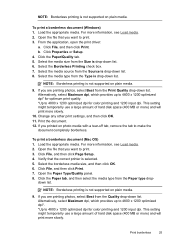
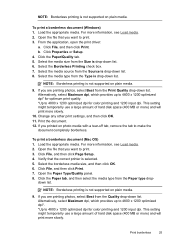
... dpi, which provides up to 4800 x 1200 optimized dpi*. *Up to 4800 x 1200 optimized dpi for color printing and 1200 input dpi. Select the media type from the Size is drop-down list. 8. Change any other print settings, and then click OK. 11. Open the file that you want to make the
document completely...
User Guide - Page 35


...future jobs 1.
Change the copy settings
You can customize the copy settings to select Copy B&W or Copy Color, and
then press OK. 4.
Press Start. To set the number of 5 to make any task...of Copies option on the device. Set the copy paper size
31
Press the left arrow or right arrow to navigate between different copy options,
make it easier to print by using the HP ...
User Guide - Page 45


...fax by using the keypad, or by using the device control panel.
For additional information, see Load originals.... machine might take the call and you need printed confirmation that has more than 50 characters.
4.... you sent, you can speak with the HP Officejet J4660 All-in-One. Enter the fax number ...use a calling card to select Fax B&W or Fax Color, and then
press OK. 3. Send a basic ...
User Guide - Page 49


... fax resolution and Lighter / Darker settings
You can press the Speed Dial button repeatedly (HP Officejet J4660 only).
4. Copy quality and lightness/ darkness are faxing. Press the left arrow or ...not answering, the device follows the settings for color faxing.
If a number is sent in the group speed dial entry. To send a color original or photo fax from the device. A message appears...
User Guide - Page 54


...printed first, and so on the sizes of your last printout.
NOTE: The HP All-in memory from the device...pass code to the device it has in memory, whether the device has an error condition...device you are unprinted, the device does not receive any fax calls until you print ...or the HP All-in memory from the device control panel ▲ Turn off the ...device control panel 1. If all the faxes in -One...
User Guide - Page 99


... computers (the clients) on all Macintosh computers (host and clients) that use these printers with the device. f. Depending on the computer. Do not connect it to your device. On the Windows taskbar, click Start, select Programs or All Programs, select
HP, select Officejet J4500 Series, and then click Uninstall. 4.
To print from your computer.
User Guide - Page 118


... default in the Printers & Faxes section of the text or graphics is wrong • The device prints half a page, then ejects the paper
The device shuts down unexpectedly
Check the power and power connections Make sure the device is set as the current or default printer. See your computer's documentation for the latest troubleshooting...
User Guide - Page 121


..., see Manage the device and Work with ink cartridges. Check the page-orientation setting Make sure the media size and page orientation selected...colored • Colors are printing • Printout shows bleeding colors • Colors do not work, the problem may be caused by USB cables) can sometimes cause slight distortions to interpret print settings properly.
Check the device...
Similar Questions
How To Set Up Scanner On Hp Officejet Pro J4580
(Posted by moonpank 9 years ago)
How Do I Get My Hp J4580 To Increase Print Size
(Posted by mattmhaz 9 years ago)
How To Print Black White Only J4580
(Posted by skywaredsox 9 years ago)
How To Shrink Print Size Officejet 4500
(Posted by amsobCye 10 years ago)

