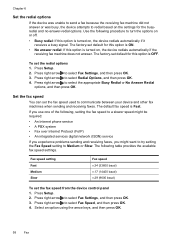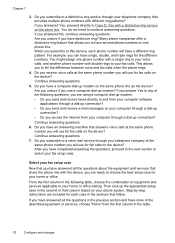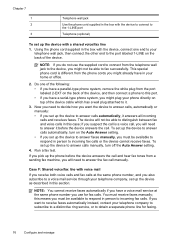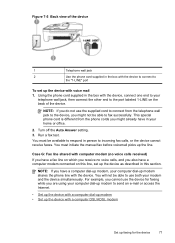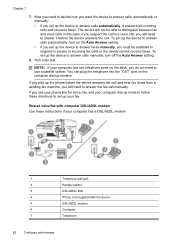HP J4550 Support Question
Find answers below for this question about HP J4550 - Officejet All-in-One - Multifunctional Fax Copier Pinter.Need a HP J4550 manual? We have 4 online manuals for this item!
Question posted by sarejche on December 6th, 2013
How Do You Reconfiguer A Hp J4550 Officejet All-in-one Printer?
The person who posted this question about this HP product did not include a detailed explanation. Please use the "Request More Information" button to the right if more details would help you to answer this question.
Current Answers
Related HP J4550 Manual Pages
Similar Questions
My Hp 4620 Officejet Printer Colored Black Is Not Printing
my HP 4620 Officejet printer colored black is not printing. Please Give me explanation ?
my HP 4620 Officejet printer colored black is not printing. Please Give me explanation ?
(Posted by Anonymous-157771 8 years ago)
Printer Hp J4550 No Ink Won't Scan
(Posted by kirpap 9 years ago)
Windows Xp Cannot Uninstall Hp J4550 Printer
(Posted by rodrSlick7 9 years ago)
Hp J4550 All-in-one Printer Won't Pick Up Photo Paper
(Posted by ktser 10 years ago)
Can The Hp Photosmart D110 Printer Scan And Fax Documents
(Posted by dreamDe 10 years ago)