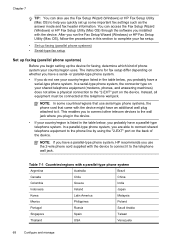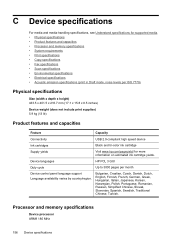HP J4550 Support Question
Find answers below for this question about HP J4550 - Officejet All-in-One - Multifunctional Fax Copier Pinter.Need a HP J4550 manual? We have 4 online manuals for this item!
Question posted by kirpap on August 18th, 2014
Printer Hp J4550 No Ink Won't Scan
The person who posted this question about this HP product did not include a detailed explanation. Please use the "Request More Information" button to the right if more details would help you to answer this question.
Current Answers
Related HP J4550 Manual Pages
Similar Questions
What Does No Scan Options Mean On My Hp J4550 Printer
(Posted by esgGizmob 9 years ago)
Cant Send Pictures To Printer Hp Officejet J4550
(Posted by SAMU20 10 years ago)
How Do You Reconfiguer A Hp J4550 Officejet All-in-one Printer?
(Posted by sarejche 10 years ago)
I Need Driver/installer Of My Printer Hp Deskjet Ink Advantage K110 Series.
(Posted by pondaremarcelo 11 years ago)
I Need The Driver/installer Of My Printer Hp Deskjet Ink Advantage K110 Series.
(Posted by dorisbc68 12 years ago)