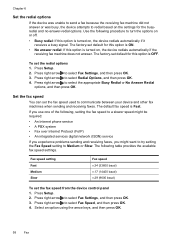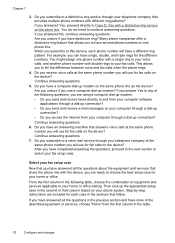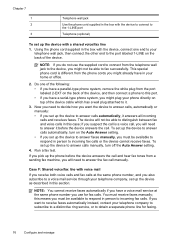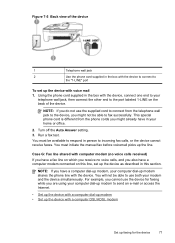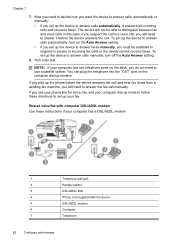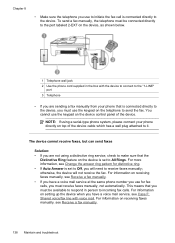HP J4550 Support Question
Find answers below for this question about HP J4550 - Officejet All-in-One - Multifunctional Fax Copier Pinter.Need a HP J4550 manual? We have 4 online manuals for this item!
Question posted by Tonkrudd on August 27th, 2014
Is Hp J4550 Wireless
The person who posted this question about this HP product did not include a detailed explanation. Please use the "Request More Information" button to the right if more details would help you to answer this question.
Current Answers
Answer #1: Posted by freginold on September 21st, 2014 4:41 PM
Hi, the J4550 is not a wireless printer (though the J4680 is). You can read the full specs starting on page 164 of the user manual.
You could make your J4550 work on a wireless network by attaching it to a wireless print server, such as the TP-Link TL-WPS510U 150Mbps Wireless Print Server. Initially there is some setup involved to change your print drivers and install the print server, but once you've done that it's ready to go and you can print over your wireless network.
You could make your J4550 work on a wireless network by attaching it to a wireless print server, such as the TP-Link TL-WPS510U 150Mbps Wireless Print Server. Initially there is some setup involved to change your print drivers and install the print server, but once you've done that it's ready to go and you can print over your wireless network.
Related HP J4550 Manual Pages
Similar Questions
Hp J4550 Can Send But Cannot Receive Fax
(Posted by stuDail 9 years ago)
How Can I Make Hp J4550 Wireless
(Posted by moHAI 9 years ago)
How Do You Reconfiguer A Hp J4550 Officejet All-in-one Printer?
(Posted by sarejche 10 years ago)
How Do You Install Up A Hp 8600 Wireless Printer To Fax Without A Modem
(Posted by jcaho 10 years ago)
Reinstalled Hp 6500 Wireless Officejet E710 Series But It Won't Print
(Posted by zyyork92 10 years ago)