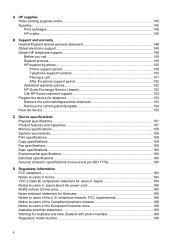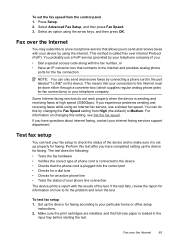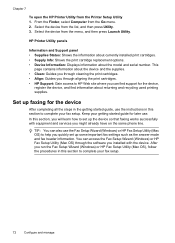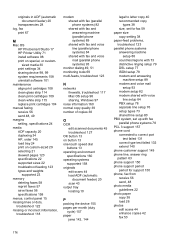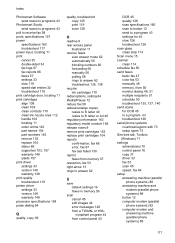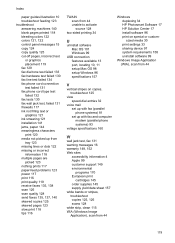HP J3680 Support Question
Find answers below for this question about HP J3680 - Officejet All-in-One Color Inkjet.Need a HP J3680 manual? We have 2 online manuals for this item!
Question posted by submgrmike on June 10th, 2013
Why Do My Fax Machine Keep Saying; 'insert Print Cartridge' And It Wont Let M Di
cant dial out on fax machine phone or send fax. the numbers on the fax machine itself will not even function. none of the numbers will appear on screen when trying to fax. or will compute when trying to make a outbound call
Current Answers
Answer #1: Posted by DreadPirateRoberts on August 16th, 2013 6:42 AM
This should help you troubleshoot the issue
Related HP J3680 Manual Pages
Similar Questions
Hp 4400 Printer Says Incompatible Print Cartridge When Using Refilled Cartridge
(Posted by REZA1zraka 9 years ago)
Hp J3680 Wont Print Black On Fax But Will On Print
(Posted by schabri 10 years ago)
How To Set Up Fax Machine On Hp Officejet J3680
(Posted by RODOJoves 10 years ago)
My Hp Print Cartridges Wont Move On 7500
(Posted by Rasschr 10 years ago)
I Have Installed A New Cartridge And Now The Machine Is Writing Cartridge Error
I Have Installed A New Cartridge And Now The Machine Is Writing Cartridge Error I Must Refer To The ...
I Have Installed A New Cartridge And Now The Machine Is Writing Cartridge Error I Must Refer To The ...
(Posted by jgbrink 11 years ago)