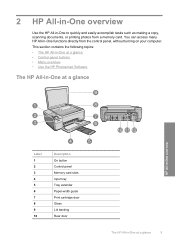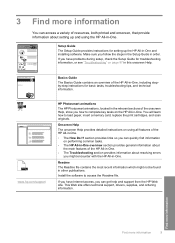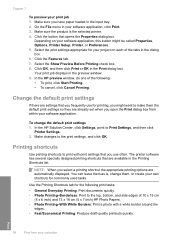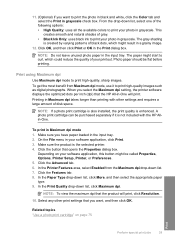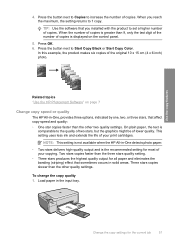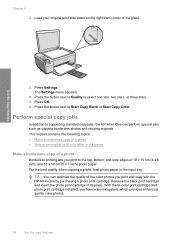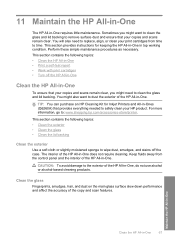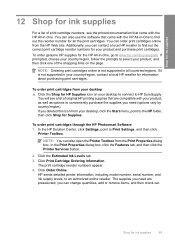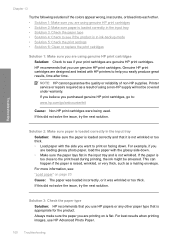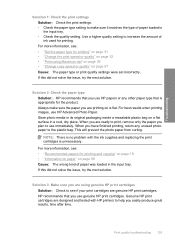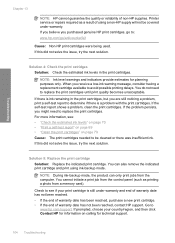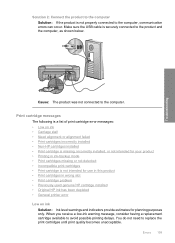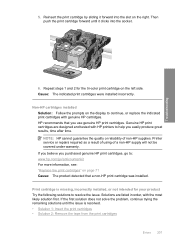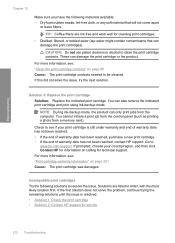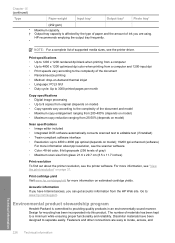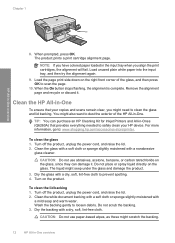HP Photosmart C4400 Support Question
Find answers below for this question about HP Photosmart C4400 - All-in-One Printer.Need a HP Photosmart C4400 manual? We have 3 online manuals for this item!
Question posted by REZA1zraka on June 20th, 2014
Hp 4400 Printer Says Incompatible Print Cartridge When Using Refilled Cartridge
The person who posted this question about this HP product did not include a detailed explanation. Please use the "Request More Information" button to the right if more details would help you to answer this question.
Current Answers
Related HP Photosmart C4400 Manual Pages
Similar Questions
Hp C4400 Printer Won't Recognize Alignment Scan
(Posted by Congy 9 years ago)
What Does It Mean When Your Printer Says Incompatible Print Cartridge On Hp
officejet 4500
officejet 4500
(Posted by Pibibli 10 years ago)
Hp Photosmart C4400 How To Print Best Quality Photo
(Posted by DAWNjsa 10 years ago)
Why Does My Hp Deskjet 3050 J610 Series Printer Say Incompatible Print
cartridge when i changed it to the same number.
cartridge when i changed it to the same number.
(Posted by amarji 10 years ago)
Hp C4400 Printer
I changed the black ink cartridge and printed an alignment page but the HP C4400 will not recognize ...
I changed the black ink cartridge and printed an alignment page but the HP C4400 will not recognize ...
(Posted by tompendergraft 11 years ago)