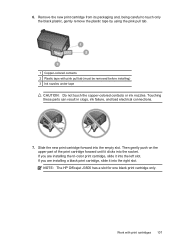HP J3680 Support Question
Find answers below for this question about HP J3680 - Officejet All-in-One Color Inkjet.Need a HP J3680 manual? We have 2 online manuals for this item!
Question posted by Temprashi on August 28th, 2014
How To Lower The Baud Rate On A Hp Officejet J3680
The person who posted this question about this HP product did not include a detailed explanation. Please use the "Request More Information" button to the right if more details would help you to answer this question.
Current Answers
Related HP J3680 Manual Pages
Similar Questions
Print Envelopes From Lower Drawer Of Hp Officejet Pro 8600 Premium
I'm using Microsoft Office WORD with my iMac with Mountain Lion and want to use bottom drawer of my ...
I'm using Microsoft Office WORD with my iMac with Mountain Lion and want to use bottom drawer of my ...
(Posted by merrileehm 10 years ago)
How To Scan On Hp Officejet J3680
(Posted by hp3neuen 10 years ago)
Hp Officejet J3680 Won't Print
(Posted by alirCot 10 years ago)
How To Run Hp Officejet J3680 All-in-one Printer In System 9
(Posted by marcoto 10 years ago)
User Manual For Hp Officejet Pro 8600
I recently purchased an HP Officejet Pro 8600, serial number CN1A8152ZN, to replace my old HP Office...
I recently purchased an HP Officejet Pro 8600, serial number CN1A8152ZN, to replace my old HP Office...
(Posted by jacarlove 11 years ago)