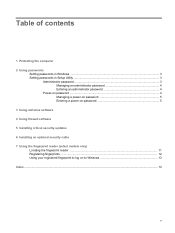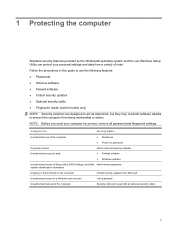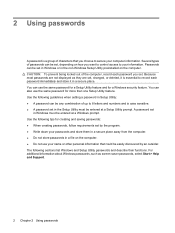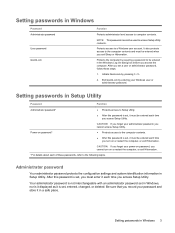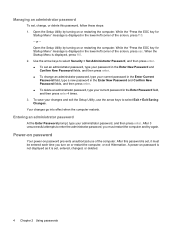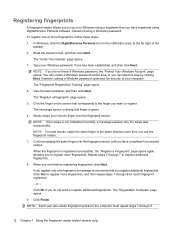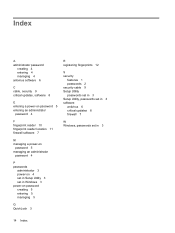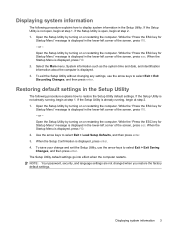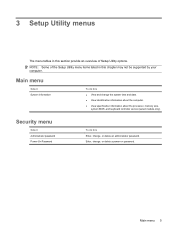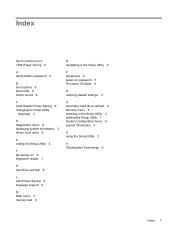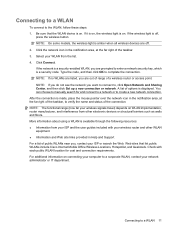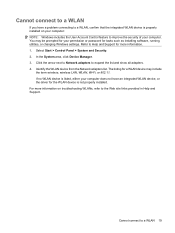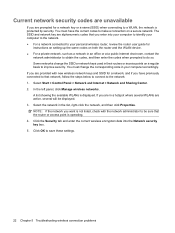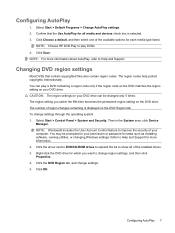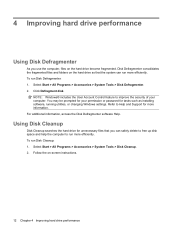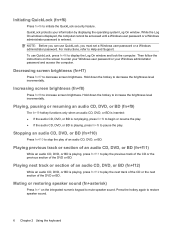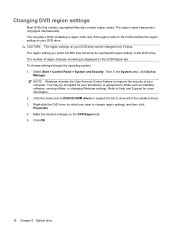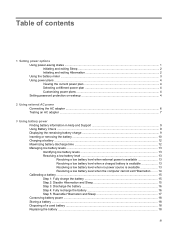HP G71-449WM Support Question
Find answers below for this question about HP G71-449WM.Need a HP G71-449WM manual? We have 11 online manuals for this item!
Question posted by asad2595jutt on September 20th, 2023
What Is Administration Password?
Current Answers
Answer #1: Posted by SonuKumar on September 20th, 2023 9:15 AM
To reset the BIOS password, you will need to remove the CMOS battery from the laptop. This will erase all of the BIOS settings, including the password.
To reset the Windows administrator password, you can use a password reset disk or a Windows installation disk. If you do not have either of these, you can also use a third-party password reset tool, such as Hiren's Boot CD or PCUnlocker.
To reset the BIOS password:
Turn off the laptop and disconnect the AC adapter.
Remove the battery from the laptop.
Locate the CMOS battery on the motherboard. It is a small, round battery that is usually held in place by a metal clip.
Remove the CMOS battery from the motherboard and wait for at least 30 seconds.
Replace the CMOS battery and the battery in the laptop.
Connect the AC adapter and turn on the laptop.
The laptop will now boot into BIOS setup.
Press the F10 key to save your changes and exit BIOS setup.
To reset the Windows administrator password using a password reset disk:
Insert the password reset disk into the laptop.
Restart the laptop.
When prompted, press any key to boot from the password reset disk.
Follow the instructions on the screen to reset your password.
To reset the Windows administrator password using a Windows installation disk:
Insert the Windows installation disk into the laptop.
Restart the laptop.
When prompted, press any key to boot from the Windows installation disk.
Select your language and keyboard layout.
Click on "Repair your computer".
Click on "System Restore".
Click on "Choose a different restore point".
Click on "Show more restore points".
Select a system restore point that is before you forgot your password.
Click on "Next".
Click on "Finish".
The laptop will now restore to the selected restore point. This will erase all of the changes that have been made to the laptop since the restore point was created, including your password.
To reset the Windows administrator password using a third-party password reset tool:
Download and create a bootable USB drive with the third-party password reset tool.
Insert the bootable USB drive into the laptop.
Restart the laptop.
When prompted, press any key to boot from the bootable USB drive.
Follow the instructions on the screen to reset your password.
Important: Resetting the BIOS password or the Windows administrator password will erase all of your personal data from the laptop. Please make sure to backup your data before resetting the password.
Please respond to my effort to provide you with the best possible solution by using the "Acceptable Solution" and/or the "Helpful" buttons when the answer has proven to be helpful.
Regards,
Sonu
Your search handyman for all e-support needs!!
Related HP G71-449WM Manual Pages
Similar Questions
after the administrative password a password which has hints to the password is required to login to...
i have forgot my BIOS Administrator password
can't go in to bios stuck on administrator password page after 3trys system disabled with a #
What is the administrator password for an hp probook 4440s?