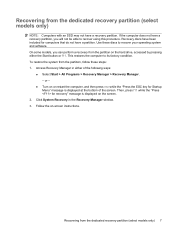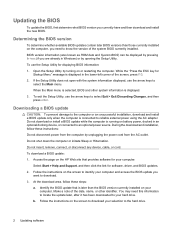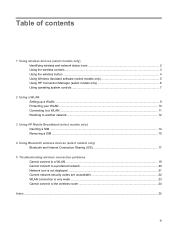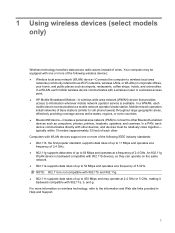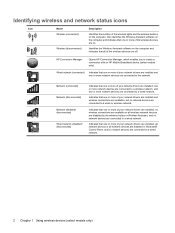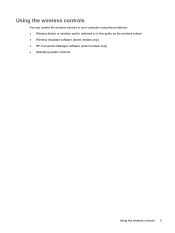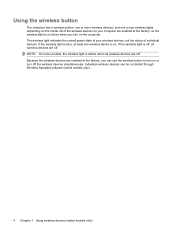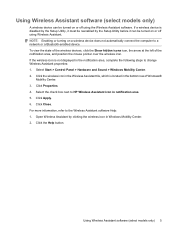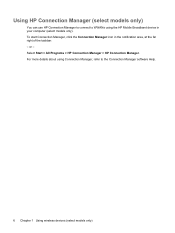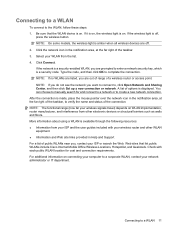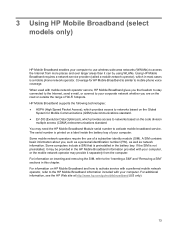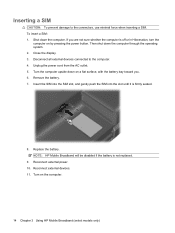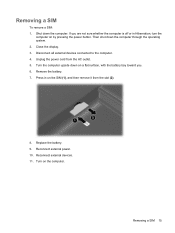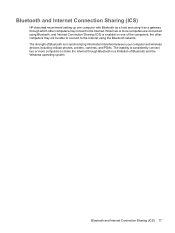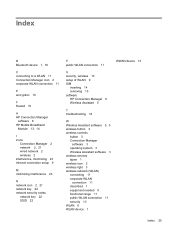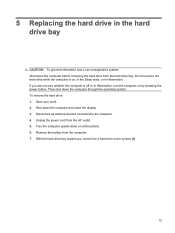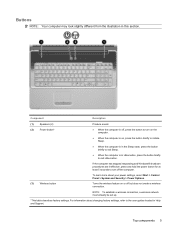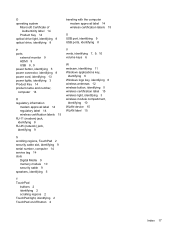HP G71-340US Support Question
Find answers below for this question about HP G71-340US - Core 2 Duo 2.2 GHz.Need a HP G71-340US manual? We have 16 online manuals for this item!
Question posted by littlekirks on March 17th, 2012
What Button Do I Push To Turn My Wireless Back On On My Hp Computer
The person who posted this question about this HP product did not include a detailed explanation. Please use the "Request More Information" button to the right if more details would help you to answer this question.
Current Answers
Related HP G71-340US Manual Pages
Similar Questions
Hi , I Ham Having The Laptop Hp- G71 Core 2 Duo Proceesor .
Laptop Keys are not working .. i want to sell it.
Laptop Keys are not working .. i want to sell it.
(Posted by mails4abhishek 8 years ago)
Indicator Light? What Is Each Function For Hp G71-340us Notebook?
(Posted by long91945 10 years ago)
Hp Elitebook 8440p Wireless Button Wont Turn On Wireless
(Posted by angphoe 10 years ago)
Where Do You Turn Wireless Connection Off And On Tis Computer?
what keys do you press on my computer to turn wireless on and off?
what keys do you press on my computer to turn wireless on and off?
(Posted by abridges11687 11 years ago)