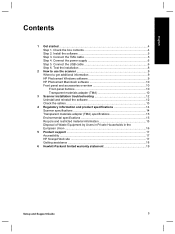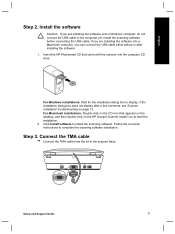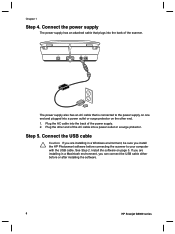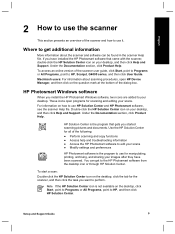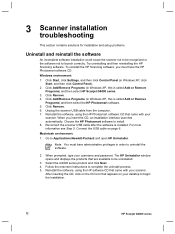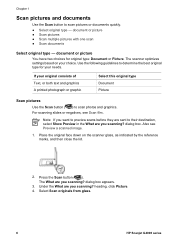HP G4010 Support Question
Find answers below for this question about HP G4010 - ScanJet Photo Scanner.Need a HP G4010 manual? We have 2 online manuals for this item!
Question posted by DPROTH on January 29th, 2013
Scanjet G4010 And Officejet Pro 8600
Current Answers
Answer #1: Posted by tintinb on January 30th, 2013 11:24 AM
If you have more questions, please don't hesitate to ask here at HelpOwl. Experts here are always willing to answer your questions to the best of our knowledge and expertise.
Regards,
Tintin
Related HP G4010 Manual Pages
Similar Questions
will the g4010 scan medium/large format negatives?
Hi there I have tried everything to get my photo scanner 1000 to work on win7 and i just cant any...