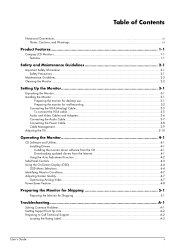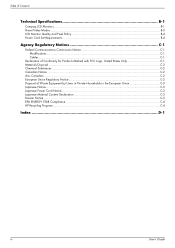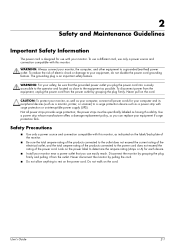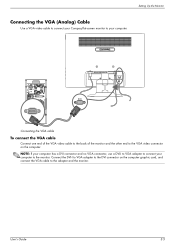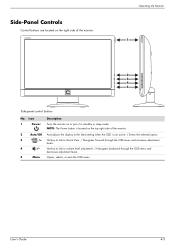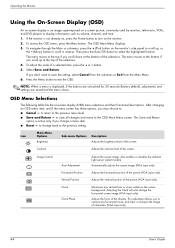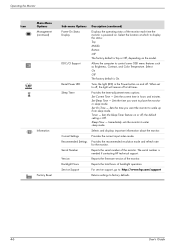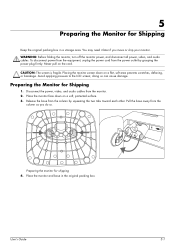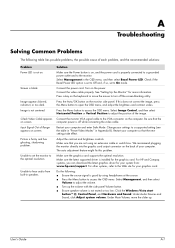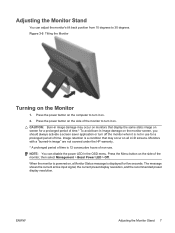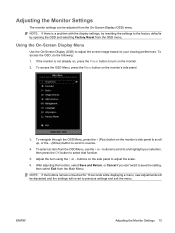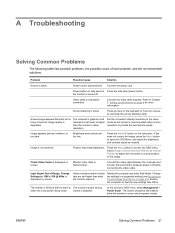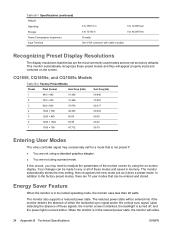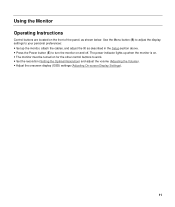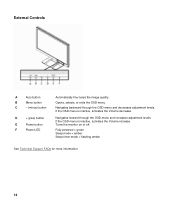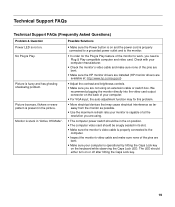HP FV247AA#ABA Support Question
Find answers below for this question about HP FV247AA#ABA - Compaq Presario Q1859.Need a HP FV247AA#ABA manual? We have 6 online manuals for this item!
Question posted by austinbarnett1 on August 25th, 2014
How Do I Get Out Of Power Button Lockout Mode?
The person who posted this question about this HP product did not include a detailed explanation. Please use the "Request More Information" button to the right if more details would help you to answer this question.
Current Answers
Answer #1: Posted by TommyKervz on August 25th, 2014 7:54 AM
Power Button Lockout is displayed. The monitor's Power Button Lockout function is enabled. Press and hold the Power button for 10 seconds to unlock the Power button function. If the above doesn't work then try a monitor reset. Unplug the monitor’s power cord and hold down the monitor’s power button for 30-60 seconds. Plug the monitor back in and power it up.
Related HP FV247AA#ABA Manual Pages
Similar Questions
How Do I Power Down? See A 'power Button Lockout' Message Every Time I Press Th
I see a Power Button Lockout pop-up message every time I try "the normal way".
I see a Power Button Lockout pop-up message every time I try "the normal way".
(Posted by nicolosisa 6 years ago)
Power Button Lockout
i will swchoff the monitro but the monitro is not swchoff see a smole box in wright power button lo...
i will swchoff the monitro but the monitro is not swchoff see a smole box in wright power button lo...
(Posted by arunlalt 11 years ago)
How Do I Turn Off The Power Button Lockout?
My monitor won't let me turn it off with out the computer being turned off too, how do I fix this?
My monitor won't let me turn it off with out the computer being turned off too, how do I fix this?
(Posted by lovlykiller 11 years ago)
Power Button Lockout Displayed And Again Turn Off Monitor
I Need Your Help Plz
(Posted by patilram54321 12 years ago)
Power Button Lockout
I the HP 2009M monitor. The power button lockout window appears when I try to turn the monitor off. ...
I the HP 2009M monitor. The power button lockout window appears when I try to turn the monitor off. ...
(Posted by robertcgerber 12 years ago)