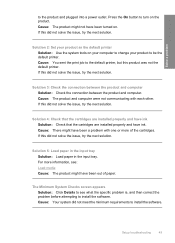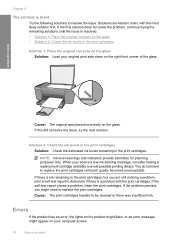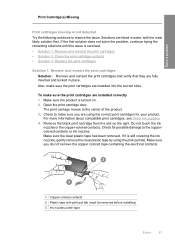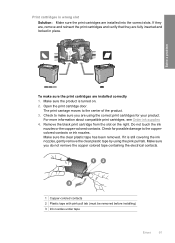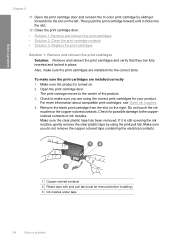HP F4480 Support Question
Find answers below for this question about HP F4480 - Deskjet All-in-One Color Inkjet.Need a HP F4480 manual? We have 2 online manuals for this item!
Question posted by akeefe02 on October 20th, 2012
Ink In.the Printer Shows'door Open' And The Cartridge Door Won't Move
The person who posted this question about this HP product did not include a detailed explanation. Please use the "Request More Information" button to the right if more details would help you to answer this question.
Current Answers
Related HP F4480 Manual Pages
Similar Questions
Why Won't My Hp Deskjet F4480 Printer Tool Box Open?
(Posted by krisbayubj 9 years ago)
Hp Printer Shows As 'offline' On Hp Pavilion G6 Laptop
Reinstalled HP L7680 printer AND ran HP Print and Scan Doctor to correct. Restarted laptop and test ...
Reinstalled HP L7680 printer AND ran HP Print and Scan Doctor to correct. Restarted laptop and test ...
(Posted by krmatheson 11 years ago)
My Printer States 'no Print Cartridge' After I Installed A New Cartridge.
My printer states "no print cartridge" after I installed a new cartridge.
My printer states "no print cartridge" after I installed a new cartridge.
(Posted by ebates 11 years ago)
Cannot Scan From Printer
I cannot scan from printer, only by opening devices and printers. How can I fix this problem? It use...
I cannot scan from printer, only by opening devices and printers. How can I fix this problem? It use...
(Posted by susiemc51 12 years ago)
Printer Won't Work
My printer shows a red light on ink. what should I do ? what is the problem?
My printer shows a red light on ink. what should I do ? what is the problem?
(Posted by mano456 12 years ago)