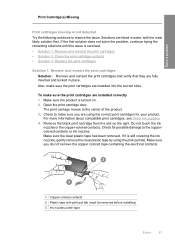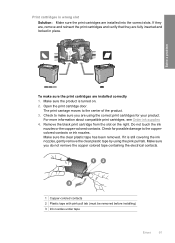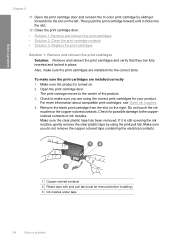HP F4480 Support Question
Find answers below for this question about HP F4480 - Deskjet All-in-One Color Inkjet.Need a HP F4480 manual? We have 2 online manuals for this item!
Question posted by mano456 on February 13th, 2012
Printer Won't Work
My printer shows a red light on ink. what should I do ? what is the problem?
Current Answers
Related HP F4480 Manual Pages
Similar Questions
Hp Deskjet F4480 Won't Scan If Ink Is Low
(Posted by gtykJoD 10 years ago)
Why Won't My Hp Deskjet 2050 Printer Show Me The Ink Levels
(Posted by WEChant 10 years ago)
Deskjet F4480 Won't Print After Ink Refill
(Posted by lemnyok 10 years ago)
Hp Deskjet 2050 J510 Wont Print Black Ink Problem
(Posted by flybton 10 years ago)
Ink In.the Printer Shows'door Open' And The Cartridge Door Won't Move
(Posted by akeefe02 11 years ago)