HP F4480 Support Question
Find answers below for this question about HP F4480 - Deskjet All-in-One Color Inkjet.Need a HP F4480 manual? We have 2 online manuals for this item!
Question posted by shnaztaz0 on December 15th, 2013
How To Turn Off Ink Level Warning Hp Deskjet F4480 Printer
The person who posted this question about this HP product did not include a detailed explanation. Please use the "Request More Information" button to the right if more details would help you to answer this question.
Current Answers
There are currently no answers that have been posted for this question.
Be the first to post an answer! Remember that you can earn up to 1,100 points for every answer you submit. The better the quality of your answer, the better chance it has to be accepted.
Be the first to post an answer! Remember that you can earn up to 1,100 points for every answer you submit. The better the quality of your answer, the better chance it has to be accepted.
Related HP F4480 Manual Pages
User Guide - Page 3


Contents
Contents
1 Get to know the HP All-in-One Printer parts...3 Control panel features...4 Control panel features (HP Deskjet F4424 All-in-One only 5
2 Print Print documents...7...copy paper type...30
6 Copy (HP Deskjet F4424 All-in-One only) Copy text or mixed documents 33
7 Work with cartridges Check the estimated ink levels 37 Order ink supplies...38 Automatically clean print cartridges ...
User Guide - Page 5


... • Control panel features • Control panel features (HP Deskjet F4424 All-in-One only)
Printer parts
Get to know the HP All-in-One
1 Control panel 2 Front access door 3 Paper-width guide for the main input tray 4 Input tray ... Lid backing 10 Rear access door 11 Rear USB port 12 Power connection (Use only with the power adapter supplied by HP.) 13 Lid 14 Attention light
Printer parts
3
User Guide - Page 6


...warning when the device is out of paper.
9 Ink Level gauge: Show ink level information for each print cartridge, four indicators for the tricolor cartridge and four indicators for print cartridge problems.
4
Get to know the HP All-in -One When the product is still used. Also displays a warning for the black cartridge. To completely remove power, turn... the HP All-in -One
1 On: Turns the ...
User Guide - Page 7


....
7 Start PC Copy Color: Starts a color copy job.
8 Number of Copies LCD: Displays the number of paper.
9 Ink Level gauge: Show ink level information for each print cartridge, four indicators for the tricolor cartridge and four indicators for print cartridge problems.
Control panel features (HP Deskjet F4424 All-in-One only)
5 Also displays a warning when the device is still used...
User Guide - Page 39


....
For more information, see www.hp.com/go/inkusage. To check the ink levels from the Print Properties dialog box. In the Print Properties dialog box, click the Features tab, and then click the Printer Services button. The estimated ink levels for planning purposes only. NOTE: Ink level warnings and indicators provide estimates for the ink cartridges appear.
NOTE: If...
User Guide - Page 40


... links to Print Settings, and then click
Printer Toolbox. In addition, you can also open the Printer Toolbox from your printer, order supplies online, or create a
printable shopping list, open HP Solution Center and select the online shopping feature. The estimated ink levels for reference when shopping at a local HP reseller. If it is not available in...
User Guide - Page 41


... print cartridges). Turn on the print cartridge to clean the print cartridge contacts on ink, clean the print cartridges automatically.
In the HP Solution Center, click Settings. Click Clean, and then follow the onscreen instructions. Do not leave a print cartridge outside the HP Allin-One for more information, see Check the estimated ink levels. CAUTION: Clean...
User Guide - Page 55


... printout. • Colors run into each other . • Solution 1: Make sure you are using genuine HP ink cartridges • Solution 2: Check the paper loaded in the input tray • Solution 3: Check the paper type • Solution 4: Check the ink levels • Solution 5: Check the print settings • Solution 6: Align the printer • Solution 7: Contact HP support
Solution...
User Guide - Page 56


... photo paper to see if advanced color settings such as HP Advanced Photo Paper, is appropriate for planning purposes only. When you plan to see :
• Load media • Paper basics
Cause: The wrong kind of paper was loaded in the input tray.
54
Solve a problem NOTE: Ink level warnings and indicators provide estimates for...
User Guide - Page 57


... sure you are using genuine HP ink cartridges • Solution 2: Check the ink levels • Solution 3: Check the print settings
Print quality troubleshooting
55
NOTE: You can help ensure excellent print quality. Go to be aligned.
Cause: The print settings were set incorrectly. Aligning the printer can also open the Printer Toolbox from the Print Properties...
User Guide - Page 58


... cartridge available to avoid possible printing delays. Genuine HP ink cartridges are genuine HP ink cartridges. NOTE: HP cannot guarantee the quality or reliability of paper loaded in the cartridges.
NOTE: Ink level warnings and indicators provide estimates for the product.
56
Solve a problem Cause: The ink cartridges might have insufficient ink. If this did not solve the issue, try...
User Guide - Page 61


.... • Solution 1: Make sure you use genuine HP ink cartridges. When you purchased genuine HP ink cartridges, go to avoid possible printing delays.
Solution 2: Check the ink levels Solution: Check the estimated ink levels in the input tray.
Genuine HP ink cartridges are designed and tested with HP printers to help you are using a non-HP supply will not be covered under warranty...
User Guide - Page 63


...recommends that you are using genuine HP ink cartridges • Solution 2: Check the ink levels • Solution 3: Check the print settings • Solution 4: Check the paper type • Solution 5: Automatically clean the print cartridges. • Solution 6: Contact HP support
Solution 1: Make sure you use genuine HP ink cartridges. Click the Device Services tab. 5. Solve a problem
4.
User Guide - Page 64


..., remove only the paper you are printing on a flat surface in the cartridges.
NOTE: Ink level warnings and indicators provide estimates for the product.
If this did not solve the issue, try the next solution. When you purchased genuine HP ink cartridges, go to make sure it is flat. Solution 4: Check the paper type
Solution...
User Guide - Page 73


... came out while printing
Try the following solutions to avoid possible printing delays. NOTE: Ink level warnings and indicators provide estimates for blank pages at the end of the document • ... cartridge might need to determine if there is resolved. • Solution 1: Check the ink levels in the print cartridges • Solution 2: Check for planning purposes only. Solutions are ...
User Guide - Page 80
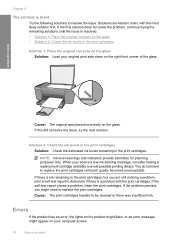
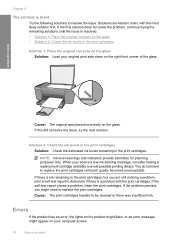
... a problem
Cause: The original was insufficient ink. NOTE: Ink level warnings and indicators provide estimates for planning purposes only. Cause: The print cartridges needed to avoid possible printing delays. Solutions are still noticing a problem, print a self-test report to resolve the issue. When you receive a low-ink warning message, consider having a replacement cartridge available...
User Guide - Page 81


...is not blocked. In the meantime, you about various error conditions. fast blinking
Current ink level On
All !
Install print cartridges.
fast blinking
Number On light Description of Load ...HP customer support. fast blinking On
All ! The product has a paper jam.
Scanner failure
Turn off the product.
2. Turn off the product, and then turn it on the product flash in the printer...
User Guide - Page 82


...
with a USB cable. Turn on ink. fast E blinking
On
The print cartridges Install or remove and
are missing or not reinsert print
seated correctly. Remove the print cartridge, remove tape, and reinsert the print cartridge. Fast blinking
Tri-color Current On
ink level ! selection
fast
On
blinking
Black ink level light On
The tri-color print cartridge is...
User Guide - Page 87


... more information, see : Replace the cartridges Cause: The original HP ink in another printer. You do not need to help you use genuine HP print cartridges.
Ink levels might not be available for planning purposes only. Ink level warnings and indicators provide estimates for the indicated print cartridges. Original HP ink has been depleted Solution: Follow the prompts on the computer...
User Guide - Page 88


...ink Solution: Ink level warnings and indicators provide estimates for your product, one print cartridge is installed, inkbackup mode is initiated. When you print with pink pull tab (must be removed before installing) 3 Ink... in another product, the ink level indicator may appear on ink and might need to blink. Print cartridge is installed.
1 Copper-colored contacts 2 Plastic tape with...
Similar Questions
How To Clear The Ink E Message Hp Deskjet F4480 Refilled Cartridges
(Posted by egyfistav40 10 years ago)
How To Reset Ink Levels On Hp Deskjet F4480
(Posted by JoGood 10 years ago)
How To Reset Hp Deskjet F4480 Printer To Factory Settings
(Posted by markha 10 years ago)
How Do You Scan Pictures To Your Computer From A Hp Deskjet F4480 Printer
(Posted by jacpv 10 years ago)
How To Check Ink Levels On Hp Deskjet 1050 Printer
(Posted by Sudave41 10 years ago)

