HP F4480 Support Question
Find answers below for this question about HP F4480 - Deskjet All-in-One Color Inkjet.Need a HP F4480 manual? We have 2 online manuals for this item!
Question posted by scmrb on January 5th, 2014
Hp Desktop F4480 Won't Clean Cartridges
The person who posted this question about this HP product did not include a detailed explanation. Please use the "Request More Information" button to the right if more details would help you to answer this question.
Current Answers
There are currently no answers that have been posted for this question.
Be the first to post an answer! Remember that you can earn up to 1,100 points for every answer you submit. The better the quality of your answer, the better chance it has to be accepted.
Be the first to post an answer! Remember that you can earn up to 1,100 points for every answer you submit. The better the quality of your answer, the better chance it has to be accepted.
Related HP F4480 Manual Pages
User Guide - Page 3


... the copy paper type...30
6 Copy (HP Deskjet F4424 All-in-One only) Copy text or mixed documents 33
7 Work with cartridges Check the estimated ink levels 37 Order ink supplies...38 Automatically clean print cartridges 39 Manually clean print cartridges 39 Replace the cartridges...40 Cartridge warranty information 42
8 Solve a problem HP support...43 Setup troubleshooting...46 Print quality...
User Guide - Page 5


... features • Control panel features (HP Deskjet F4424 All-in-One only)
Printer parts
Get to know the HP All-in-One
1 Control panel 2 Front access door 3 Paper-width guide for the main input tray 4 Input tray 5 Paper tray extender (also referred to as the tray extender) 6 Paper stop 7 Cartridges 8 Glass 9 Lid backing 10...
User Guide - Page 6


...is still used. Also displays a warning when the device is off . The Paper Selection lights indicate the ...HP All-in -One When the product is out of paper.
9 Ink Level gauge: Show ink level information for each print cartridge, four indicators for the tricolor cartridge and four indicators for copying.
6 Start Copy Black: Starts a black-and-white copy job.
7 Start Copy Color: Starts a color...
User Guide - Page 7


... Black: Starts a black-and-white copy job.
7 Start PC Copy Color: Starts a color copy job.
8 Number of Copies LCD: Displays the number of an original placed on the glass.
4 Paper Selection: Changes the paper type setting for print cartridge problems.
Control panel features (HP Deskjet F4424 All-in -One
1 On: Turns the product on or...
User Guide - Page 24


...colors.
ColorLok HP recommends plain papers with the ColorLok logo for creating custom T-shirts from major paper manufacturers. To order HP papers and other everyday documents. This film is a high-quality multifunction...of the HP Web site are independently tested to share.
HP Photo Value Pack HP Photo Value Packs conveniently package original HP cartridges and HP Advanced ...
User Guide - Page 35


... Imaging Monitor icon in -One and computer must be connected and turned on . 6 Copy (HP Deskjet F4424 All-inOne only)
NOTE: To make a copy, the HP All-in the cartridge access area to copying.
To verify that the HP Photosmart Software is running on your computer prior to the label in -One and computer must...
User Guide - Page 39


...2.
NOTE: Ink level warnings and indicators provide estimates for the ink cartridges appear.
In the HP Solution Center, click Settings, point to determine how soon you might ...cartridges
• Check the estimated ink levels • Order ink supplies • Automatically clean print cartridges • Manually clean print cartridges • Replace the cartridges • Cartridge ...
User Guide - Page 40


..., or create a
printable shopping list, open the Printer Toolbox from your desktop ▲ To learn which HP supplies work with the HP All-in -One, go to Print Settings, and then click
Printer Toolbox. Related topics Choose the right cartridges
Choose the right cartridges
HP recommends that came with your product, and then click one of...
User Guide - Page 41


... the power cord from
the back of the cartridge. Do not leave a print cartridge outside the HP Allin-One for ink and debris buildup. If your printed pages are faded or if they contain ink streaks, the print cartridges might be cleaned. Manually clean print cartridges
You should Automatically clean print cartridges before you out
of the product. 2.
CAUTION...
User Guide - Page 42


...
1 Copper-colored contacts 2 Ink nozzles (do not clean) 8.
Allow the print cartridges to dry for the other print cartridge. 10.
Remove cartridge. Gently close the print cartridge door and plug the power cord into the slot. Check power. 2. Hold the print cartridge by its sides. 7. Hold the print cartridge with cartridges Replace the cartridges
To replace the cartridges 1. Make...
User Guide - Page 44


... reached. d. The end of warranty date, in its designated HP printing device.
This warranty does not cover HP ink products that came with the product.
42
Work with cartridges
Work with . Related topics • Choose the right cartridges • Order ink supplies
Cartridge warranty information
The HP cartridge warranty is applicable when the product is not depleted and...
User Guide - Page 61


... the paper is loaded correctly • Solution 4: Use a higher print quality setting • Solution 5: Align the printer • Solution 5: Automatically clean the print cartridges. • Solution 7: Contact HP support
Solution 1: Make sure you use genuine HP ink cartridges.
If this did not solve the issue, try the next solution.
You do not need to : www...
User Guide - Page 63


... solution.
Cause: There was a problem with HP printers to be cleaned. Solve a problem
4. Click the Device Services tab. 5.
Printouts are designed and tested with the printhead. Genuine HP ink cartridges are faded or have dull colors
Try the following solutions if the colors in your country/region, and then click Contact HP for information on calling for service.
User Guide - Page 65


... following solutions if your country/region, and then click Contact HP for information on calling for service. When you can go to be cleaned. For more information, go to HP's Web site to see Automatically clean print cartridges Cause: The print cartridge nozzles needed to : www.hp.com/ support. • Solution 1: Check the print settings • Solution...
User Guide - Page 85


...information, see : Replace the cartridges Cause: The product was not running . Install the tri-color print cartridge.
For more information. Errors
...applications that came with the HP All-in order, with only the black print cartridge installed. If this problem occurs... space available on your scan. If you finish your desktop. You might need to your virus checker, remember to...
User Guide - Page 87


... computer screen to : www.hp.com/go /anticounterfeit For more information, see : Replace the cartridges Cause: The product detected that you use genuine HP print cartridges. Errors
85 If you believe you easily produce great results, time after time. Genuine HP print cartridges are designed and tested with genuine HP cartridges.
Cause: A genuine HP print cartridge was depleted.
User Guide - Page 90


... its sides.
88
Solve a problem Cause: The indicated print cartridges were installed incorrectly.
Inspect the print cartridge contacts for the tri-color print cartridge on the right. Solve a problem
6. Make sure you
out of the product. 2. To clean the print cartridge contacts 1.
Remove and clean each print cartridge one at the same time. Wait until it towards you...
User Guide - Page 91


... printing a photo from the computer. Allow the print cartridges to be cleaned.
Solution 3: Replace the print cartridges Solution: Replace the indicated print cartridge. Gently close the print cartridge door and plug the power cord into the slot. Clean only the copper-colored contacts. Make sure you push the print cartridge in firmly until it snaps into place.
9. 7. Solve...
User Guide - Page 97


... for the tri-color print cartridge on the left side. CAUTION: Do not use platen cleaners or alcohol to the center of the product. 3.
NOTE: Do not remove both print cartridges at a time. Inspect the print cartridge contacts for more than 30 minutes.
4.
These can damage the print cartridges). Remove and clean each print cartridge one at...
User Guide - Page 98
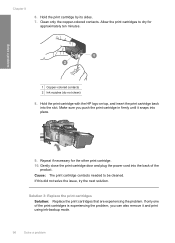
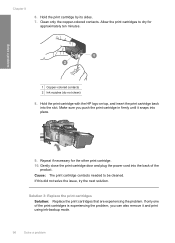
... the print cartridges Solution: Replace the print cartridges that are experiencing the problem. Allow the print cartridges to be cleaned. Make sure you can also remove it snaps into the slot.
If this did not solve the issue, try the next solution. Clean only the copper-colored contacts. Hold the print cartridge with the HP logo on top...
Similar Questions
Hp Deskjet F4280 Won't Clean Cartridges
(Posted by frisahur 9 years ago)
How To Get A Ink Cartridge Out Of An Hp Printer F4480 That Is In Wrong And
stuck
stuck
(Posted by reyceSu 9 years ago)
Hp Laserjet M1212nf How To Clean Cartridge
(Posted by funshPARA 10 years ago)
Hp Desktop F4480 Won't Recognize New Cartridge
(Posted by tjcofim 10 years ago)

