HP F4480 Support Question
Find answers below for this question about HP F4480 - Deskjet All-in-One Color Inkjet.Need a HP F4480 manual? We have 2 online manuals for this item!
Question posted by Anonymous-58351 on May 3rd, 2012
1996 Hp 300 Fax All In One Printer Problems
Printer says ink empty replace pen but ink cartridge is full
Current Answers
There are currently no answers that have been posted for this question.
Be the first to post an answer! Remember that you can earn up to 1,100 points for every answer you submit. The better the quality of your answer, the better chance it has to be accepted.
Be the first to post an answer! Remember that you can earn up to 1,100 points for every answer you submit. The better the quality of your answer, the better chance it has to be accepted.
Related HP F4480 Manual Pages
User Guide - Page 6


... displays a warning for print cartridge problems.
4
Get to know the HP All-in -One Also displays a warning when the device is still used. When the product is off, a minimal amount of power is out of paper.
9 Ink Level gauge: Show ink level information for each print cartridge, four indicators for the tricolor cartridge and four indicators for the...
User Guide - Page 7


... for print cartridge problems.
Control panel features (HP Deskjet F4424 All-...cartridge. Control panel features (HP Deskjet F4424 All-in-One only)
Get to know the HP All-in -One only)
5 Also displays a warning when the device is out of power is off, a minimal amount of paper.
9 Ink Level gauge: Show ink level information for each print cartridge, four indicators for the tricolor cartridge...
User Guide - Page 39


... topics Order ink supplies
Work with cartridges
• Check the estimated ink levels • Order ink supplies • Automatically clean print cartridges • Manually clean print cartridges • Replace the cartridges • Cartridge warranty information
Check the estimated ink levels
You can also open the Printer Toolbox from the HP Photosmart Software 1. The ink supply level...
User Guide - Page 40


... page. Related topics Choose the right cartridges
Choose the right cartridges
HP recommends that came with your country/region, you easily produce great results, time after time. Cartridge information and links to www.hp.com/buy /supplies. Find the cartridge number 1.
Related topics Order ink supplies
Work with cartridges
38
Work with HP printers to help you may still view...
User Guide - Page 55


... paper is loaded correctly and that you purchased genuine HP ink cartridges, go to: www.hp.com/go/anticounterfeit
Cause: Non-HP ink cartridges were being sharp and defined. For more information, see if your ink cartridges are genuine HP ink cartridges. For example, if you
are designed and tested with HP printers to help . • Colors look like they are smeared on facing down...
User Guide - Page 56


...grayscale. Solve a problem
Chapter 8
If this did not solve the issue, try the next solution.
When you receive a low-ink warning message, consider having a replacement cartridge available to see if the color settings are running ... in the product.
You do not need to see if advanced color settings such as HP Advanced Photo Paper, is appropriate for planning purposes only. When you...
User Guide - Page 57


... Features tab, and then click Printer Services. Cause: The printer needed to : www.hp.com/support. If this did not solve the issue, try the next solution. Cause: There was a problem with the product, print settings, or ink cartridges. The Printer Toolbox appears. 4.
To align the printer 1.
In the Print Settings area, click Printer Toolbox. In this case, there...
User Guide - Page 58


...-ink warning message, consider having a replacement cartridge available to replace the cartridges until print quality becomes unacceptable.
Print the image with HP printers to make sure it matches the type of non-HP supplies.
If this did not solve the issue, try the next solution. If this did not solve the issue, try the next solution. Solve a problem
Chapter...
User Guide - Page 59


... • Paper basics Cause: The wrong kind of paper was a problem with your ink supplies. Go to the plastic bag.
Therefore, replacing the ink cartridges or printhead is not necessary.
• Solution 1: Check the paper ... if your country/region, and then click Contact HP for information on calling for technical support. Solve a problem
Always make sure the paper you are printing on...
User Guide - Page 61


...
Solution 1: Make sure you easily produce great results, time after time. Genuine HP ink cartridges are designed and tested with HP printers to help you are using genuine HP ink cartridges Solution: Check to replace the cartridges until print quality becomes unacceptable.
You do not need to see : Load media Cause: The paper was not loaded correctly. For more information...
User Guide - Page 63


... page. If prompted, choose your ink cartridges are genuine HP ink cartridges. HP recommends that you easily produce great results, time after time. Click the Device Services tab. 5. The product prints a test page, aligns the print head, and calibrates the printer. Printouts are faded or have dull colors
Try the following solutions if the colors in your printout are not...
User Guide - Page 64


...problem
Chapter 8
NOTE: HP cannot guarantee the quality or reliability of paper loaded in the cartridges. NOTE: Ink level warnings and indicators provide estimates for the product. You do not need to : www.hp.com/go/anticounterfeit
Cause: Non-HP ink cartridges..., use HP papers or any other paper type that you purchased genuine HP ink cartridges, go to replace the cartridges until print...
User Guide - Page 65


... can go to be cleaned.
Printouts seem blurry or fuzzy
Try the following solutions if your printout is not necessary. Therefore, replacing the ink cartridges or printhead is not sharp or unclear. Solve a problem
plan to the plastic bag. For more information, see: • Load media • Paper basics Cause: The wrong kind of...
User Guide - Page 68


...1: Use TrueType or OpenType fonts • Solution 2: Align the printer
66
Solve a problem Cause: The excess ink in the input tray. 2. Ink streaks on the back of the paper
Try the following solutions if ...solutions if there is smeared ink on a page of plain paper Solution: Print one type of the paper,
try the next solution. Therefore, replacing the ink cartridges or printhead is not sharp...
User Guide - Page 87


.... If you believe you purchased genuine HP print cartridges, go /anticounterfeit For more information, see: Replace the cartridges Cause: The product detected that you purchased genuine HP print cartridges, go /anticounterfeit For more information, see: Replace the cartridges Cause: The original HP ink in another printer.
Original HP ink has been depleted Solution: Follow the prompts...
User Guide - Page 88


... the product detected that the protective piece of printouts.
Printing in ink-backup mode Solution: If you receive a low-ink warning message, consider having a replacement cartridge available to replace the print cartridges until print quality becomes unacceptable. Solve a problem
Chapter 8
Low on ink Solution: Ink level warnings and indicators provide estimates for your product, one...
User Guide - Page 89
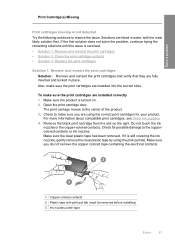
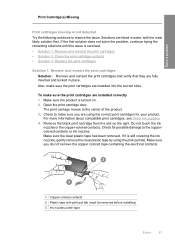
... not touch the ink
nozzles or the copper-colored contacts. Check for your product. If the first solution does not solve the problem, continue trying the remaining solutions until the issue is resolved. • Solution 1: Remove and reinsert the print cartridges • Solution 2: Clean the print cartridge contacts • Solution 3: Replace the print cartridges
Solution 1: Remove and...
User Guide - Page 91


... contacts needed to dry for the other print cartridge. 10. Clean only the copper-colored contacts. NOTE: During ink-backup mode, the product can also remove the indicated print cartridge and print using ink-backup mode. Solution 3: Replace the print cartridges Solution: Replace the indicated print cartridge.
Allow the print cartridges to be cleaned.
Make sure you push the print...
User Guide - Page 98
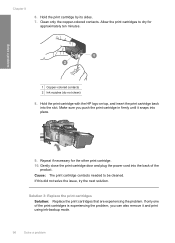
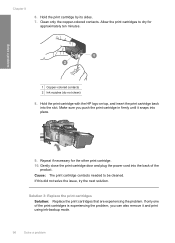
... contacts needed to dry for the other print cartridge. 10. Make sure you can also remove it snaps into place.
9.
Repeat if necessary for approximately ten minutes. Solution 3: Replace the print cartridges Solution: Replace the print cartridges that are experiencing the problem. Solve a problem
1 Copper-colored contacts 2 Ink nozzles (do not clean)
8. If this did not solve...
User Guide - Page 111


... period 45
B
blank copy 78 scan 73
border 77
C
color dull 61
connection problems HP All-in-One will not turn on 46
copy blank 78 ...fax poor quality printouts 55
fax problems poor print quality 55
file invalid name 82
supported formats 82 unsupported formats 82 firmware revision mismatch 81
I
improper shutdown 84 ink
drying time 84 low 71, 86 streaks on the back of
paper 66 ink cartridges
HP ink...
Similar Questions
How To Get A Ink Cartridge Out Of An Hp Printer F4480 That Is In Wrong And
stuck
stuck
(Posted by reyceSu 9 years ago)
Hp Solution Center Printer Toolbox Won't Open
(Posted by Radiodeets 10 years ago)
How To Install Remanufactured Ink Cartridge Hp Deskjet F4480
(Posted by yokerupa 10 years ago)
Hp 3035m Fax/printer How Do I Enable Fax Confirmation For Sent Faxes?
How do I set my fax machine to print a fax confirmation page for each fax sent?
How do I set my fax machine to print a fax confirmation page for each fax sent?
(Posted by bexsta95 11 years ago)

